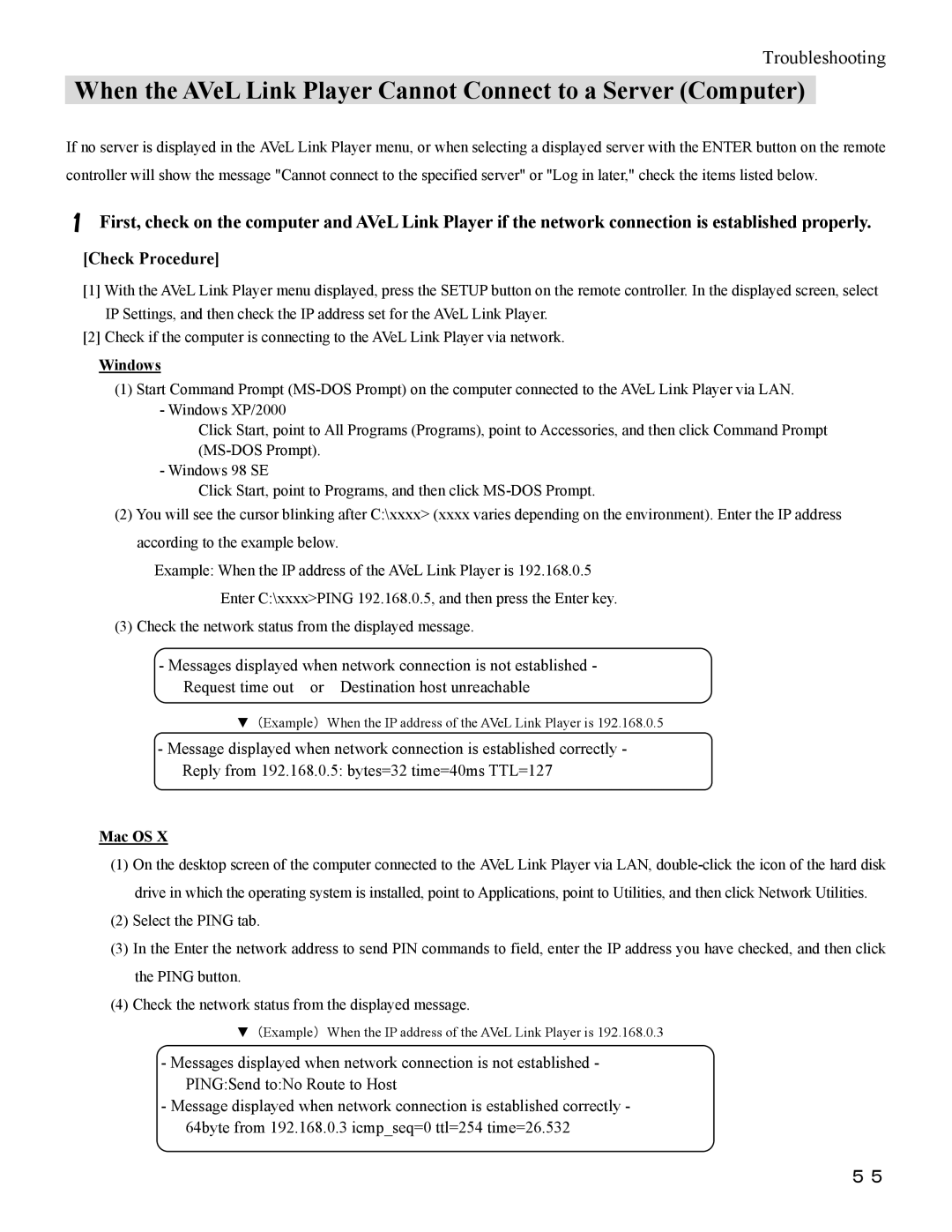Troubleshooting
When the AVeL Link Player Cannot Connect to a Server (Computer)
If no server is displayed in the AVeL Link Player menu, or when selecting a displayed server with the ENTER button on the remote controller will show the message "Cannot connect to the specified server" or "Log in later," check the items listed below.
1First, check on the computer and AVeL Link Player if the network connection is established properly.
[Check Procedure]
[1]With the AVeL Link Player menu displayed, press the SETUP button on the remote controller. In the displayed screen, select IP Settings, and then check the IP address set for the AVeL Link Player.
[2]Check if the computer is connecting to the AVeL Link Player via network.
Windows
(1) Start Command Prompt
Click Start, point to All Programs (Programs), point to Accessories, and then click Command Prompt
- Windows 98 SE
Click Start, point to Programs, and then click
(2)You will see the cursor blinking after C:\xxxx> (xxxx varies depending on the environment). Enter the IP address according to the example below.
Example: When the IP address of the AVeL Link Player is 192.168.0.5 Enter C:\xxxx>PING 192.168.0.5, and then press the Enter key.
(3)Check the network status from the displayed message.
- Messages displayed when network connection is not established - Request time out or Destination host unreachable
▼(Example) When the IP address of the AVeL Link Player is 192.168.0.5
-Message displayed when network connection is established correctly - Reply from 192.168.0.5: bytes=32 time=40ms TTL=127
Mac OS X
(1)On the desktop screen of the computer connected to the AVeL Link Player via LAN,
(2)Select the PING tab.
(3)In the Enter the network address to send PIN commands to field, enter the IP address you have checked, and then click the PING button.
(4)Check the network status from the displayed message.
▼(Example) When the IP address of the AVeL Link Player is 192.168.0.3
- Messages displayed when network connection is not established - PING:Send to:No Route to Host
- Message displayed when network connection is established correctly - 64byte from 192.168.0.3 icmp_seq=0 ttl=254 time=26.532
55