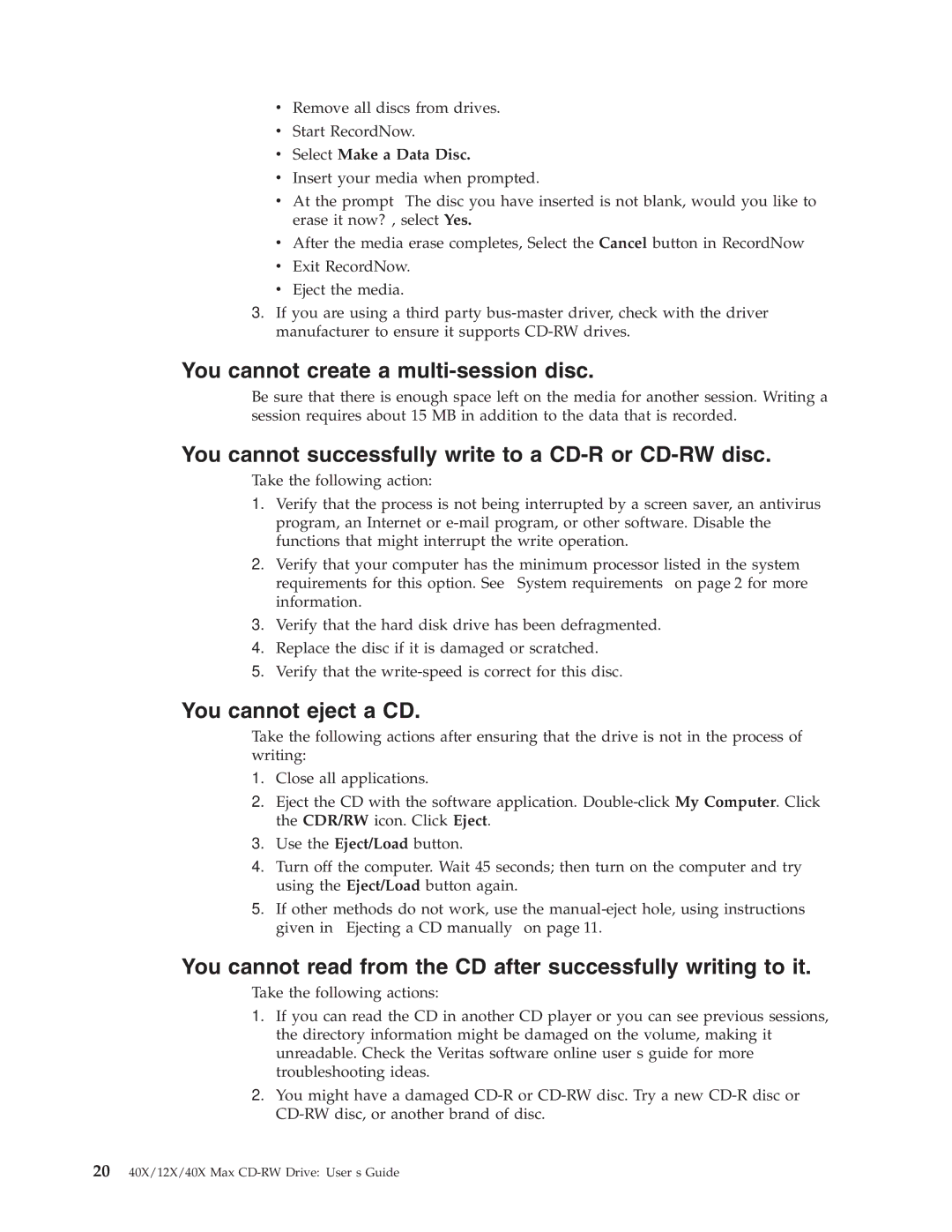vRemove all discs from drives.
vStart RecordNow.
vSelect Make a Data Disc.
vInsert your media when prompted.
vAt the prompt ″The disc you have inserted is not blank, would you like to erase it now?″, select Yes.
vAfter the media erase completes, Select the Cancel button in RecordNow
vExit RecordNow.
vEject the media.
3.If you are using a third party
You cannot create a multi-session disc.
Be sure that there is enough space left on the media for another session. Writing a session requires about 15 MB in addition to the data that is recorded.
You cannot successfully write to a CD-R or CD-RW disc.
Take the following action:
1.Verify that the process is not being interrupted by a screen saver, an antivirus program, an Internet or
2.Verify that your computer has the minimum processor listed in the system requirements for this option. See “System requirements” on page 2 for more information.
3.Verify that the hard disk drive has been defragmented.
4.Replace the disc if it is damaged or scratched.
5.Verify that the
You cannot eject a CD.
Take the following actions after ensuring that the drive is not in the process of writing:
1.Close all applications.
2.Eject the CD with the software application.
3.Use the Eject/Load button.
4.Turn off the computer. Wait 45 seconds; then turn on the computer and try using the Eject/Load button again.
5.If other methods do not work, use the
You cannot read from the CD after successfully writing to it.
Take the following actions:
1.If you can read the CD in another CD player or you can see previous sessions, the directory information might be damaged on the volume, making it unreadable. Check the Veritas software online user’s guide for more troubleshooting ideas.
2.You might have a damaged
2040X/12X/40X Max