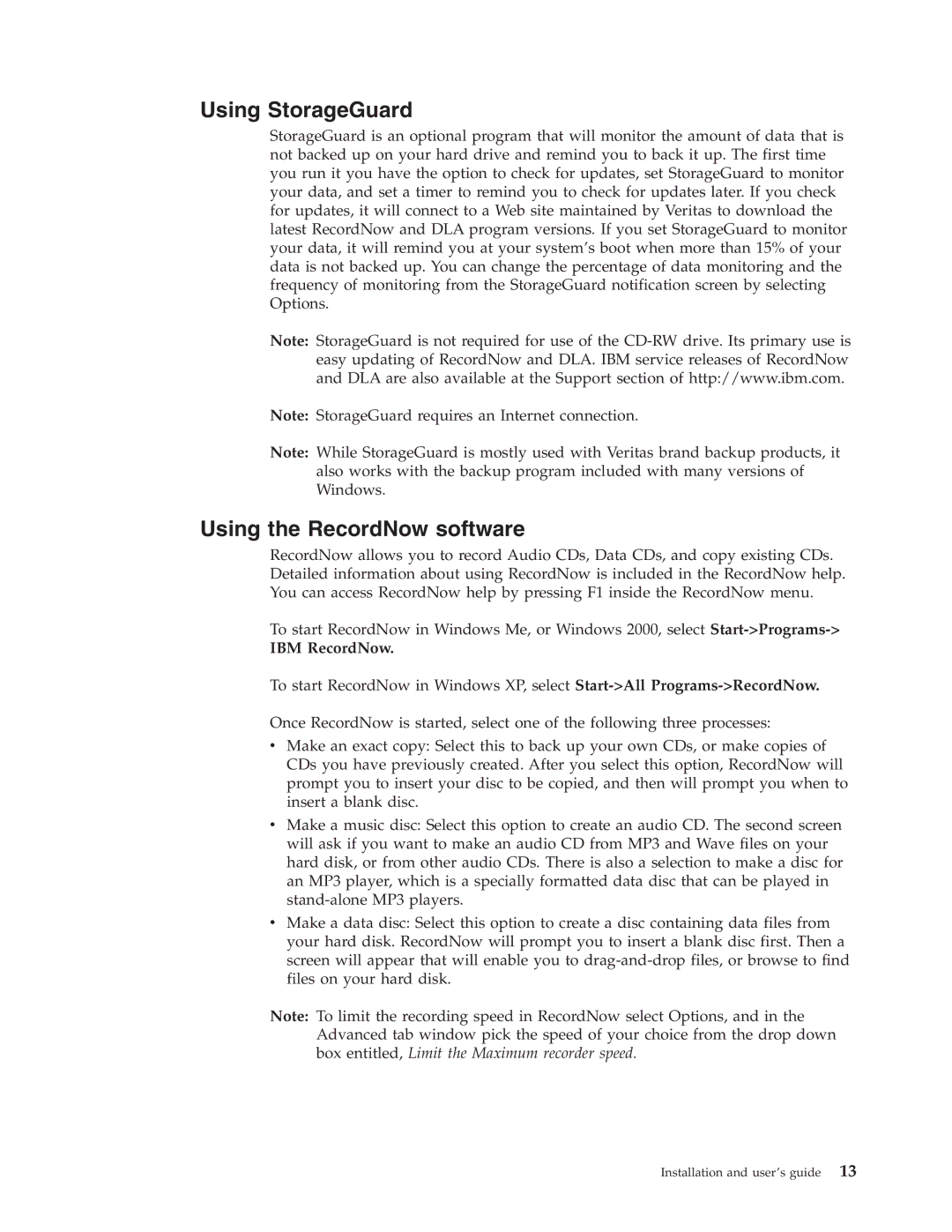Using StorageGuard
StorageGuard is an optional program that will monitor the amount of data that is not backed up on your hard drive and remind you to back it up. The first time you run it you have the option to check for updates, set StorageGuard to monitor your data, and set a timer to remind you to check for updates later. If you check for updates, it will connect to a Web site maintained by Veritas to download the latest RecordNow and DLA program versions. If you set StorageGuard to monitor your data, it will remind you at your system’s boot when more than 15% of your data is not backed up. You can change the percentage of data monitoring and the frequency of monitoring from the StorageGuard notification screen by selecting Options.
Note: StorageGuard is not required for use of the
Note: StorageGuard requires an Internet connection.
Note: While StorageGuard is mostly used with Veritas brand backup products, it also works with the backup program included with many versions of Windows.
Using the RecordNow software
RecordNow allows you to record Audio CDs, Data CDs, and copy existing CDs. Detailed information about using RecordNow is included in the RecordNow help. You can access RecordNow help by pressing F1 inside the RecordNow menu.
To start RecordNow in Windows Me, or Windows 2000, select
IBM RecordNow.
To start RecordNow in Windows XP, select
Once RecordNow is started, select one of the following three processes:
vMake an exact copy: Select this to back up your own CDs, or make copies of CDs you have previously created. After you select this option, RecordNow will prompt you to insert your disc to be copied, and then will prompt you when to insert a blank disc.
vMake a music disc: Select this option to create an audio CD. The second screen will ask if you want to make an audio CD from MP3 and Wave files on your hard disk, or from other audio CDs. There is also a selection to make a disc for an MP3 player, which is a specially formatted data disc that can be played in
vMake a data disc: Select this option to create a disc containing data files from your hard disk. RecordNow will prompt you to insert a blank disc first. Then a screen will appear that will enable you to
Note: To limit the recording speed in RecordNow select Options, and in the Advanced tab window pick the speed of your choice from the drop down box entitled, Limit the Maximum recorder speed.
Installation and user’s guide 13