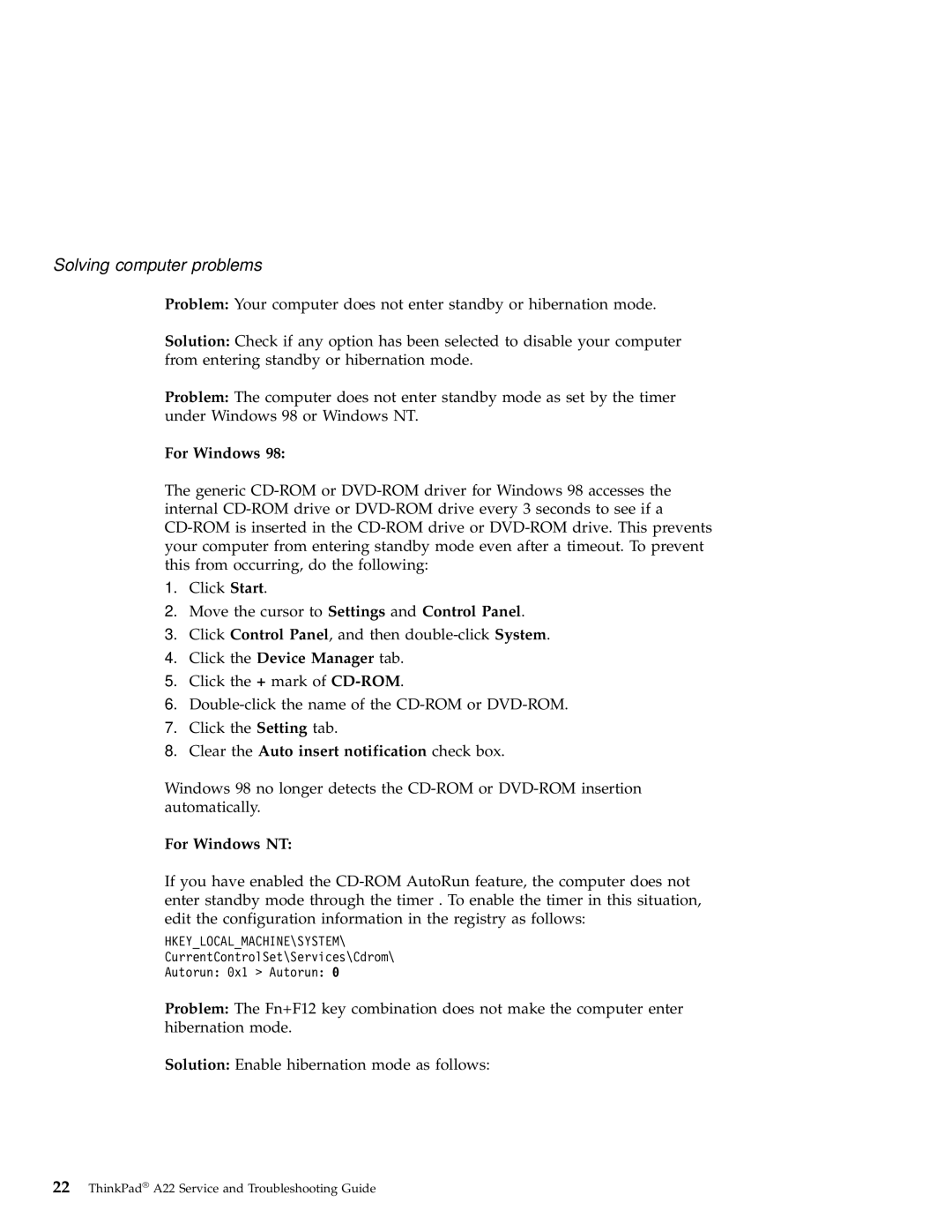Solving computer problems
Problem: Your computer does not enter standby or hibernation mode.
Solution: Check if any option has been selected to disable your computer from entering standby or hibernation mode.
Problem: The computer does not enter standby mode as set by the timer under Windows 98 or Windows NT.
For Windows 98:
The generic
1.Click Start.
2.Move the cursor to Settings and Control Panel.
3.Click Control Panel, and then
4.Click the Device Manager tab.
5.Click the + mark of
6.
7.Click the Setting tab.
8.Clear the Auto insert notification check box.
Windows 98 no longer detects the
For Windows NT:
If you have enabled the
HKEY_LOCAL_MACHINE\SYSTEM\
CurrentControlSet\Services\Cdrom\
Autorun: 0x1 > Autorun: 0
Problem: The Fn+F12 key combination does not make the computer enter hibernation mode.
Solution: Enable hibernation mode as follows:
22ThinkPad® A22 Service and Troubleshooting Guide