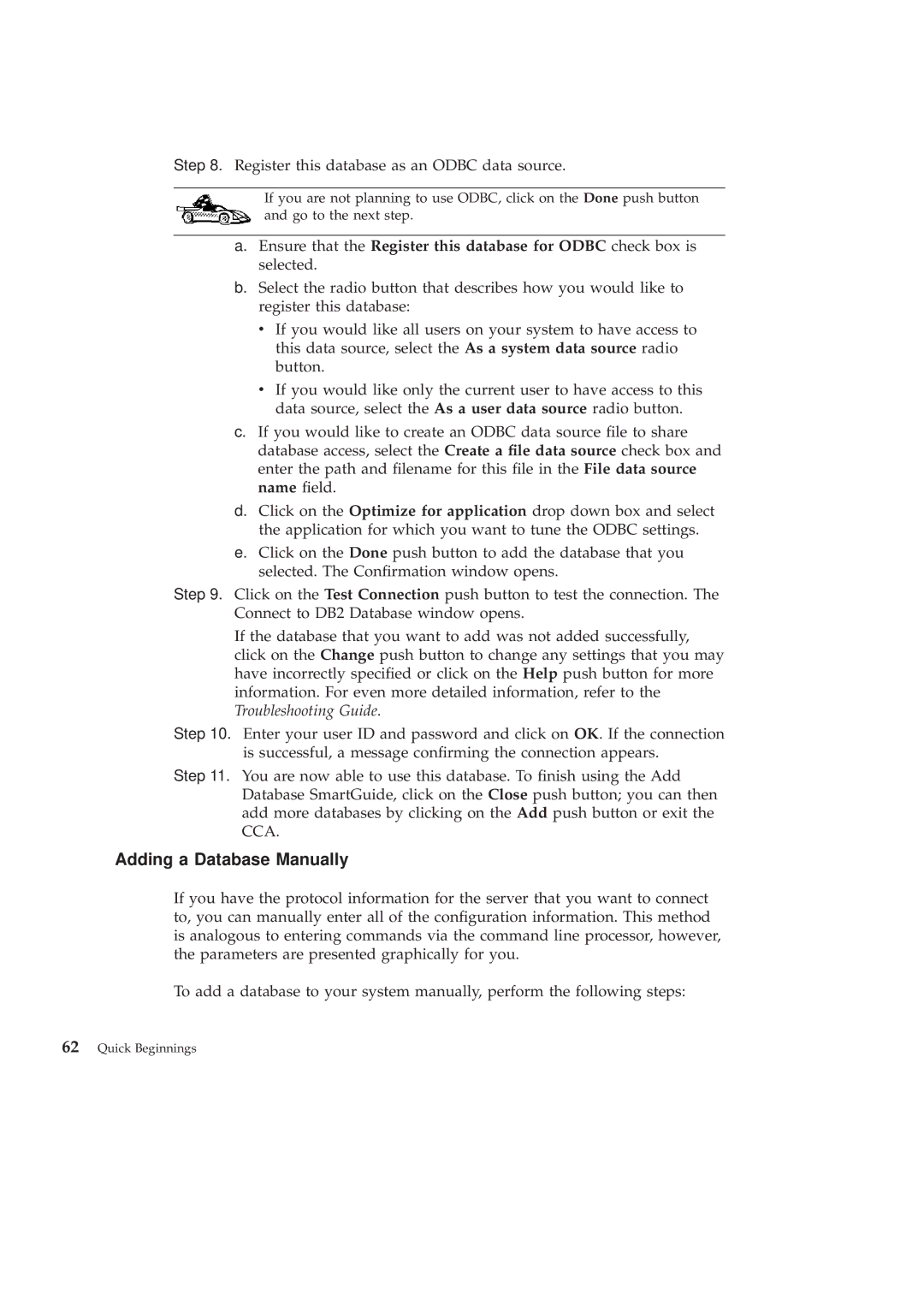GC09-2830-00 specifications
The IBM GC09-2830-00 is a crucial technical document that details the features, technologies, and operational characteristics of the IBM Enterprise Storage System. This guide is essential for IT professionals, data engineers, and system administrators who work with IBM storage solutions.One of the main features of the IBM GC09-2830-00 is its focus on providing a comprehensive overview of the IBM storage system's architecture. It highlights the seamless integration of various storage technologies, including the IBM Spectrum Storage Suite, which supports a range of deployment models from on-premises to hybrid cloud environments.
The document outlines the storage system's capabilities, such as high availability, which ensures that data is accessible at all times. This feature is essential for businesses that rely on continuous operation and minimal downtime. The IBM GC09-2830-00 also emphasizes the importance of scalability, allowing organizations to adjust their storage solutions as their data needs grow.
Another critical aspect covered in the GC09-2830-00 is data protection and management. The document details the robust security features inherent in the IBM storage environment, including encryption, access control, and comprehensive data backup solutions. These characteristics are vital in today’s era of rising cybersecurity threats.
In terms of performance, the document illustrates the efficient data handling capabilities of the IBM storage system. It incorporates advanced caching and tiering technologies that optimize storage resources, improving response times for applications and reducing latency.
The IBM GC09-2830-00 also discusses the user-friendly management interfaces that simplify the administration of storage resources. The integration of artificial intelligence and machine learning capabilities further enhances system management, providing predictive analytics and insights to help admins address potential issues before they impact operations.
Finally, the document emphasizes IBM's commitment to sustainability, outlining how its storage solutions minimize energy consumption and promote efficient resource usage. This characteristic aligns with the growing demand for environmentally responsible technology solutions.
In summary, the IBM GC09-2830-00 is a pivotal resource for understanding the powerful features and technologies of IBM's Enterprise Storage System, equipping users with the knowledge to leverage these tools effectively in their data management strategies.