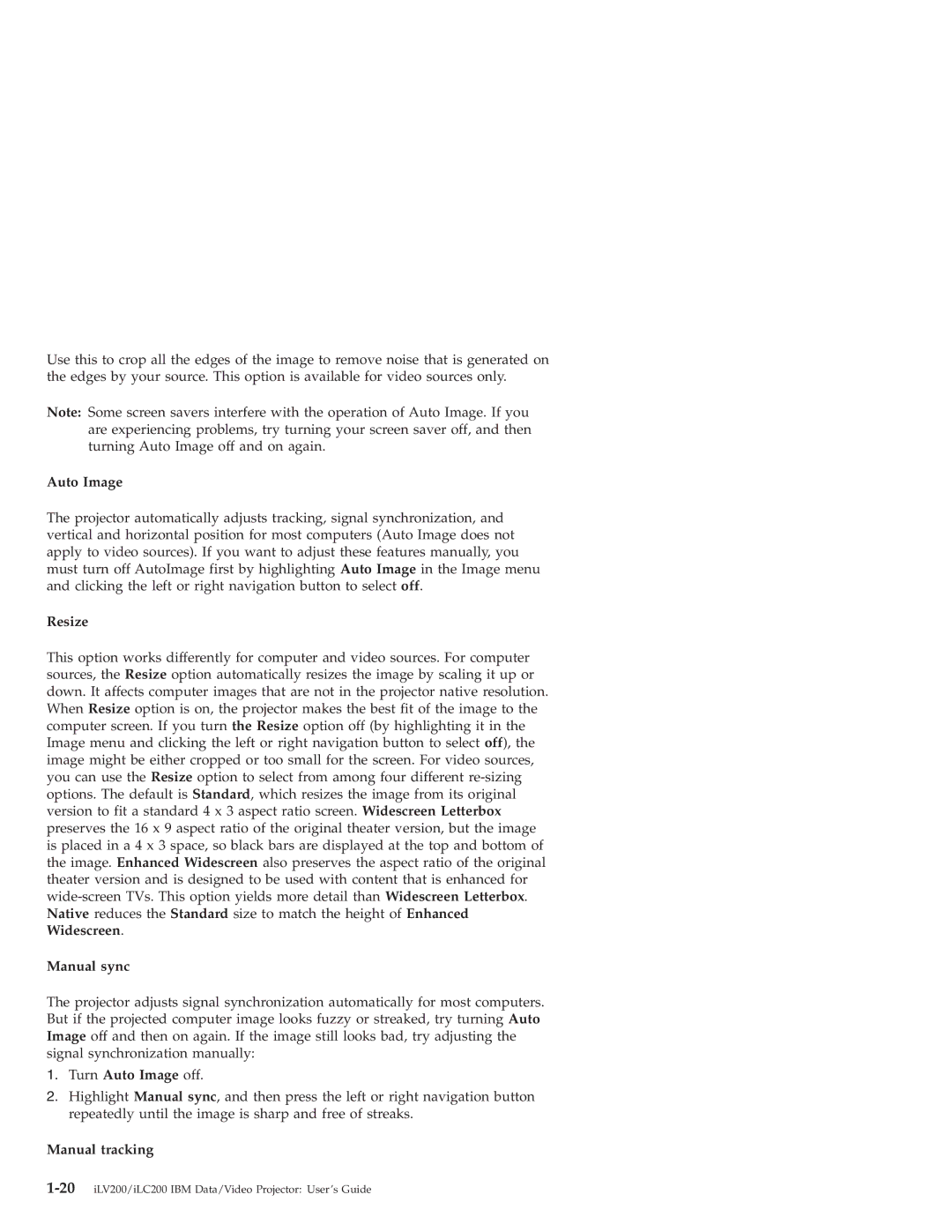Use this to crop all the edges of the image to remove noise that is generated on the edges by your source. This option is available for video sources only.
Note: Some screen savers interfere with the operation of Auto Image. If you are experiencing problems, try turning your screen saver off, and then turning Auto Image off and on again.
Auto Image
The projector automatically adjusts tracking, signal synchronization, and vertical and horizontal position for most computers (Auto Image does not apply to video sources). If you want to adjust these features manually, you must turn off AutoImage first by highlighting Auto Image in the Image menu and clicking the left or right navigation button to select off.
Resize
This option works differently for computer and video sources. For computer sources, the Resize option automatically resizes the image by scaling it up or down. It affects computer images that are not in the projector native resolution. When Resize option is on, the projector makes the best fit of the image to the computer screen. If you turn the Resize option off (by highlighting it in the Image menu and clicking the left or right navigation button to select off), the image might be either cropped or too small for the screen. For video sources, you can use the Resize option to select from among four different
Manual sync
The projector adjusts signal synchronization automatically for most computers. But if the projected computer image looks fuzzy or streaked, try turning Auto Image off and then on again. If the image still looks bad, try adjusting the signal synchronization manually:
1.Turn Auto Image off.
2.Highlight Manual sync, and then press the left or right navigation button repeatedly until the image is sharp and free of streaks.