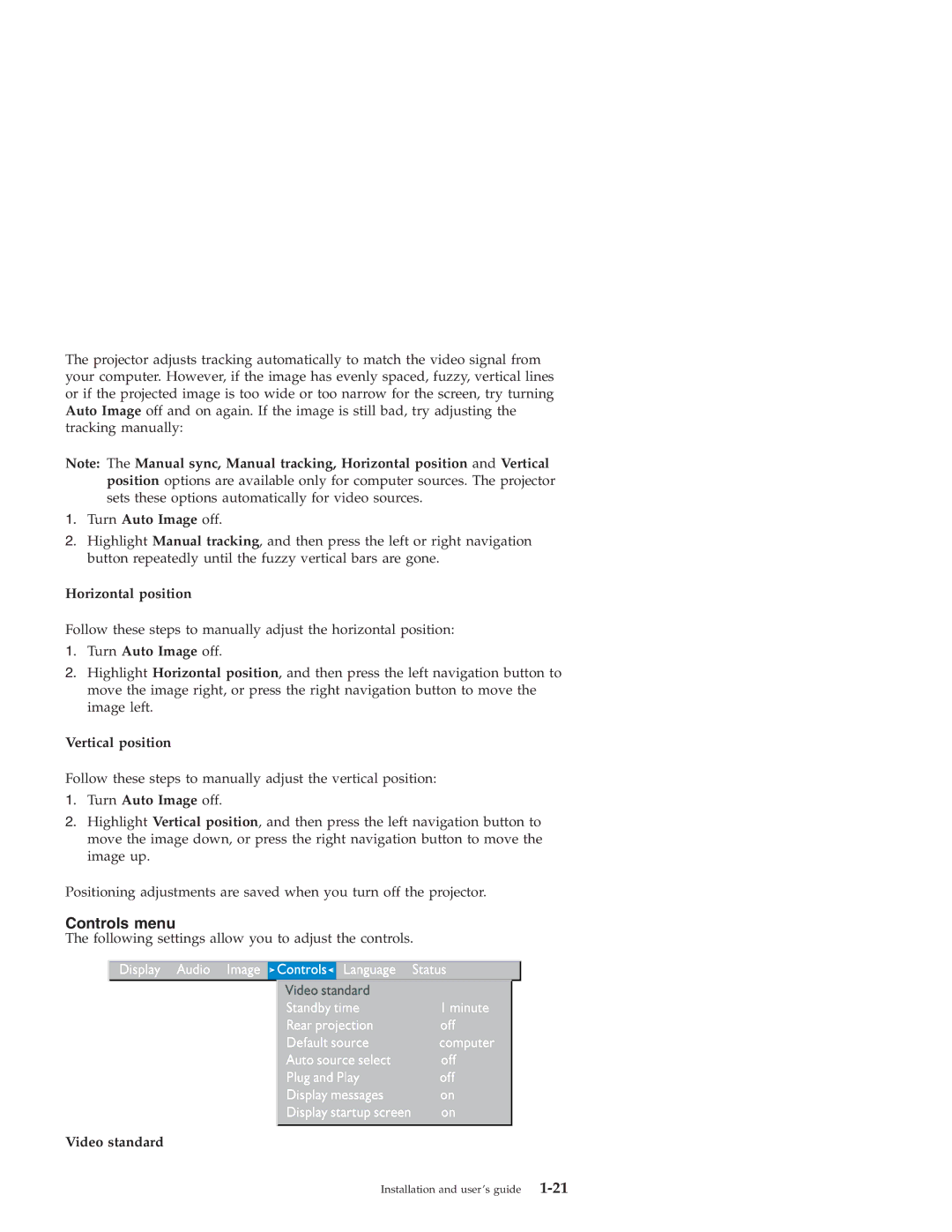The projector adjusts tracking automatically to match the video signal from your computer. However, if the image has evenly spaced, fuzzy, vertical lines or if the projected image is too wide or too narrow for the screen, try turning Auto Image off and on again. If the image is still bad, try adjusting the tracking manually:
Note: The Manual sync, Manual tracking, Horizontal position and Vertical position options are available only for computer sources. The projector sets these options automatically for video sources.
1.Turn Auto Image off.
2.Highlight Manual tracking, and then press the left or right navigation button repeatedly until the fuzzy vertical bars are gone.
Horizontal position
Follow these steps to manually adjust the horizontal position:
1.Turn Auto Image off.
2.Highlight Horizontal position, and then press the left navigation button to move the image right, or press the right navigation button to move the image left.
Vertical position
Follow these steps to manually adjust the vertical position:
1.Turn Auto Image off.
2.Highlight Vertical position, and then press the left navigation button to move the image down, or press the right navigation button to move the image up.
Positioning adjustments are saved when you turn off the projector.
Controls menu
The following settings allow you to adjust the controls.