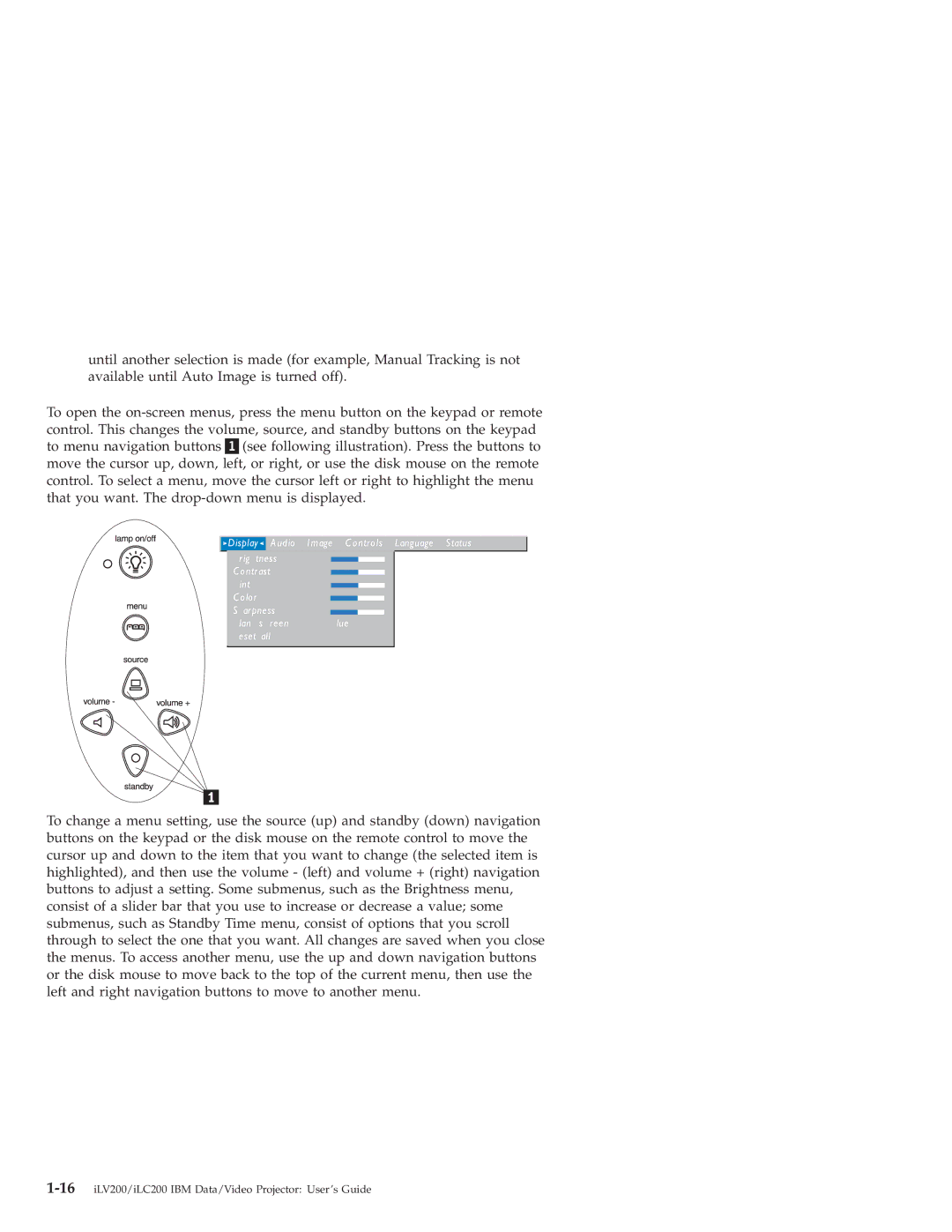until another selection is made (for example, Manual Tracking is not available until Auto Image is turned off).
To open the
> D isplay > | A udio I m age C o ntr o ls L anguage S tatus |
|
|
r ig tness
Co ntr ast int
C o lo r |
|
|
|
| |
|
| |
S ar pness |
| |
| ||
lan | s r een | lue |
eset | all |
|
To change a menu setting, use the source (up) and standby (down) navigation buttons on the keypad or the disk mouse on the remote control to move the cursor up and down to the item that you want to change (the selected item is highlighted), and then use the volume - (left) and volume + (right) navigation buttons to adjust a setting. Some submenus, such as the Brightness menu, consist of a slider bar that you use to increase or decrease a value; some submenus, such as Standby Time menu, consist of options that you scroll through to select the one that you want. All changes are saved when you close the menus. To access another menu, use the up and down navigation buttons or the disk mouse to move back to the top of the current menu, then use the left and right navigation buttons to move to another menu.