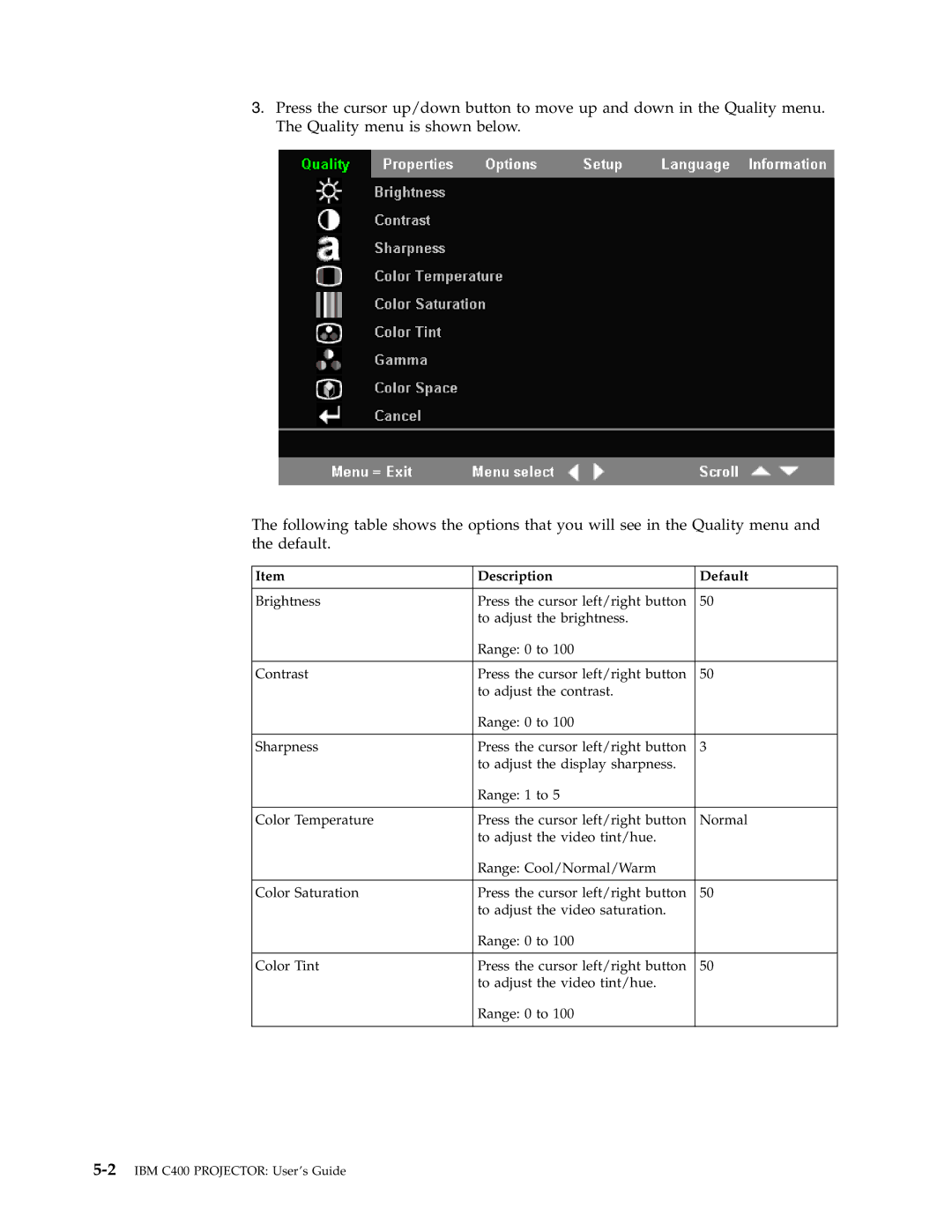3.Press the cursor up/down button to move up and down in the Quality menu. The Quality menu is shown below.
The following table shows the options that you will see in the Quality menu and the default.
Item | Description | Default |
|
|
|
Brightness | Press the cursor left/right button | 50 |
| to adjust the brightness. |
|
| Range: 0 to 100 |
|
|
|
|
Contrast | Press the cursor left/right button | 50 |
| to adjust the contrast. |
|
| Range: 0 to 100 |
|
|
|
|
Sharpness | Press the cursor left/right button | 3 |
| to adjust the display sharpness. |
|
| Range: 1 to 5 |
|
|
|
|
Color Temperature | Press the cursor left/right button | Normal |
| to adjust the video tint/hue. |
|
| Range: Cool/Normal/Warm |
|
|
|
|
Color Saturation | Press the cursor left/right button | 50 |
| to adjust the video saturation. |
|
| Range: 0 to 100 |
|
|
|
|
Color Tint | Press the cursor left/right button | 50 |
| to adjust the video tint/hue. |
|
| Range: 0 to 100 |
|
|
|
|