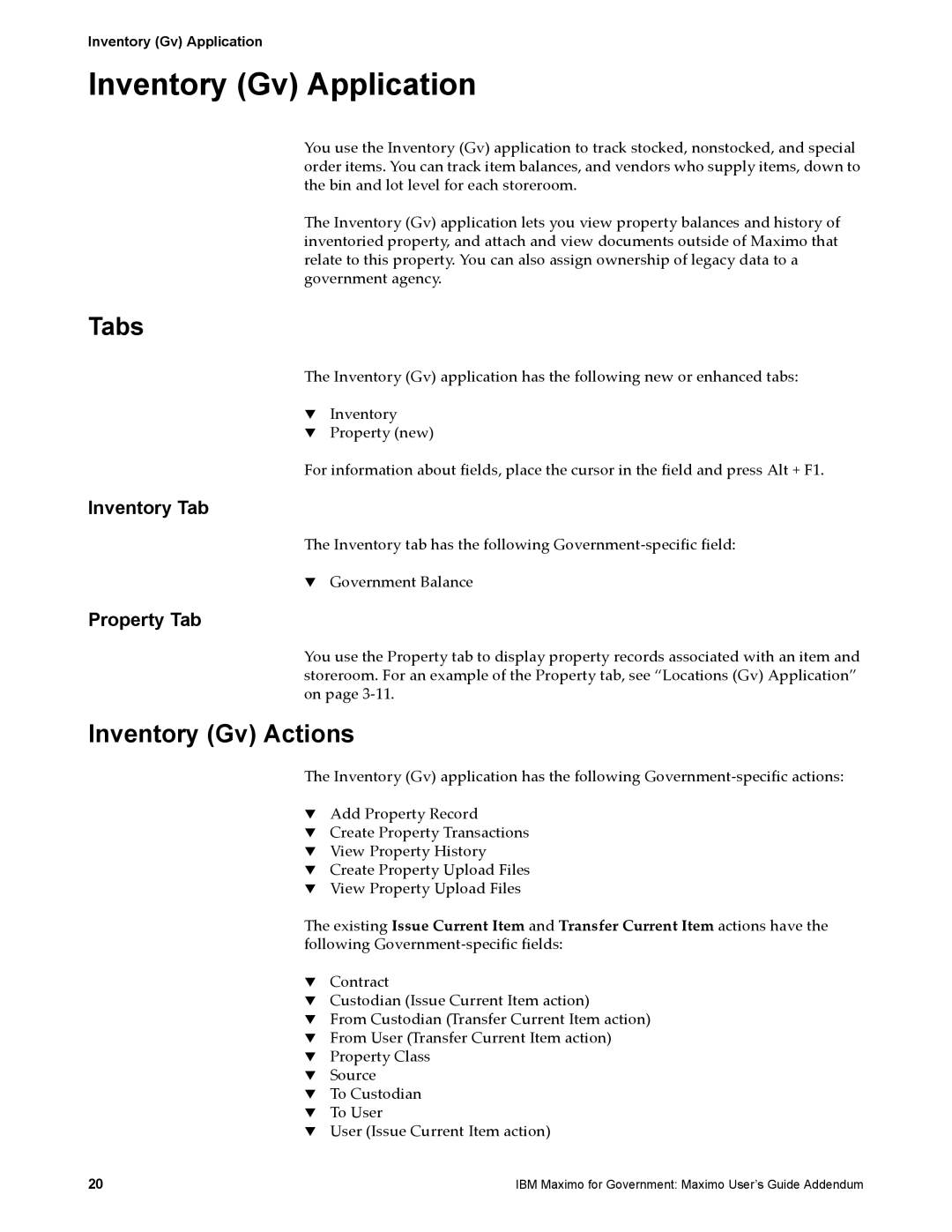Inventory (Gv) Application
Inventory (Gv) Application
You use the Inventory (Gv) application to track stocked, nonstocked, and special order items. You can track item balances, and vendors who supply items, down to the bin and lot level for each storeroom.
The Inventory (Gv) application lets you view property balances and history of inventoried property, and attach and view documents outside of Maximo that relate to this property. You can also assign ownership of legacy data to a government agency.
Tabs
The Inventory (Gv) application has the following new or enhanced tabs:
!Inventory
!Property (new)
For information about fields, place the cursor in the field and press Alt + F1.
Inventory Tab
The Inventory tab has the following
!Government Balance
Property Tab
You use the Property tab to display property records associated with an item and storeroom. For an example of the Property tab, see “Locations (Gv) Application” on page
Inventory (Gv) Actions
The Inventory (Gv) application has the following
!Add Property Record
!Create Property Transactions
!View Property History
!Create Property Upload Files
!View Property Upload Files
The existing Issue Current Item and Transfer Current Item actions have the following
!Contract
!Custodian (Issue Current Item action)
!From Custodian (Transfer Current Item action)
!From User (Transfer Current Item action)
!Property Class
!Source
!To Custodian
!To User
!User (Issue Current Item action)
20 | IBM Maximo for Government: Maximo User’s Guide Addendum |