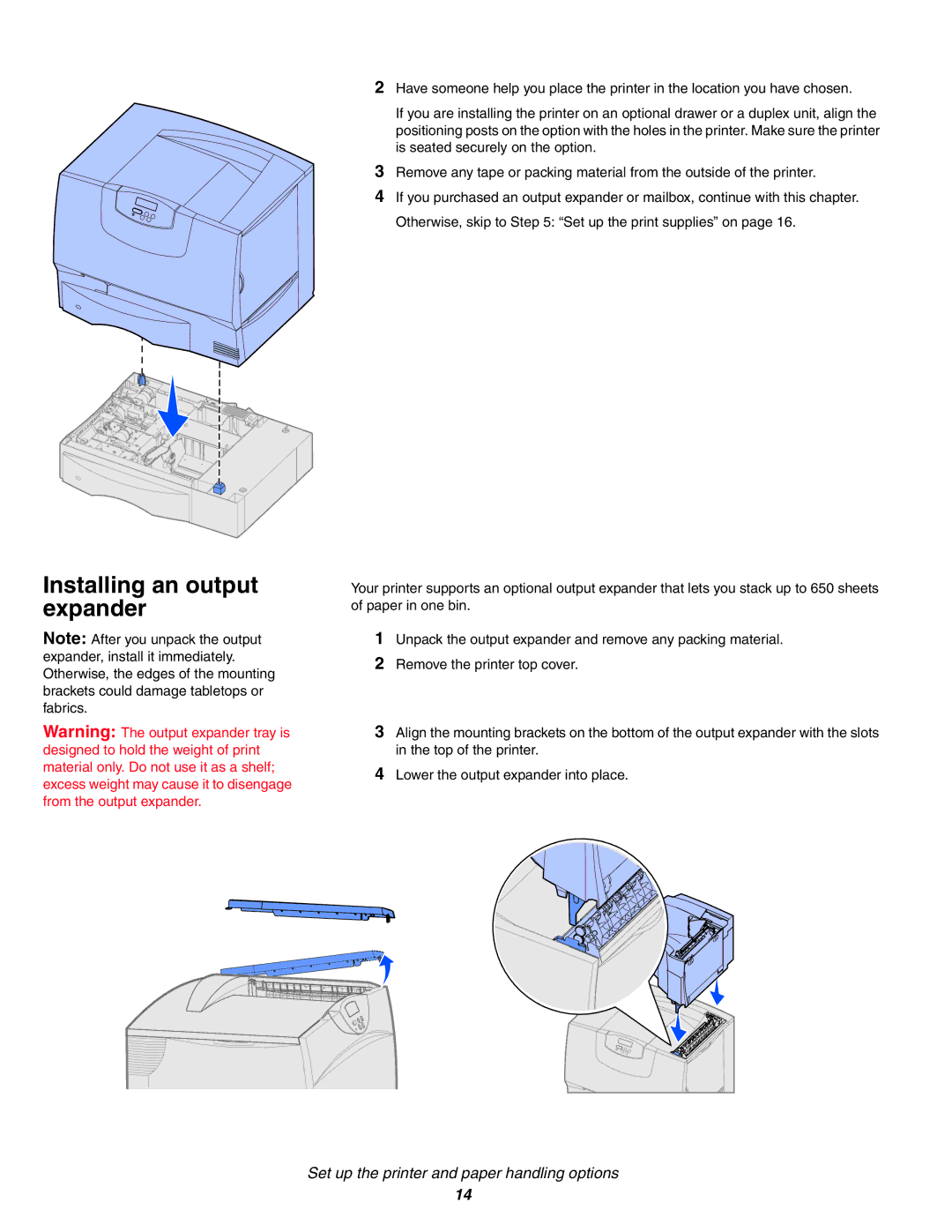Installing an output expander
Note: After you unpack the output expander, install it immediately. Otherwise, the edges of the mounting brackets could damage tabletops or fabrics.
Warning: The output expander tray is designed to hold the weight of print material only. Do not use it as a shelf; excess weight may cause it to disengage from the output expander.
2Have someone help you place the printer in the location you have chosen.
If you are installing the printer on an optional drawer or a duplex unit, align the positioning posts on the option with the holes in the printer. Make sure the printer is seated securely on the option.
3Remove any tape or packing material from the outside of the printer.
4If you purchased an output expander or mailbox, continue with this chapter. Otherwise, skip to Step 5: “Set up the print supplies” on page 16.
Your printer supports an optional output expander that lets you stack up to 650 sheets of paper in one bin.
1Unpack the output expander and remove any packing material.
2Remove the printer top cover.
3Align the mounting brackets on the bottom of the output expander with the slots in the top of the printer.
4Lower the output expander into place.
Set up the printer and paper handling options
14