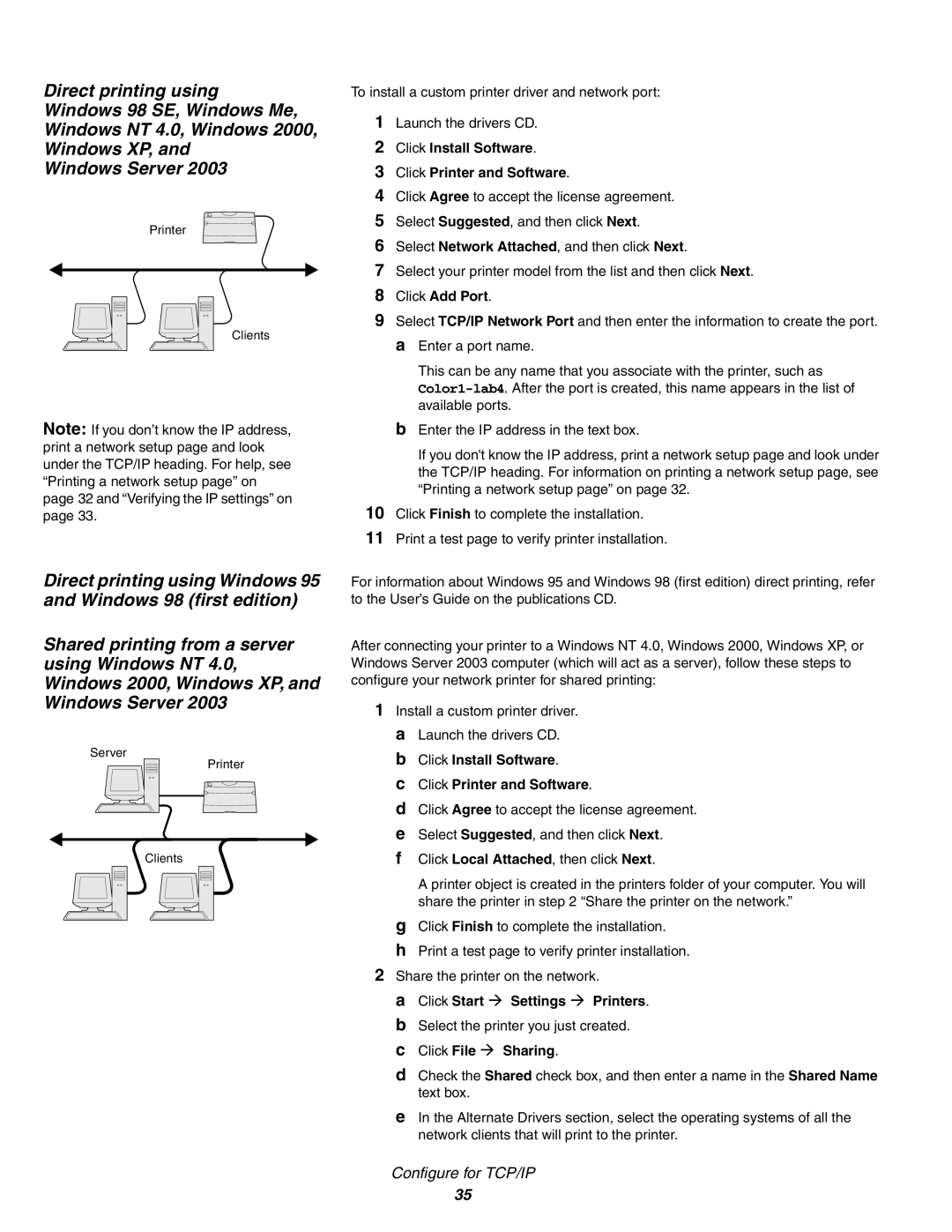Direct printing using Windows 98 SE, Windows Me, Windows NT 4.0, Windows 2000, Windows XP, and
Windows Server 2003
Printer
Clients
Note: If you don’t know the IP address, print a network setup page and look under the TCP/IP heading. For help, see “Printing a network setup page” on page 32 and “Verifying the IP settings” on page 33.
Direct printing using Windows 95 and Windows 98 (first edition)
Shared printing from a server using Windows NT 4.0, Windows 2000, Windows XP, and Windows Server 2003
Server
Printer
Clients
To install a custom printer driver and network port:
1Launch the drivers CD.
2Click Install Software.
3Click Printer and Software.
4Click Agree to accept the license agreement.
5Select Suggested, and then click Next.
6Select Network Attached, and then click Next.
7Select your printer model from the list and then click Next.
8Click Add Port.
9Select TCP/IP Network Port and then enter the information to create the port. a Enter a port name.
This can be any name that you associate with the printer, such as
bEnter the IP address in the text box.
If you don't know the IP address, print a network setup page and look under the TCP/IP heading. For information on printing a network setup page, see “Printing a network setup page” on page 32.
10Click Finish to complete the installation.
11Print a test page to verify printer installation.
For information about Windows 95 and Windows 98 (first edition) direct printing, refer to the User’s Guide on the publications CD.
After connecting your printer to a Windows NT 4.0, Windows 2000, Windows XP, or Windows Server 2003 computer (which will act as a server), follow these steps to configure your network printer for shared printing:
1Install a custom printer driver. a Launch the drivers CD. b Click Install Software.
c Click Printer and Software.
d Click Agree to accept the license agreement. e Select Suggested, and then click Next.
f Click Local Attached, then click Next.
A printer object is created in the printers folder of your computer. You will share the printer in step 2 “Share the printer on the network.”
gClick Finish to complete the installation.
hPrint a test page to verify printer installation.
2Share the printer on the network.
a Click Start à Settings à Printers. b Select the printer you just created. c Click File à Sharing.
d Check the Shared check box, and then enter a name in the Shared Name text box.
e In the Alternate Drivers section, select the operating systems of all the network clients that will print to the printer.
Configure for TCP/IP
35