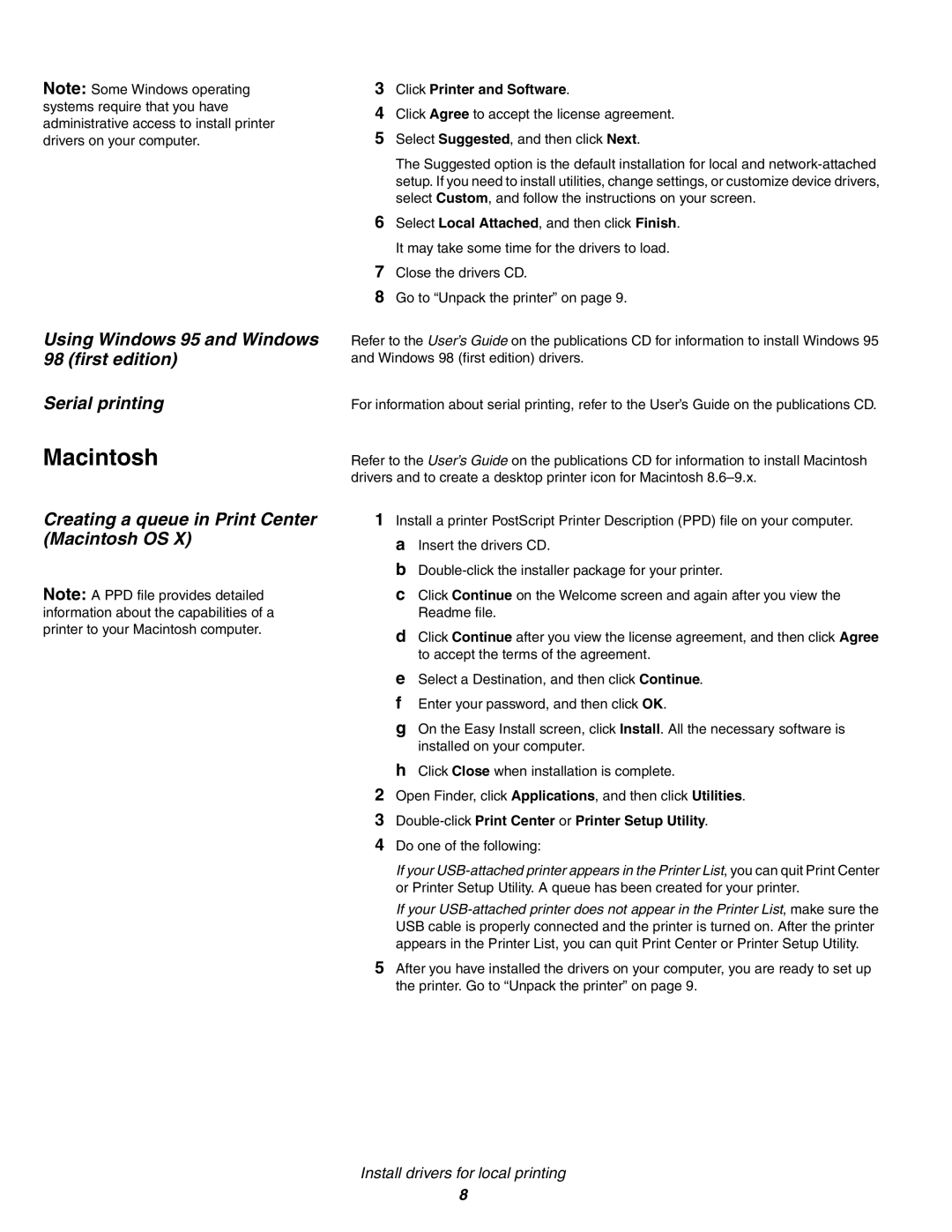Note: Some Windows operating systems require that you have administrative access to install printer drivers on your computer.
Using Windows 95 and Windows 98 (first edition)
Serial printing
Macintosh
Creating a queue in Print Center (Macintosh OS X)
Note: A PPD file provides detailed information about the capabilities of a printer to your Macintosh computer.
3Click Printer and Software.
4Click Agree to accept the license agreement.
5Select Suggested, and then click Next.
The Suggested option is the default installation for local and
6Select Local Attached, and then click Finish. It may take some time for the drivers to load.
7Close the drivers CD.
8Go to “Unpack the printer” on page 9.
Refer to the User’s Guide on the publications CD for information to install Windows 95 and Windows 98 (first edition) drivers.
For information about serial printing, refer to the User’s Guide on the publications CD.
Refer to the User’s Guide on the publications CD for information to install Macintosh drivers and to create a desktop printer icon for Macintosh
1Install a printer PostScript Printer Description (PPD) file on your computer. a Insert the drivers CD.
b
c Click Continue on the Welcome screen and again after you view the Readme file.
d Click Continue after you view the license agreement, and then click Agree to accept the terms of the agreement.
e Select a Destination, and then click Continue. f Enter your password, and then click OK.
g On the Easy Install screen, click Install. All the necessary software is installed on your computer.
h Click Close when installation is complete.
2Open Finder, click Applications, and then click Utilities.
3Double-click Print Center or Printer Setup Utility.
4Do one of the following:
If your
If your
5After you have installed the drivers on your computer, you are ready to set up the printer. Go to “Unpack the printer” on page 9.
Install drivers for local printing
8