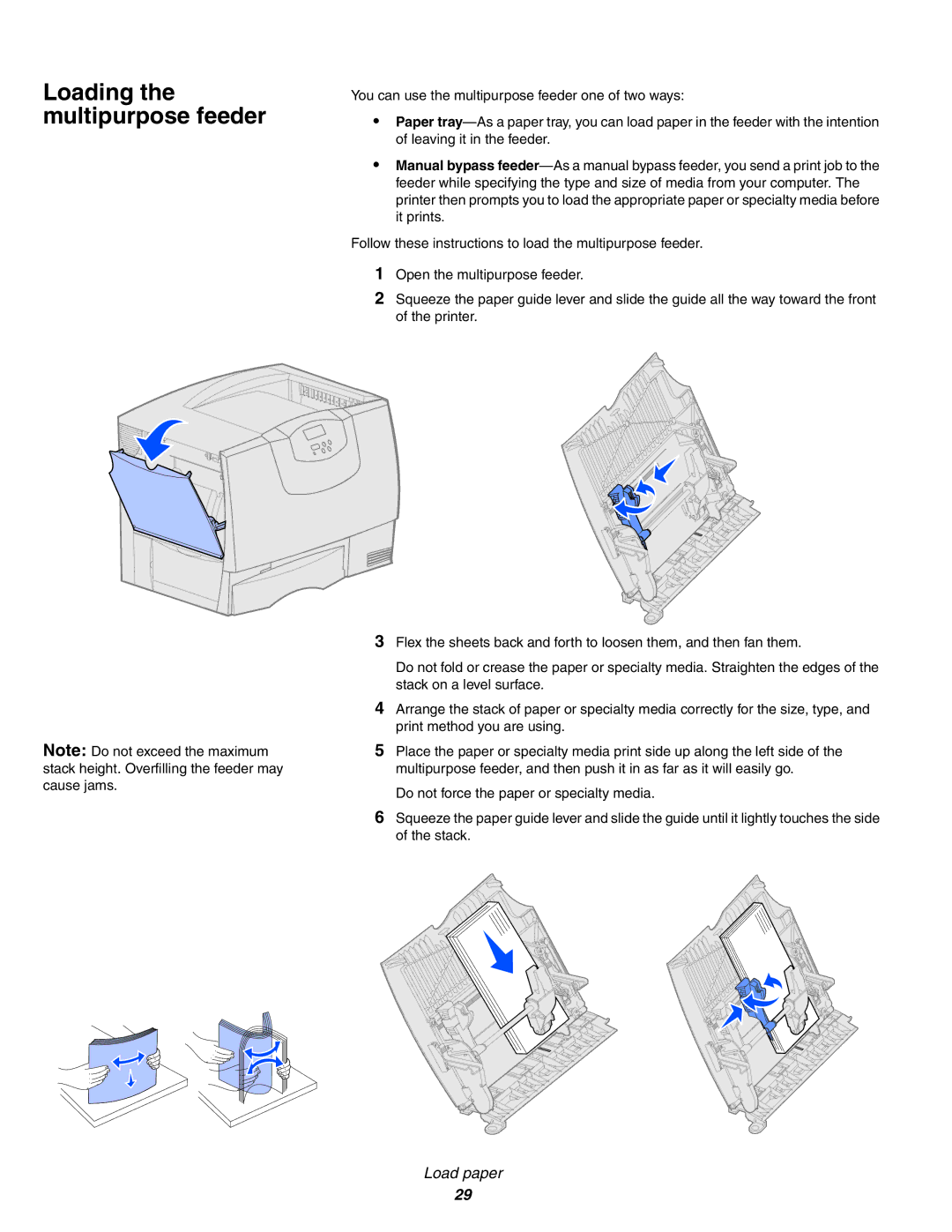Loading the multipurpose feeder
Note: Do not exceed the maximum stack height. Overfilling the feeder may cause jams.
You can use the multipurpose feeder one of two ways:
•Paper
•Manual bypass
Follow these instructions to load the multipurpose feeder.
1Open the multipurpose feeder.
2Squeeze the paper guide lever and slide the guide all the way toward the front of the printer.
3Flex the sheets back and forth to loosen them, and then fan them.
Do not fold or crease the paper or specialty media. Straighten the edges of the stack on a level surface.
4Arrange the stack of paper or specialty media correctly for the size, type, and print method you are using.
5Place the paper or specialty media print side up along the left side of the multipurpose feeder, and then push it in as far as it will easily go.
Do not force the paper or specialty media.
6Squeeze the paper guide lever and slide the guide until it lightly touches the side of the stack.
Load paper
29