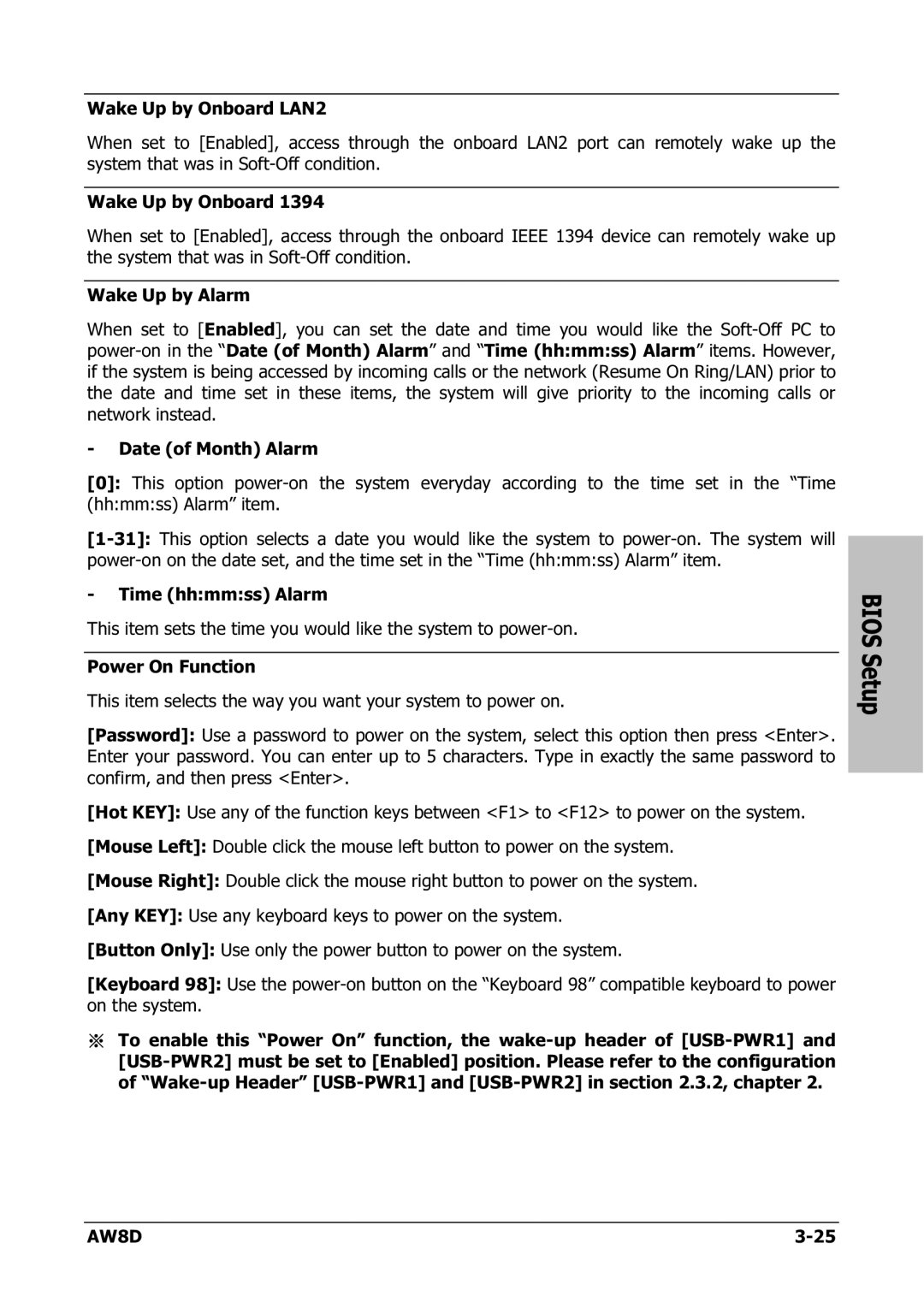Wake Up by Onboard LAN2
When set to [Enabled], access through the onboard LAN2 port can remotely wake up the system that was in
Wake Up by Onboard 1394
When set to [Enabled], access through the onboard IEEE 1394 device can remotely wake up the system that was in
Wake Up by Alarm
When set to [Enabled], you can set the date and time you would like the
-Date (of Month) Alarm
[0]: This option
-Time (hh:mm:ss) Alarm
This item sets the time you would like the system to
Power On Function
This item selects the way you want your system to power on.
[Password]: Use a password to power on the system, select this option then press <Enter>. Enter your password. You can enter up to 5 characters. Type in exactly the same password to confirm, and then press <Enter>.
[Hot KEY]: Use any of the function keys between <F1> to <F12> to power on the system.
[Mouse Left]: Double click the mouse left button to power on the system.
[Mouse Right]: Double click the mouse right button to power on the system.
[Any KEY]: Use any keyboard keys to power on the system.
[Button Only]: Use only the power button to power on the system.
[Keyboard 98]: Use the
※To enable this “Power On” function, the
BIOS Setup
AW8D |