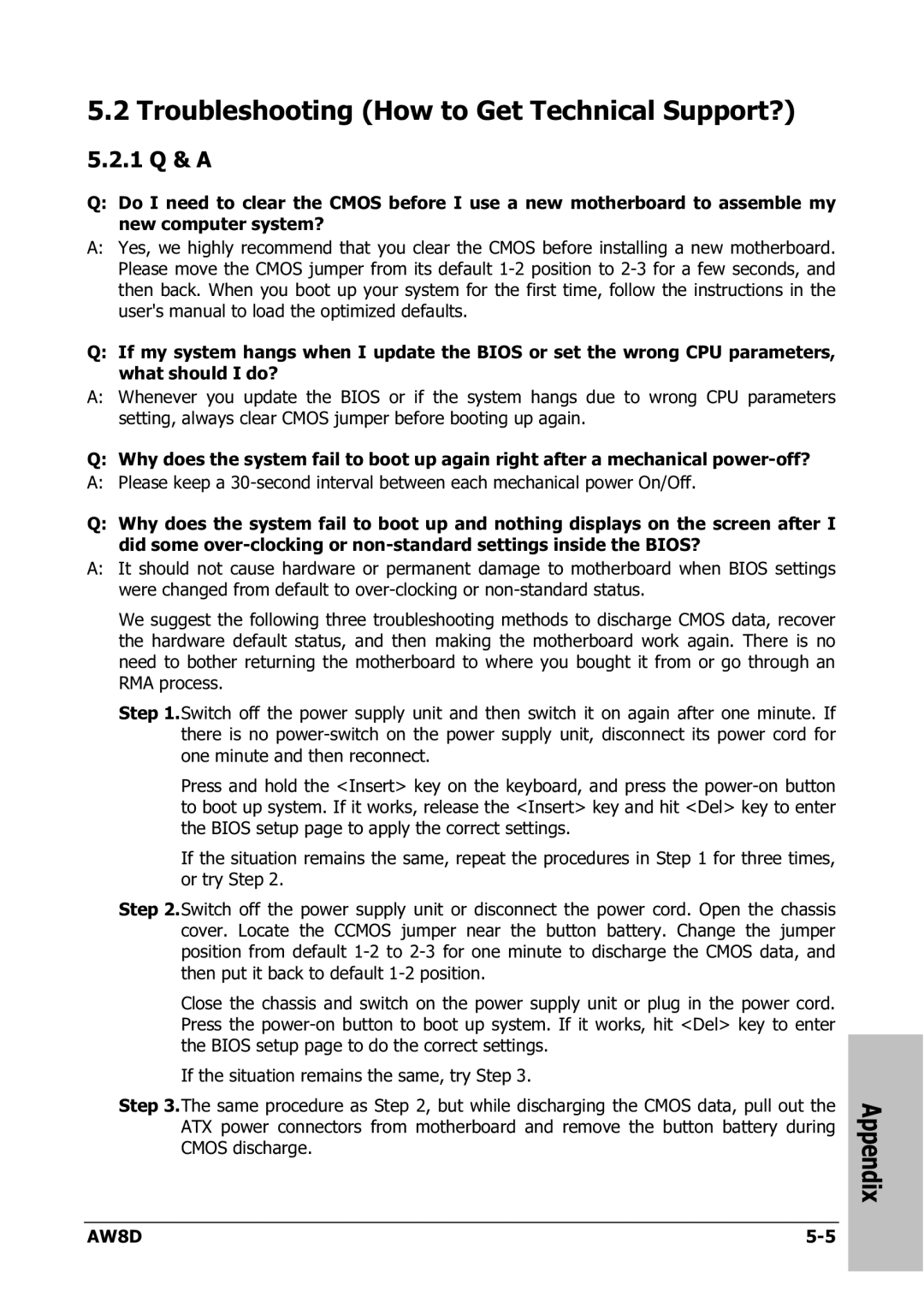5.2 Troubleshooting (How to Get Technical Support?)
5.2.1 Q & A
Q:Do I need to clear the CMOS before I use a new motherboard to assemble my new computer system?
A:Yes, we highly recommend that you clear the CMOS before installing a new motherboard. Please move the CMOS jumper from its default
Q:If my system hangs when I update the BIOS or set the wrong CPU parameters, what should I do?
A:Whenever you update the BIOS or if the system hangs due to wrong CPU parameters setting, always clear CMOS jumper before booting up again.
Q: Why does the system fail to boot up again right after a mechanical
A: Please keep a
Q:Why does the system fail to boot up and nothing displays on the screen after I did some
A:It should not cause hardware or permanent damage to motherboard when BIOS settings were changed from default to
We suggest the following three troubleshooting methods to discharge CMOS data, recover the hardware default status, and then making the motherboard work again. There is no need to bother returning the motherboard to where you bought it from or go through an RMA process.
Step 1.Switch off the power supply unit and then switch it on again after one minute. If there is no
Press and hold the <Insert> key on the keyboard, and press the
If the situation remains the same, repeat the procedures in Step 1 for three times, or try Step 2.
Step 2.Switch off the power supply unit or disconnect the power cord. Open the chassis cover. Locate the CCMOS jumper near the button battery. Change the jumper position from default
Close the chassis and switch on the power supply unit or plug in the power cord. Press the
If the situation remains the same, try Step 3.
Step 3.The same procedure as Step 2, but while discharging the CMOS data, pull out the ATX power connectors from motherboard and remove the button battery during CMOS discharge.
AW8D |
Appendix