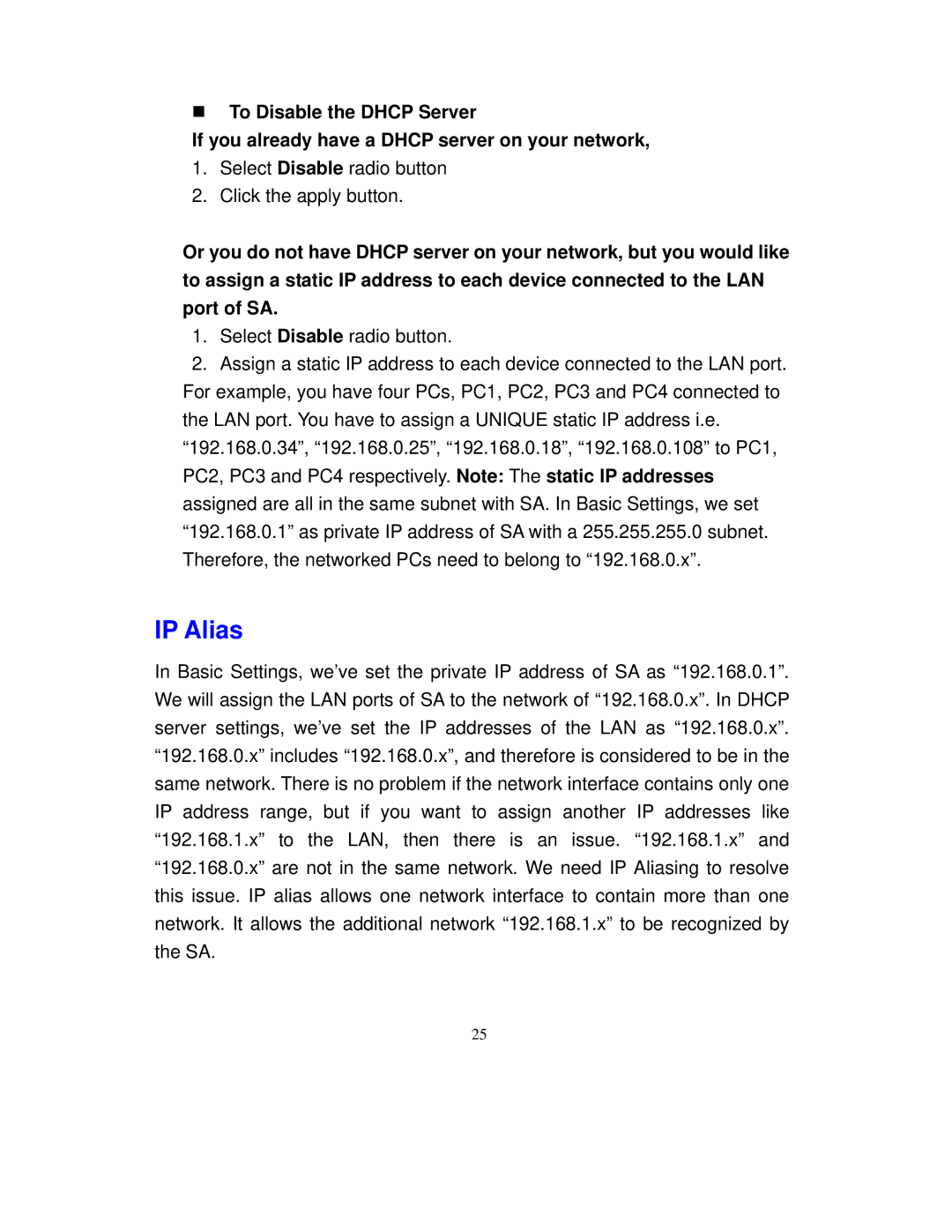To Disable the DHCP Server
If you already have a DHCP server on your network,
1.Select Disable radio button
2.Click the apply button.
Or you do not have DHCP server on your network, but you would like to assign a static IP address to each device connected to the LAN port of SA.
1.Select Disable radio button.
2.Assign a static IP address to each device connected to the LAN port. For example, you have four PCs, PC1, PC2, PC3 and PC4 connected to the LAN port. You have to assign a UNIQUE static IP address i.e.
“192.168.0.34”, “192.168.0.25”, “192.168.0.18”, “192.168.0.108” to PC1, PC2, PC3 and PC4 respectively. Note: The static IP addresses assigned are all in the same subnet with SA. In Basic Settings, we set “192.168.0.1” as private IP address of SA with a 255.255.255.0 subnet. Therefore, the networked PCs need to belong to “192.168.0.x”.
IP Alias
In Basic Settings, we’ve set the private IP address of SA as “192.168.0.1”. We will assign the LAN ports of SA to the network of “192.168.0.x”. In DHCP server settings, we’ve set the IP addresses of the LAN as “192.168.0.x”. “192.168.0.x” includes “192.168.0.x”, and therefore is considered to be in the same network. There is no problem if the network interface contains only one IP address range, but if you want to assign another IP addresses like “192.168.1.x” to the LAN, then there is an issue. “192.168.1.x” and “192.168.0.x” are not in the same network. We need IP Aliasing to resolve this issue. IP alias allows one network interface to contain more than one network. It allows the additional network “192.168.1.x” to be recognized by the SA.
25