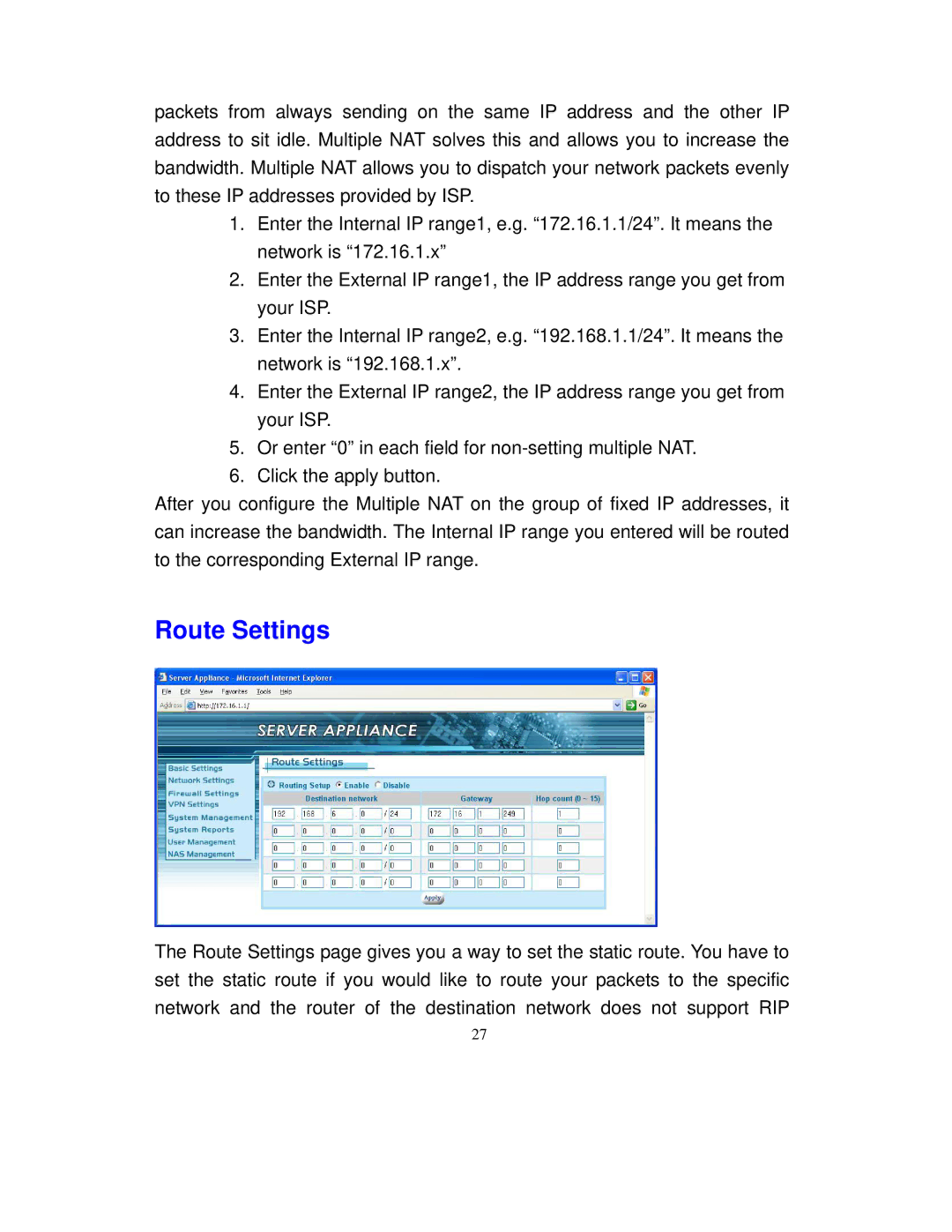packets from always sending on the same IP address and the other IP address to sit idle. Multiple NAT solves this and allows you to increase the bandwidth. Multiple NAT allows you to dispatch your network packets evenly to these IP addresses provided by ISP.
1.Enter the Internal IP range1, e.g. “172.16.1.1/24”. It means the network is “172.16.1.x”
2.Enter the External IP range1, the IP address range you get from your ISP.
3.Enter the Internal IP range2, e.g. “192.168.1.1/24”. It means the network is “192.168.1.x”.
4.Enter the External IP range2, the IP address range you get from your ISP.
5.Or enter “0” in each field for
6.Click the apply button.
After you configure the Multiple NAT on the group of fixed IP addresses, it can increase the bandwidth. The Internal IP range you entered will be routed to the corresponding External IP range.
Route Settings
The Route Settings page gives you a way to set the static route. You have to set the static route if you would like to route your packets to the specific network and the router of the destination network does not support RIP
27