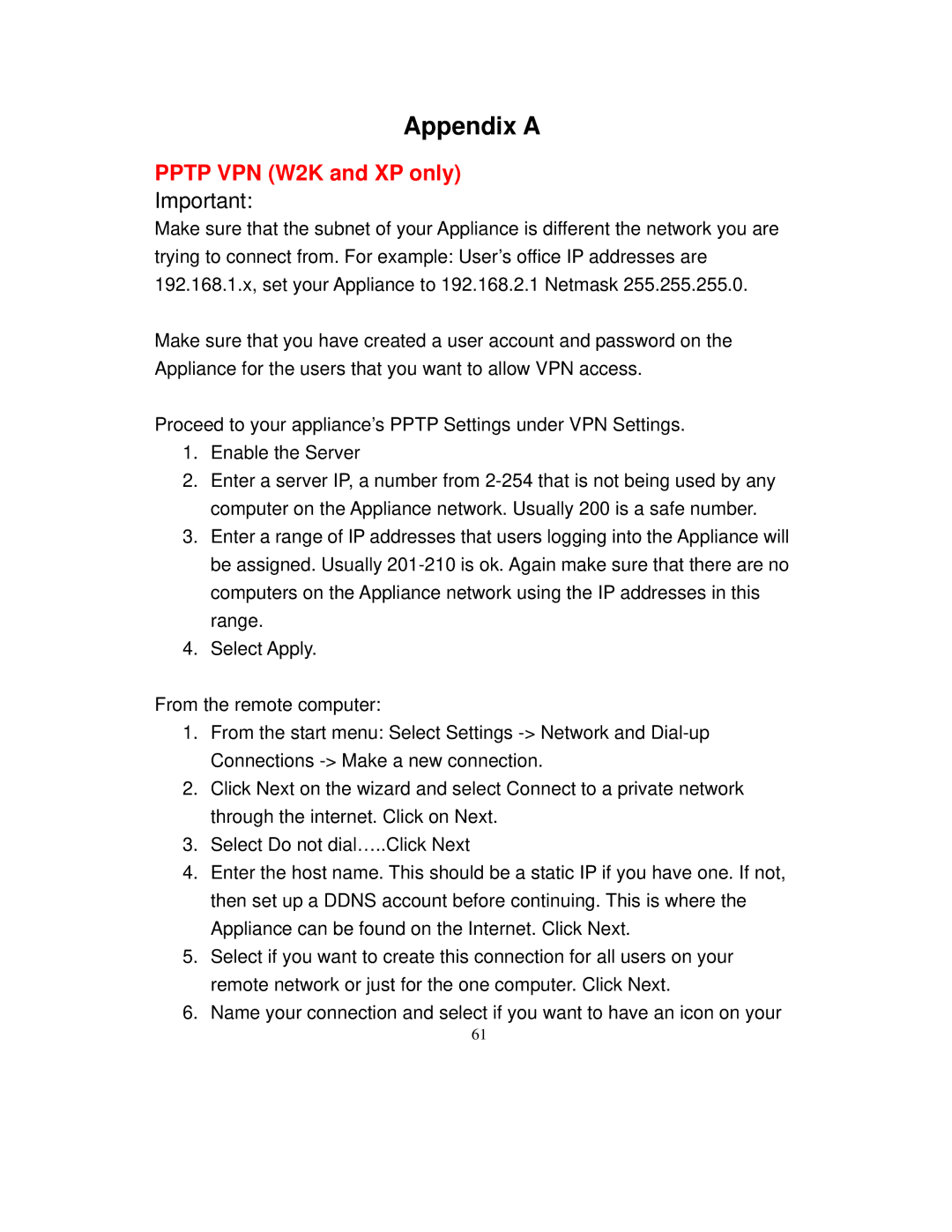Appendix A
PPTP VPN (W2K and XP only)
Important:
Make sure that the subnet of your Appliance is different the network you are trying to connect from. For example: User’s office IP addresses are 192.168.1.x, set your Appliance to 192.168.2.1 Netmask 255.255.255.0.
Make sure that you have created a user account and password on the Appliance for the users that you want to allow VPN access.
Proceed to your appliance’s PPTP Settings under VPN Settings.
1.Enable the Server
2.Enter a server IP, a number from
3.Enter a range of IP addresses that users logging into the Appliance will be assigned. Usually
4.Select Apply.
From the remote computer:
1.From the start menu: Select Settings
2.Click Next on the wizard and select Connect to a private network through the internet. Click on Next.
3.Select Do not dial…..Click Next
4.Enter the host name. This should be a static IP if you have one. If not, then set up a DDNS account before continuing. This is where the Appliance can be found on the Internet. Click Next.
5.Select if you want to create this connection for all users on your remote network or just for the one computer. Click Next.
6.Name your connection and select if you want to have an icon on your
61