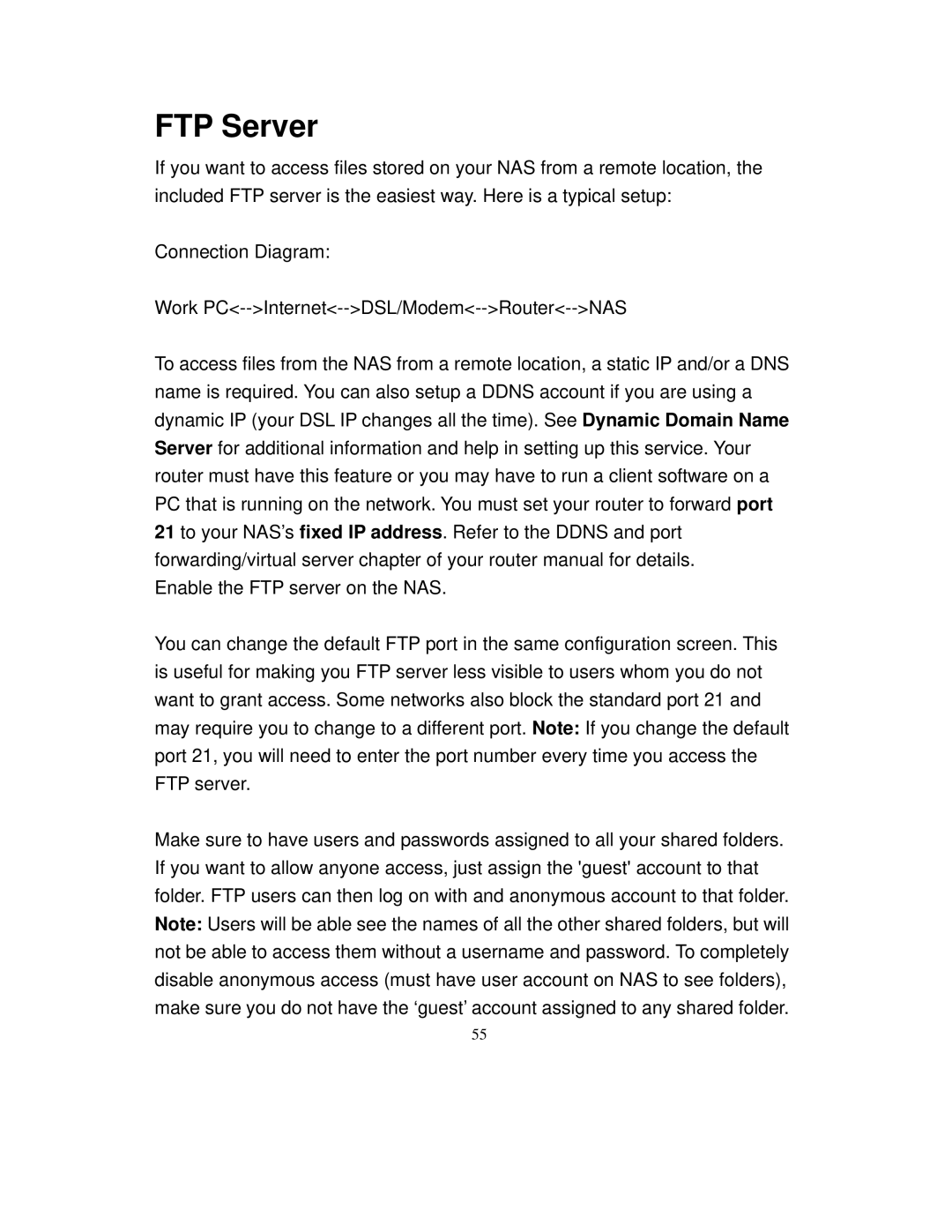FTP Server
If you want to access files stored on your NAS from a remote location, the included FTP server is the easiest way. Here is a typical setup:
Connection Diagram:
Work
To access files from the NAS from a remote location, a static IP and/or a DNS name is required. You can also setup a DDNS account if you are using a dynamic IP (your DSL IP changes all the time). See Dynamic Domain Name Server for additional information and help in setting up this service. Your router must have this feature or you may have to run a client software on a PC that is running on the network. You must set your router to forward port 21 to your NAS’s fixed IP address. Refer to the DDNS and port forwarding/virtual server chapter of your router manual for details.
Enable the FTP server on the NAS.
You can change the default FTP port in the same configuration screen. This is useful for making you FTP server less visible to users whom you do not want to grant access. Some networks also block the standard port 21 and may require you to change to a different port. Note: If you change the default port 21, you will need to enter the port number every time you access the FTP server.
Make sure to have users and passwords assigned to all your shared folders. If you want to allow anyone access, just assign the 'guest' account to that folder. FTP users can then log on with and anonymous account to that folder. Note: Users will be able see the names of all the other shared folders, but will not be able to access them without a username and password. To completely disable anonymous access (must have user account on NAS to see folders), make sure you do not have the ‘guest’ account assigned to any shared folder.
55