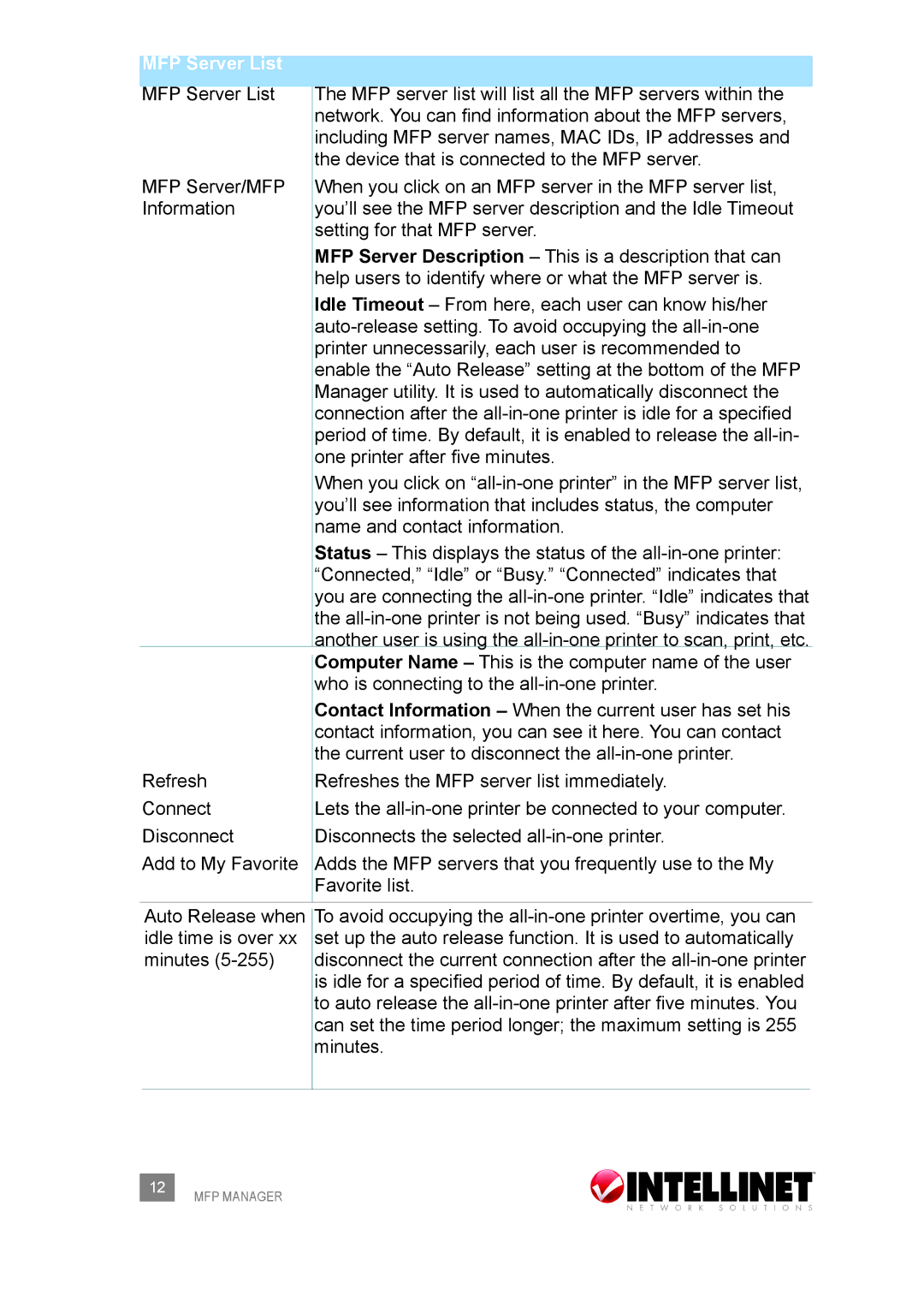MFP Server List |
|
|
MFP Server List |
| The MFP server list will list all the MFP servers within the |
| ||
|
| network. You can find information about the MFP servers, |
|
| including MFP server names, MAC IDs, IP addresses and |
|
| the device that is connected to the MFP server. |
MFP Server/MFP |
| When you click on an MFP server in the MFP server list, |
Information |
| you’ll see the MFP server description and the Idle Timeout |
|
| setting for that MFP server. |
|
| MFP Server Description – This is a description that can |
|
| help users to identify where or what the MFP server is. |
|
| Idle Timeout – From here, each user can know his/her |
|
| |
|
| printer unnecessarily, each user is recommended to |
|
| enable the “Auto Release” setting at the bottom of the MFP |
|
| Manager utility. It is used to automatically disconnect the |
|
| connection after the |
|
| period of time. By default, it is enabled to release the |
|
| one printer after five minutes. |
|
| When you click on |
|
| you’ll see information that includes status, the computer |
|
| name and contact information. |
|
| Status – This displays the status of the |
|
| “Connected,” “Idle” or “Busy.” “Connected” indicates that |
|
| you are connecting the |
|
| the |
|
| another user is using the |
|
| Computer Name – This is the computer name of the user |
|
| |
|
| who is connecting to the |
|
| Contact Information – When the current user has set his |
|
| contact information, you can see it here. You can contact |
|
| the current user to disconnect the |
Refresh |
| Refreshes the MFP server list immediately. |
Connect |
| Lets the |
Disconnect |
| Disconnects the selected |
Add to My Favorite |
| Adds the MFP servers that you frequently use to the My |
|
| Favorite list. |
|
|
|
Auto Release when idle time is over xx minutes
To avoid occupying the
12MFP MANAGER