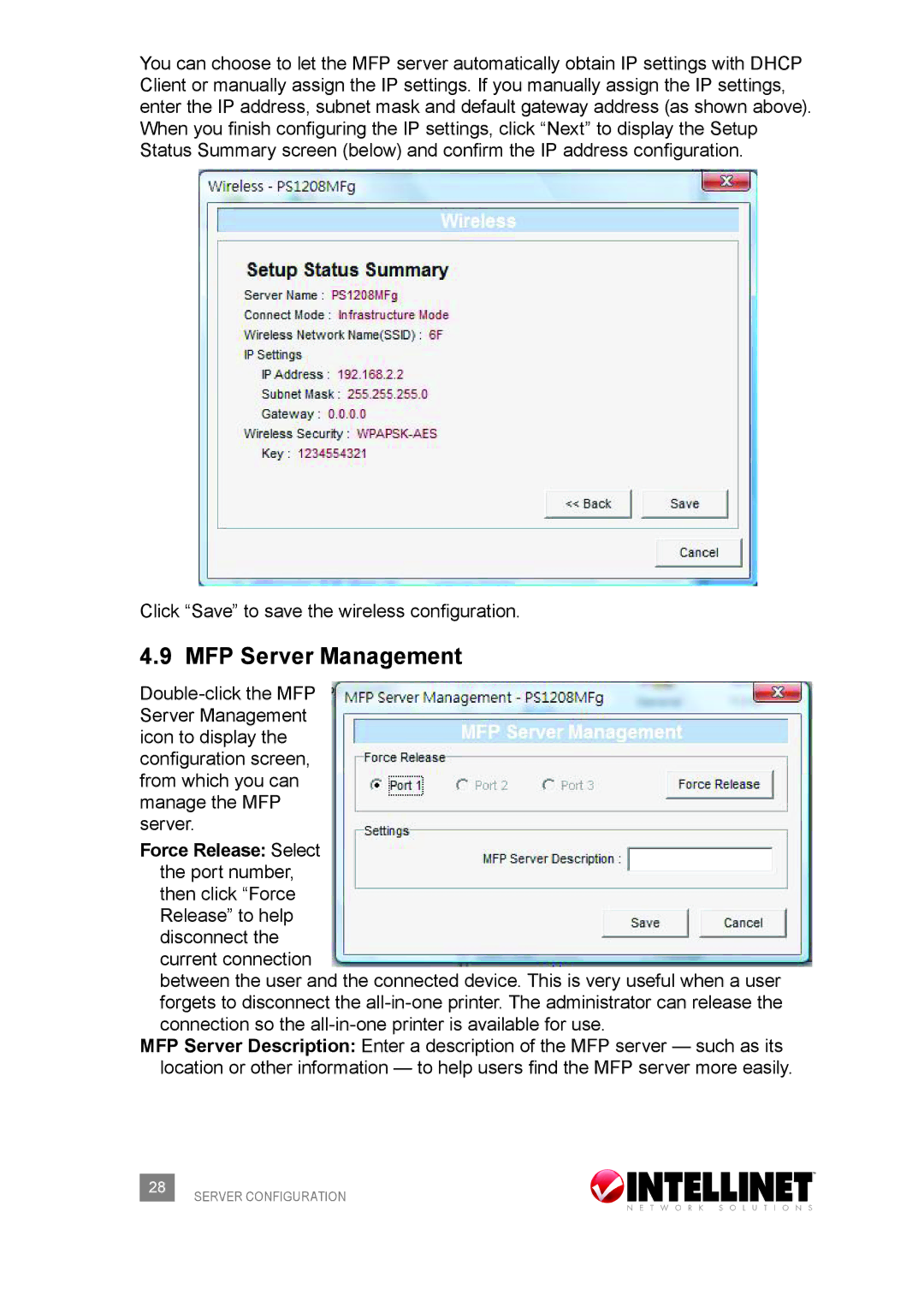You can choose to let the MFP server automatically obtain IP settings with DHCP Client or manually assign the IP settings. If you manually assign the IP settings, enter the IP address, subnet mask and default gateway address (as shown above). When you finish configuring the IP settings, click “Next” to display the Setup Status Summary screen (below) and confirm the IP address configuration.
Click “Save” to save the wireless configuration.
4.9 MFP Server Management
Server Management icon to display the configuration screen, from which you can manage the MFP server.
Force Release: Select the port number, then click “Force Release” to help disconnect the current connection
between the user and the connected device. This is very useful when a user forgets to disconnect the
MFP Server Description: Enter a description of the MFP server — such as its location or other information — to help users find the MFP server more easily.
28 | SERVER CONFIGURATION |
|