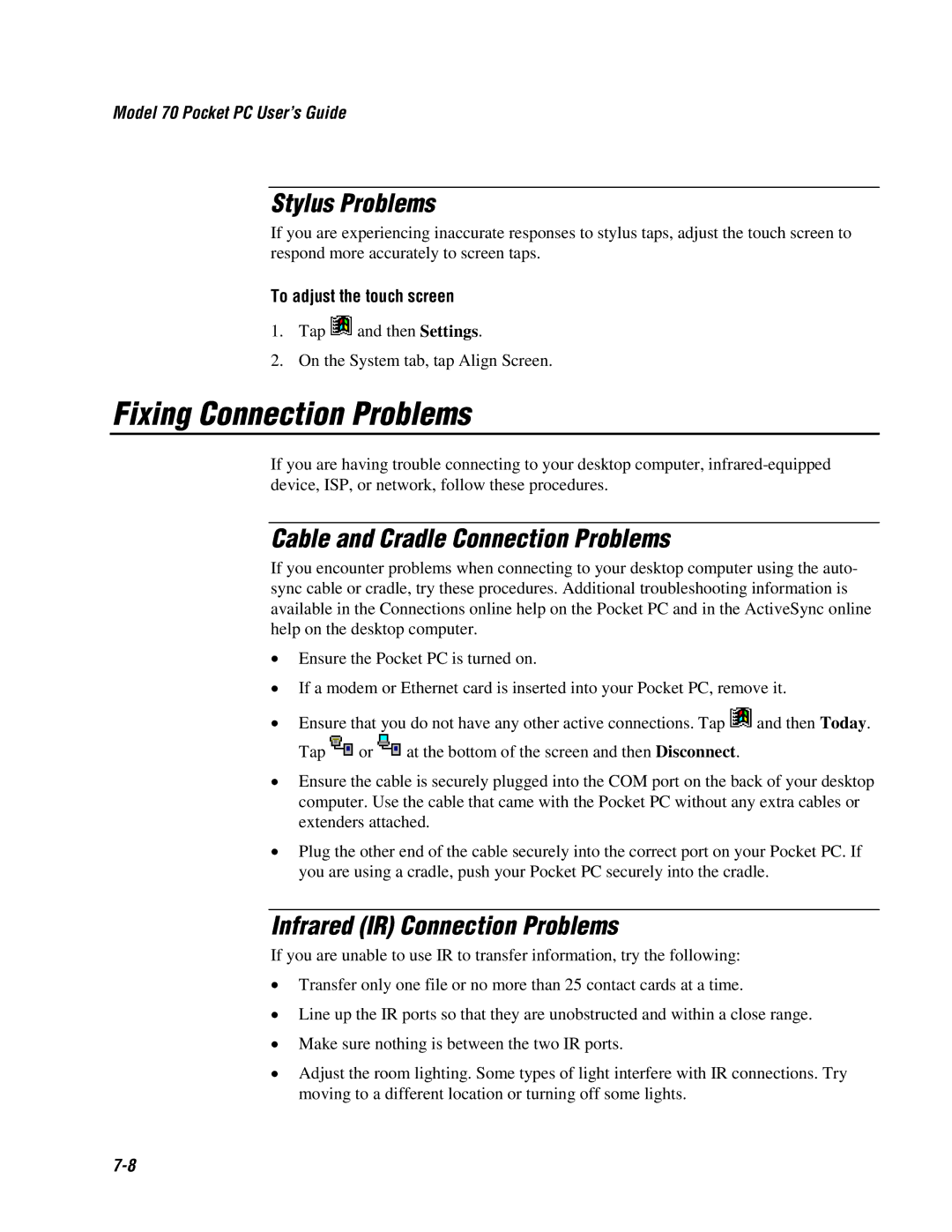Model 70 Pocket PC User’s Guide
Stylus Problems
If you are experiencing inaccurate responses to stylus taps, adjust the touch screen to respond more accurately to screen taps.
To adjust the touch screen
1.Tap ![]() and then Settings.
and then Settings.
2.On the System tab, tap Align Screen.
Fixing Connection Problems
If you are having trouble connecting to your desktop computer,
Cable and Cradle Connection Problems
If you encounter problems when connecting to your desktop computer using the auto- sync cable or cradle, try these procedures. Additional troubleshooting information is available in the Connections online help on the Pocket PC and in the ActiveSync online help on the desktop computer.
•Ensure the Pocket PC is turned on.
•If a modem or Ethernet card is inserted into your Pocket PC, remove it.
•Ensure that you do not have any other active connections. Tap ![]() and then Today.
and then Today.
Tap ![]() or
or ![]() at the bottom of the screen and then Disconnect.
at the bottom of the screen and then Disconnect.
•Ensure the cable is securely plugged into the COM port on the back of your desktop computer. Use the cable that came with the Pocket PC without any extra cables or extenders attached.
•Plug the other end of the cable securely into the correct port on your Pocket PC. If you are using a cradle, push your Pocket PC securely into the cradle.
Infrared (IR) Connection Problems
If you are unable to use IR to transfer information, try the following:
•Transfer only one file or no more than 25 contact cards at a time.
•Line up the IR ports so that they are unobstructed and within a close range.
•Make sure nothing is between the two IR ports.
•Adjust the room lighting. Some types of light interfere with IR connections. Try moving to a different location or turning off some lights.