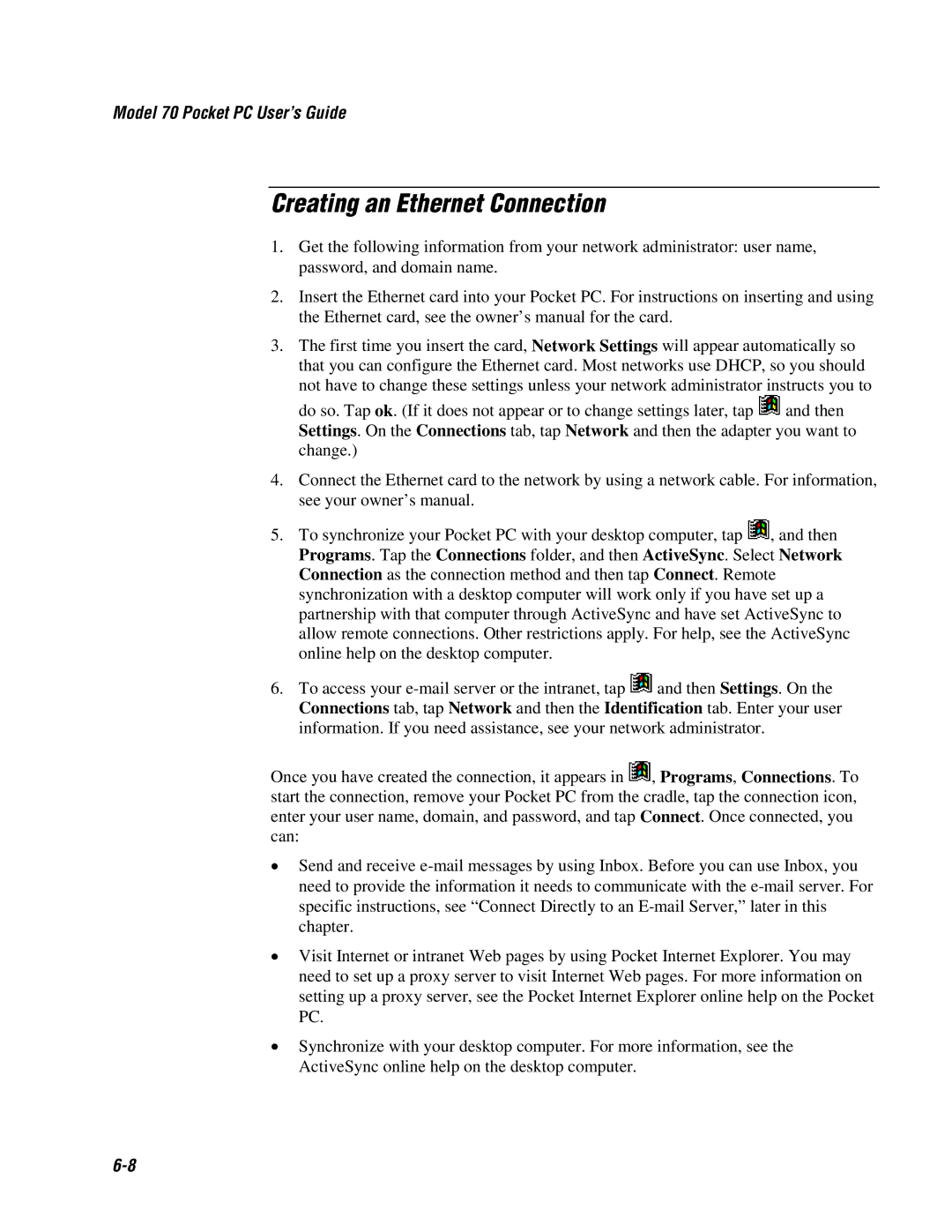Model 70 Pocket PC User’s Guide
Creating an Ethernet Connection
1.Get the following information from your network administrator: user name, password, and domain name.
2.Insert the Ethernet card into your Pocket PC. For instructions on inserting and using the Ethernet card, see the owner’s manual for the card.
3.The first time you insert the card, Network Settings will appear automatically so that you can configure the Ethernet card. Most networks use DHCP, so you should
not have to change these settings unless your network administrator instructs you to
do so. Tap ok. (If it does not appear or to change settings later, tap ![]() and then Settings. On the Connections tab, tap Network and then the adapter you want to change.)
and then Settings. On the Connections tab, tap Network and then the adapter you want to change.)
4.Connect the Ethernet card to the network by using a network cable. For information, see your owner’s manual.
5.To synchronize your Pocket PC with your desktop computer, tap ![]() , and then Programs. Tap the Connections folder, and then ActiveSync. Select Network Connection as the connection method and then tap Connect. Remote synchronization with a desktop computer will work only if you have set up a partnership with that computer through ActiveSync and have set ActiveSync to allow remote connections. Other restrictions apply. For help, see the ActiveSync online help on the desktop computer.
, and then Programs. Tap the Connections folder, and then ActiveSync. Select Network Connection as the connection method and then tap Connect. Remote synchronization with a desktop computer will work only if you have set up a partnership with that computer through ActiveSync and have set ActiveSync to allow remote connections. Other restrictions apply. For help, see the ActiveSync online help on the desktop computer.
6.To access your ![]() and then Settings. On the Connections tab, tap Network and then the Identification tab. Enter your user information. If you need assistance, see your network administrator.
and then Settings. On the Connections tab, tap Network and then the Identification tab. Enter your user information. If you need assistance, see your network administrator.
Once you have created the connection, it appears in ![]() , Programs, Connections. To start the connection, remove your Pocket PC from the cradle, tap the connection icon, enter your user name, domain, and password, and tap Connect. Once connected, you can:
, Programs, Connections. To start the connection, remove your Pocket PC from the cradle, tap the connection icon, enter your user name, domain, and password, and tap Connect. Once connected, you can:
•Send and receive
•Visit Internet or intranet Web pages by using Pocket Internet Explorer. You may need to set up a proxy server to visit Internet Web pages. For more information on setting up a proxy server, see the Pocket Internet Explorer online help on the Pocket PC.
•Synchronize with your desktop computer. For more information, see the ActiveSync online help on the desktop computer.