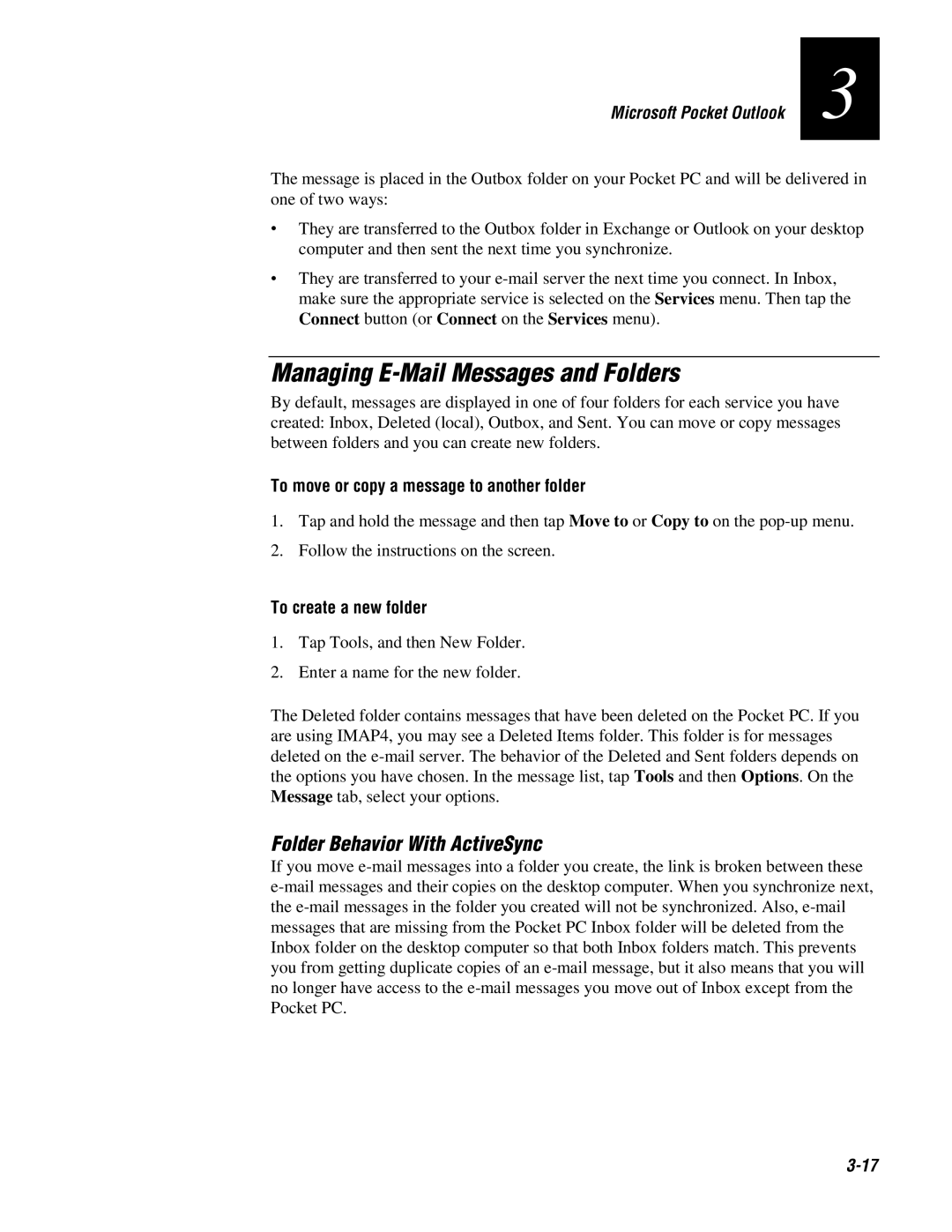Microsoft Pocket Outlook | 3 |
|
|
The message is placed in the Outbox folder on your Pocket PC and will be delivered in one of two ways:
•They are transferred to the Outbox folder in Exchange or Outlook on your desktop computer and then sent the next time you synchronize.
•They are transferred to your
Managing E-Mail Messages and Folders
By default, messages are displayed in one of four folders for each service you have created: Inbox, Deleted (local), Outbox, and Sent. You can move or copy messages between folders and you can create new folders.
To move or copy a message to another folder
1.Tap and hold the message and then tap Move to or Copy to on the
2.Follow the instructions on the screen.
To create a new folder
1.Tap Tools, and then New Folder.
2.Enter a name for the new folder.
The Deleted folder contains messages that have been deleted on the Pocket PC. If you are using IMAP4, you may see a Deleted Items folder. This folder is for messages deleted on the
Folder Behavior With ActiveSync
If you move