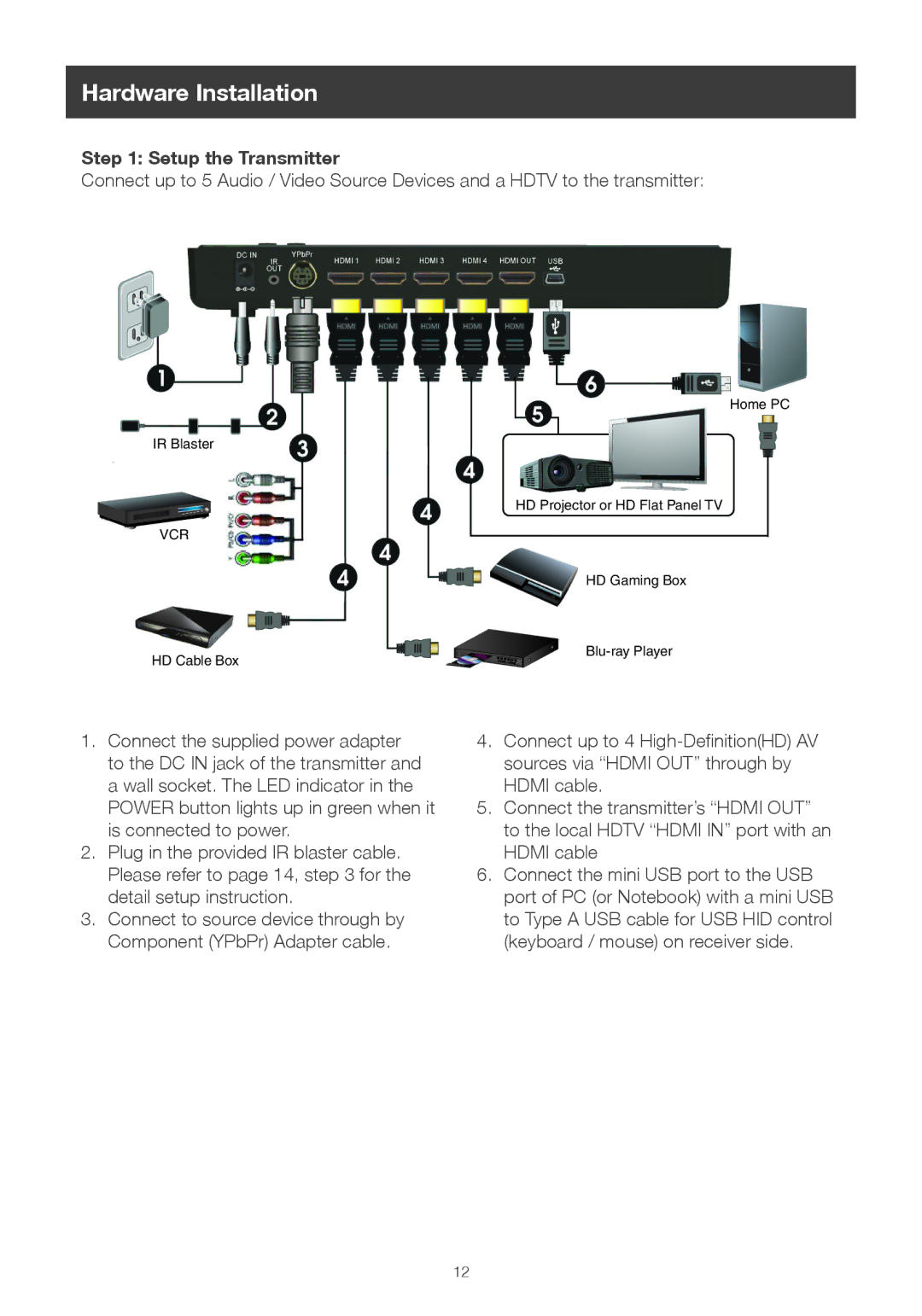Hardware Installation
Step 1: Setup the Transmitter
Connect up to 5 Audio / Video Source Devices and a HDTV to the transmitter:
Home PC
IR Blaster
HD Projector or HD Flat Panel TV
VCR
HD Cable Box
HD Gaming Box
1.Connect the supplied power adapter to the DC IN jack of the transmitter and a wall socket. The LED indicator in the POWER button lights up in green when it is connected to power.
2.Plug in the provided IR blaster cable. Please refer to page 14, step 3 for the detail setup instruction.
3.Connect to source device through by Component (YPbPr) Adapter cable.
4.Connect up to 4
5.Connect the transmitter’s “HDMI OUT” to the local HDTV “HDMI IN” port with an HDMI cable
6.Connect the mini USB port to the USB port of PC (or Notebook) with a mini USB to Type A USB cable for USB HID control (keyboard / mouse) on receiver side.
12