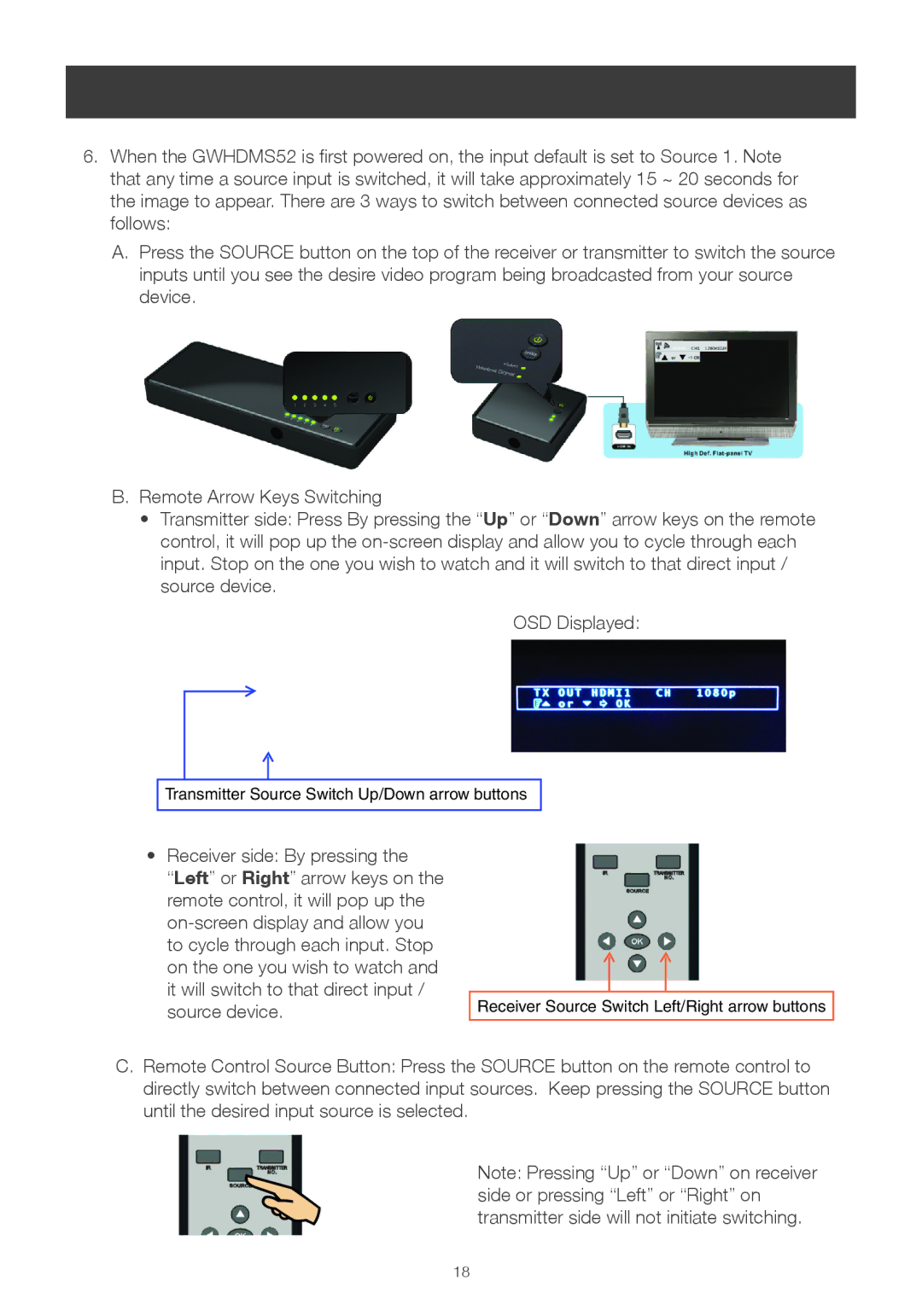6.When the GWHDMS52 is first powered on, the input default is set to Source 1. Note that any time a source input is switched, it will take approximately 15 ~ 20 seconds for the image to appear. There are 3 ways to switch between connected source devices as follows:
A.Press the SOURCE button on the top of the receiver or transmitter to switch the source inputs until you see the desire video program being broadcasted from your source device.
B.Remote Arrow Keys Switching
•Transmitter side: Press By pressing the “Up” or “Down” arrow keys on the remote control, it will pop up the
OSD Displayed:
Transmitter Source Switch Up/Down arrow buttons
•Receiver side: By pressing the
“Left” or Right” arrow keys on the remote control, it will pop up the
Receiver Source Switch Left/Right arrow buttons
C.Remote Control Source Button: Press the SOURCE button on the remote control to directly switch between connected input sources. Keep pressing the SOURCE button until the desired input source is selected.
Note: Pressing “Up” or “Down” on receiver side or pressing “Left” or “Right” on transmitter side will not initiate switching.
18