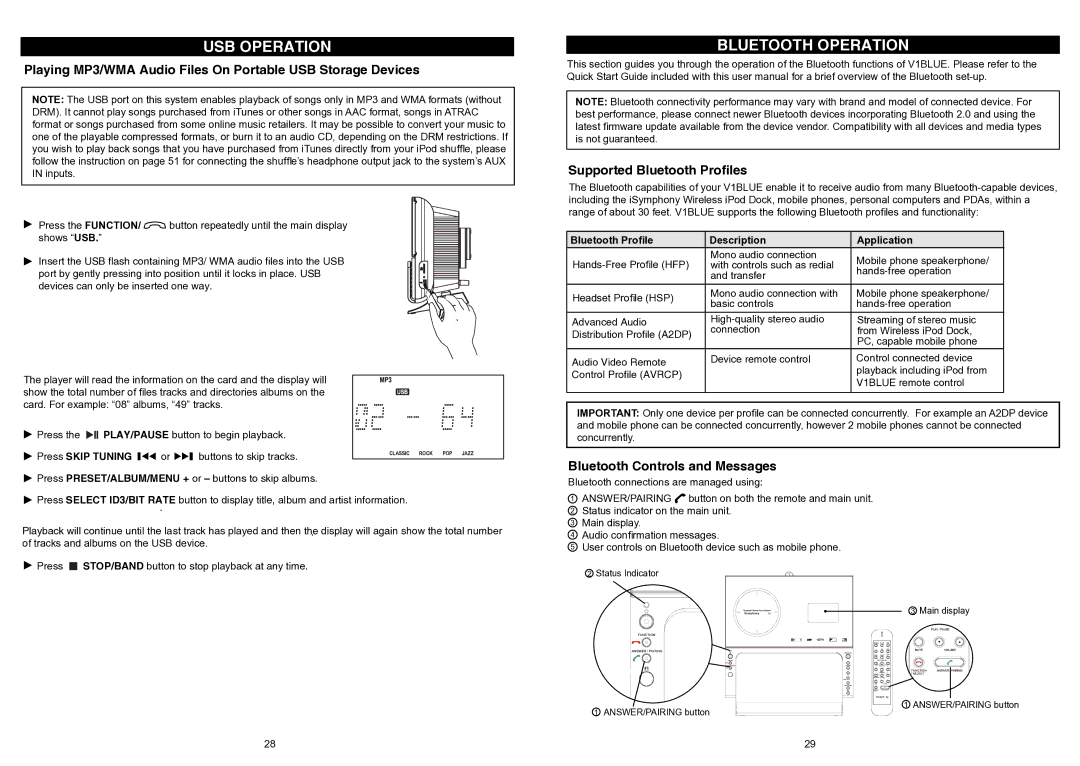USB OPERATION
Playing MP3/WMA Audio Files On Portable USB Storage Devices
NOTE: The USB port on this system enables playback of songs only in MP3 and WMA formats (without DRM). It cannot play songs purchased from iTunes or other songs in AAC format, songs in ATRAC format or songs purchased from some online music retailers. It may be possible to convert your music to one of the playable compressed formats, or burn it to an audio CD, depending on the DRM restrictions. If you wish to play back songs that you have purchased from iTunes directly from your iPod shuffle, please follow the instruction on page 51 for connecting the shuffle’s headphone output jack to the system’s AUX IN inputs.
Press the FUNCTION/ ![]() button repeatedly until the main display shows “USB.”
button repeatedly until the main display shows “USB.”
Insert the USB flash containing MP3/ WMA audio files into the USB port by gently pressing into position until it locks in place. USB devices can only be inserted one way.
The player will read the information on the card and the display will show the total number of files tracks and directories albums on the card. For example: “08” albums, “49” tracks.
Press the |
|
|
| PLAY/PAUSE button to begin playback. | ||||
|
| |||||||
|
| |||||||
Press SKIP TUNING |
| or |
| buttons to skip tracks. | ||||
|
| |||||||
Press PRESET/ALBUM/MENU + or – buttons to skip albums. | ||||||||
Press SELECT ID3/BIT RATE button to display title, album and artist information.
.
Playback will continue until the last track has played and then the. display will again show the total number
of tracks and albums on the USB device.
BLUETOOTH OPERATION
This section guides you through the operation of the Bluetooth functions of V1BLUE. Please refer to the Quick Start Guide included with this user manual for a brief overview of the Bluetooth
NOTE: Bluetooth connectivity performance may vary with brand and model of connected device. For best performance, please connect newer Bluetooth devices incorporating Bluetooth 2.0 and using the latest firmware update available from the device vendor. Compatibility with all devices and media types is not guaranteed.
Supported Bluetooth Profiles
The Bluetooth capabilities of your V1BLUE enable it to receive audio from many
Bluetooth Profile | Description | Application | |
Mono audio connection | Mobile phone speakerphone/ | ||
with controls such as redial | |||
| and transfer | ||
|
| ||
|
|
| |
Headset Profile (HSP) | Mono audio connection with | Mobile phone speakerphone/ | |
basic controls | |||
| |||
Advanced Audio | Streaming of stereo music | ||
Distribution Profile (A2DP) | connection | from Wireless iPod Dock, | |
| PC, capable mobile phone | ||
|
| ||
Audio Video Remote | Device remote control | Control connected device | |
Control Profile (AVRCP) |
| playback including iPod from | |
| V1BLUE remote control | ||
|
| ||
|
|
|
IMPORTANT: Only one device per profile can be connected concurrently. For example an A2DP device and mobile phone can be connected concurrently, however 2 mobile phones cannot be connected concurrently.
Bluetooth Controls and Messages
Bluetooth connections are managed using:
1ANSWER/PAIRING ![]() button on both the remote and main unit.
button on both the remote and main unit.
2Status indicator on the main unit.
3Main display.
4Audio confirmation messages.
5User controls on Bluetooth device such as mobile phone.
![]() Press
Press ![]() STOP/BAND button to stop playback at any time.
STOP/BAND button to stop playback at any time.
2Status Indicator
1 ANSWER/PAIRING button
3 Main display
1 ANSWER/PAIRING button
28 | 29 |