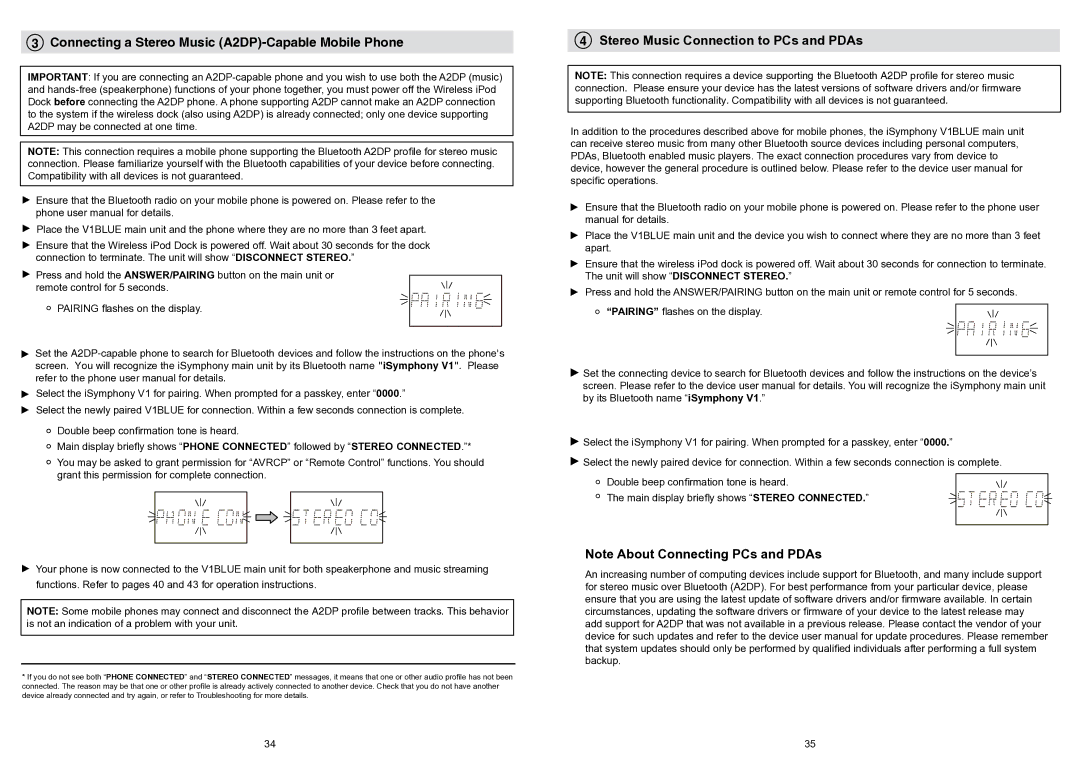3 Connecting a Stereo Music (A2DP)-Capable Mobile Phone
IMPORTANT: If you are connecting an
NOTE: This connection requires a mobile phone supporting the Bluetooth A2DP profile for stereo music connection. Please familiarize yourself with the Bluetooth capabilities of your device before connecting. Compatibility with all devices is not guaranteed.
![]() Ensure that the Bluetooth radio on your mobile phone is powered on. Please refer to the phone user manual for details.
Ensure that the Bluetooth radio on your mobile phone is powered on. Please refer to the phone user manual for details.
Place the V1BLUE main unit and the phone where they are no more than 3 feet apart.
![]() Ensure that the Wireless iPod Dock is powered off. Wait about 30 seconds for the dock connection to terminate. The unit will show “DISCONNECT STEREO.”
Ensure that the Wireless iPod Dock is powered off. Wait about 30 seconds for the dock connection to terminate. The unit will show “DISCONNECT STEREO.”
![]() Press and hold the ANSWER/PAIRING button on the main unit or remote control for 5 seconds.
Press and hold the ANSWER/PAIRING button on the main unit or remote control for 5 seconds.
PAIRING flashes on the display.
Set the
Select the iSymphony V1 for pairing. When prompted for a passkey, enter “0000.”
Select the newly paired V1BLUE for connection. Within a few seconds connection is complete.
Double beep confirmation tone is heard.
Main display briefly shows “PHONE CONNECTED” followed by “STEREO CONNECTED.”*
You may be asked to grant permission for “AVRCP” or “Remote Control” functions. You should grant this permission for complete connection.
4Stereo Music Connection to PCs and PDAs
NOTE: This connection requires a device supporting the Bluetooth A2DP profile for stereo music connection. Please ensure your device has the latest versions of software drivers and/or firmware supporting Bluetooth functionality. Compatibility with all devices is not guaranteed.
In addition to the procedures described above for mobile phones, the iSymphony V1BLUE main unit can receive stereo music from many other Bluetooth source devices including personal computers, PDAs, Bluetooth enabled music players. The exact connection procedures vary from device to device, however the general procedure is outlined below. Please refer to the device user manual for specific operations.
Ensure that the Bluetooth radio on your mobile phone is powered on. Please refer to the phone user manual for details.
Place the V1BLUE main unit and the device you wish to connect where they are no more than 3 feet apart.
Ensure that the wireless iPod dock is powered off. Wait about 30 seconds for connection to terminate. The unit will show “DISCONNECT STEREO.”
Press and hold the ANSWER/PAIRING button on the main unit or remote control for 5 seconds. ![]() “PAIRING” flashes on the display.
“PAIRING” flashes on the display.
![]() Set the connecting device to search for Bluetooth devices and follow the instructions on the device’s screen. Please refer to the device user manual for details. You will recognize the iSymphony main unit by its Bluetooth name “iSymphony V1.”
Set the connecting device to search for Bluetooth devices and follow the instructions on the device’s screen. Please refer to the device user manual for details. You will recognize the iSymphony main unit by its Bluetooth name “iSymphony V1.”
![]() Select the iSymphony V1 for pairing. When prompted for a passkey, enter “0000.”
Select the iSymphony V1 for pairing. When prompted for a passkey, enter “0000.”
![]() Select the newly paired device for connection. Within a few seconds connection is complete.
Select the newly paired device for connection. Within a few seconds connection is complete.
Double beep confirmation tone is heard.
The main display briefly shows “STEREO CONNECTED.”
Your phone is now connected to the V1BLUE main unit for both speakerphone and music streaming functions. Refer to pages 40 and 43 for operation instructions.
NOTE: Some mobile phones may connect and disconnect the A2DP profile between tracks. This behavior is not an indication of a problem with your unit.
*If you do not see both “PHONE CONNECTED” and “STEREO CONNECTED” messages, it means that one or other audio profile has not been connected. The reason may be that one or other profile is already actively connected to another device. Check that you do not have another device already connected and try again, or refer to Troubleshooting for more details.
34
Note About Connecting PCs and PDAs
An increasing number of computing devices include support for Bluetooth, and many include support for stereo music over Bluetooth (A2DP). For best performance from your particular device, please ensure that you are using the latest update of software drivers and/or firmware available. In certain circumstances, updating the software drivers or firmware of your device to the latest release may add support for A2DP that was not available in a previous release. Please contact the vendor of your device for such updates and refer to the device user manual for update procedures. Please remember that system updates should only be performed by qualified individuals after performing a full system backup.
35