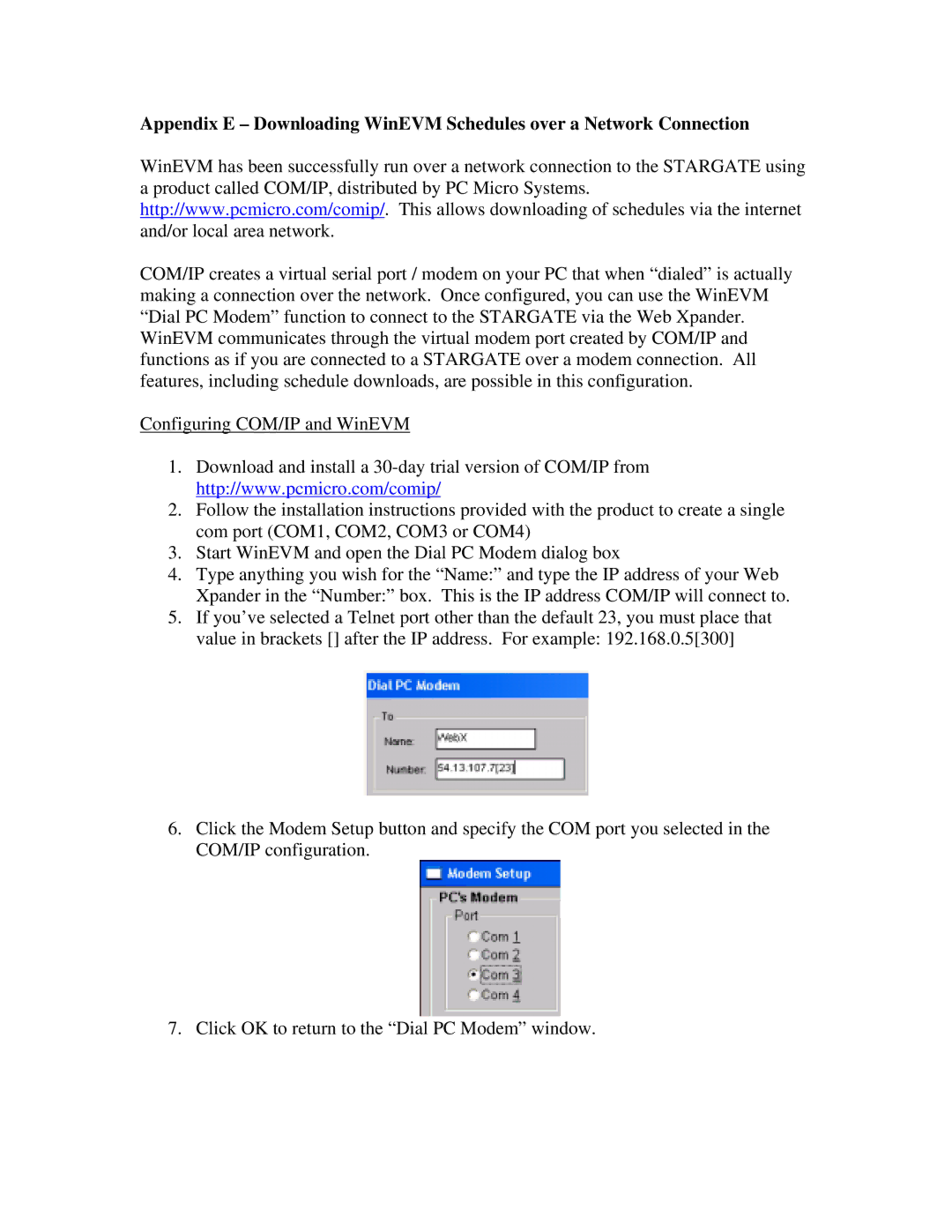Appendix E – Downloading WinEVM Schedules over a Network Connection
WinEVM has been successfully run over a network connection to the STARGATE using a product called COM/IP, distributed by PC Micro Systems. http://www.pcmicro.com/comip/. This allows downloading of schedules via the internet and/or local area network.
COM/IP creates a virtual serial port / modem on your PC that when “dialed” is actually making a connection over the network. Once configured, you can use the WinEVM “Dial PC Modem” function to connect to the STARGATE via the Web Xpander. WinEVM communicates through the virtual modem port created by COM/IP and functions as if you are connected to a STARGATE over a modem connection. All features, including schedule downloads, are possible in this configuration.
Configuring COM/IP and WinEVM
1.Download and install a
2.Follow the installation instructions provided with the product to create a single com port (COM1, COM2, COM3 or COM4)
3.Start WinEVM and open the Dial PC Modem dialog box
4.Type anything you wish for the “Name:” and type the IP address of your Web Xpander in the “Number:” box. This is the IP address COM/IP will connect to.
5.If you’ve selected a Telnet port other than the default 23, you must place that value in brackets [] after the IP address. For example: 192.168.0.5[300]
6.Click the Modem Setup button and specify the COM port you selected in the COM/IP configuration.
7. Click OK to return to the “Dial PC Modem” window.