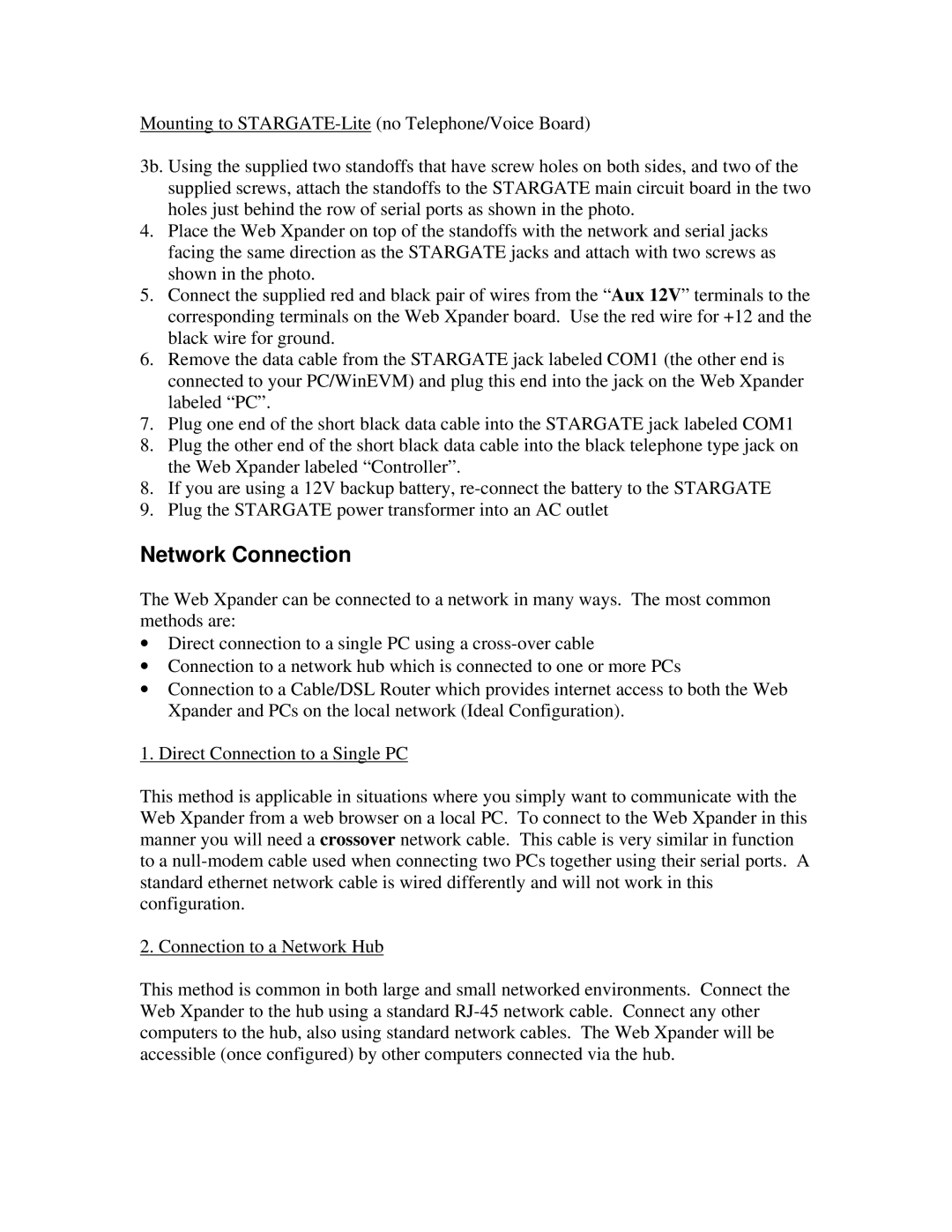Mounting to
3b. Using the supplied two standoffs that have screw holes on both sides, and two of the supplied screws, attach the standoffs to the STARGATE main circuit board in the two holes just behind the row of serial ports as shown in the photo.
4.Place the Web Xpander on top of the standoffs with the network and serial jacks facing the same direction as the STARGATE jacks and attach with two screws as shown in the photo.
5.Connect the supplied red and black pair of wires from the “Aux 12V” terminals to the corresponding terminals on the Web Xpander board. Use the red wire for +12 and the black wire for ground.
6.Remove the data cable from the STARGATE jack labeled COM1 (the other end is connected to your PC/WinEVM) and plug this end into the jack on the Web Xpander labeled “PC”.
7.Plug one end of the short black data cable into the STARGATE jack labeled COM1
8.Plug the other end of the short black data cable into the black telephone type jack on
the Web Xpander labeled “Controller”.
8.If you are using a 12V backup battery,
9.Plug the STARGATE power transformer into an AC outlet
Network Connection
The Web Xpander can be connected to a network in many ways. The most common methods are:
•Direct connection to a single PC using a
•Connection to a network hub which is connected to one or more PCs
•Connection to a Cable/DSL Router which provides internet access to both the Web Xpander and PCs on the local network (Ideal Configuration).
1. Direct Connection to a Single PC
This method is applicable in situations where you simply want to communicate with the Web Xpander from a web browser on a local PC. To connect to the Web Xpander in this manner you will need a crossover network cable. This cable is very similar in function to a
2. Connection to a Network Hub
This method is common in both large and small networked environments. Connect the Web Xpander to the hub using a standard