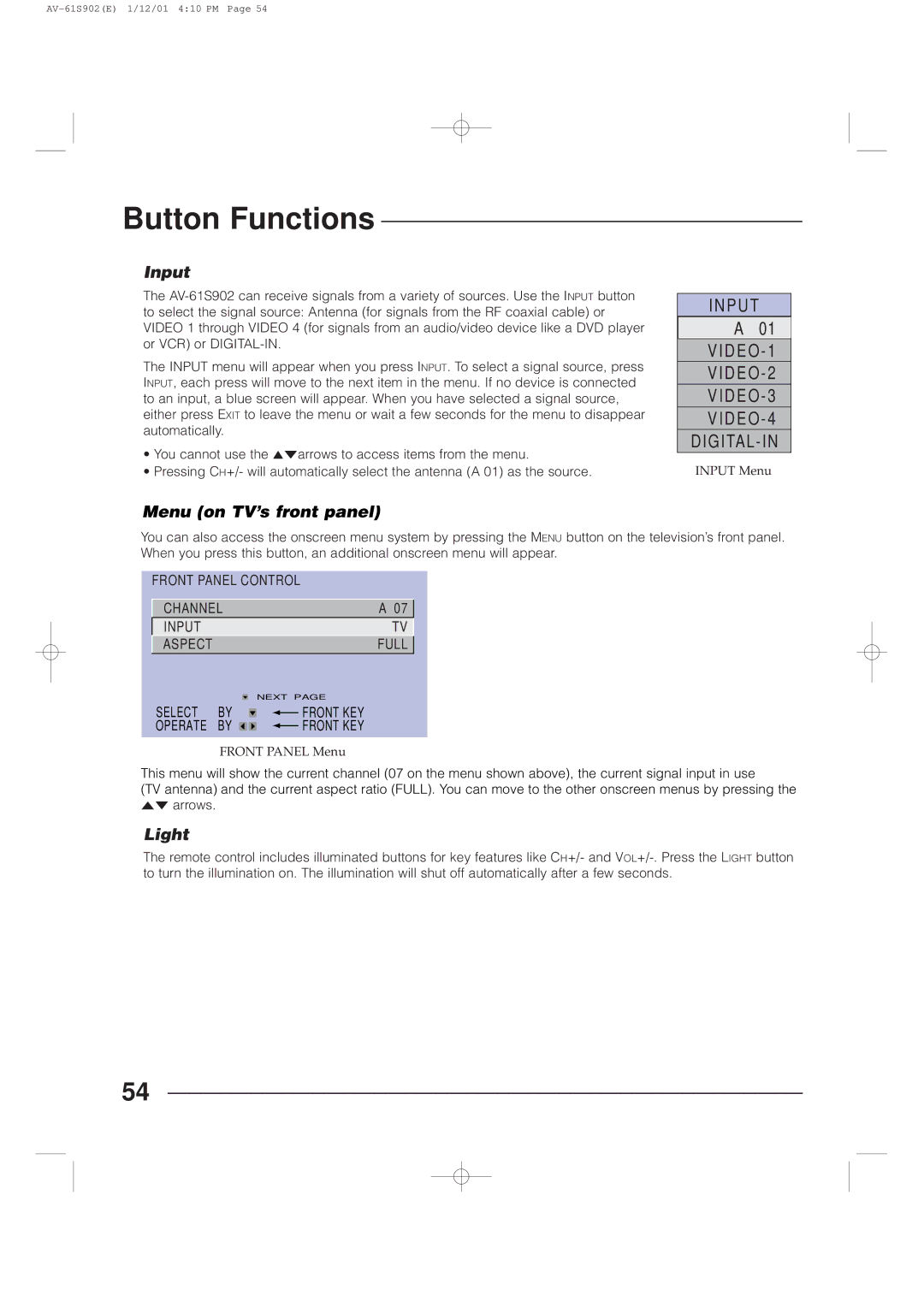Button Functions
Input
The
The INPUT menu will appear when you press INPUT. To select a signal source, press INPUT, each press will move to the next item in the menu. If no device is connected to an input, a blue screen will appear. When you have selected a signal source, either press EXIT to leave the menu or wait a few seconds for the menu to disappear automatically.
•You cannot use the 5°arrows to access items from the menu.
•Pressing CH+/- will automatically select the antenna (A 01) as the source.
Menu (on TV’s front panel)
IN PU T
A 01
VIDEO - 1
VIDEO - 2
VIDEO- 3
VIDEO- 4
DIGITAL-IN
INPUT Menu
You can also access the onscreen menu system by pressing the MENU button on the television’s front panel. When you press this button, an additional onscreen menu will appear.
FRONT PANEL CONTROL
CHANNEL | A 07 |
INPUT | TV |
ASPECT | FULL |
|
| NEXT PAGE | ||
SELECT | BY |
|
| FRONT KEY |
|
| |||
OPERATE | BY |
|
| FRONT KEY |
|
| |||
FRONT PANEL Menu
This menu will show the current channel (07 on the menu shown above), the current signal input in use
(TV antenna) and the current aspect ratio (FULL). You can move to the other onscreen menus by pressing the 5° arrows.
Light
The remote control includes illuminated buttons for key features like CH+/- and
54