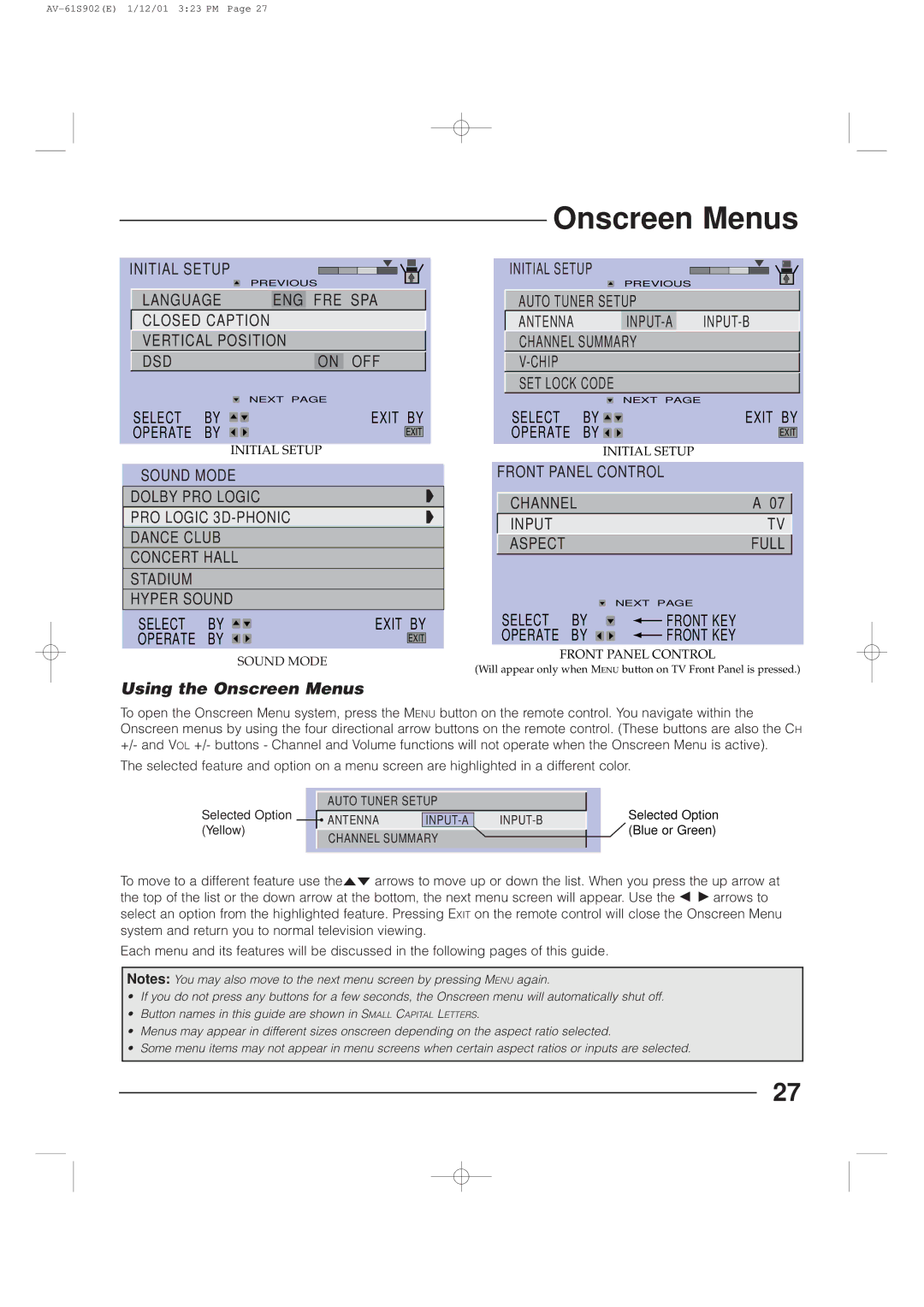INITIAL SETUP
| PREVIOUS | ||
LANGUAGE |
|
| FRE SPA |
| ENG | ||
CLOSED CAPTION
VERTICAL POSITION
DSD |
|
| ON | OFF | |||
|
| NEXT PAGE | |||||
SELECT | BY |
|
| EXIT BY | |||
OPERATE | BY |
|
|
|
|
| |
|
|
| EXIT | ||||
INITIAL SETUP | |||||||
|
| ||||||
SOUND MODE
DOLBY PRO LOGIC
PRO LOGIC
DANCE CLUB
CONCERT HALL
STADIUM
HYPER SOUND
SELECT | BY | EXIT BY | ||
OPERATE | BY |
| EXIT | |
SOUND MODE | ||||
|
| |||
Onscreen Menus
INITIAL SETUP
PREVIOUS
AUTO TUNER SETUP
| ANTENNA |
|
| |||||
| CHANNEL SUMMARY |
|
|
|
| |||
|
|
|
|
|
|
|
| |
| SET LOCK CODE |
|
|
|
| |||
|
|
| NEXT PAGE |
|
|
|
| |
| SELECT | BY | EXIT BY | |||||
| OPERATE | BY |
|
|
|
| ||
|
| EXIT | ||||||
|
|
|
| |||||
|
| INITIAL SETUP |
|
|
|
| ||
FRONT PANEL CONTROL |
|
|
|
| ||||
|
|
|
|
|
| |||
| CHANNEL |
|
|
| A 07 |
| ||
| INPUT |
|
|
| TV |
|
| |
| ASPECT |
|
|
| FULL |
|
| |
|
| NEXT PAGE | ||
SELECT | BY |
|
| FRONT KEY |
|
| |||
OPERATE | BY |
|
| FRONT KEY |
|
| |||
FRONT PANEL CONTROL
(Will appear only when MENU button on TV Front Panel is pressed.)
Using the Onscreen Menus
To open the Onscreen Menu system, press the MENU button on the remote control. You navigate within the Onscreen menus by using the four directional arrow buttons on the remote control. (These buttons are also the CH +/- and VOL +/- buttons - Channel and Volume functions will not operate when the Onscreen Menu is active).
The selected feature and option on a menu screen are highlighted in a different color.
Selected Option (Yellow)
AUTO TUNER SETUP
ANTENNA | ||
CHANNEL SUMMARY |
| |
|
|
|
Selected Option (Blue or Green)
To move to a different feature use the5° arrows to move up or down the list. When you press the up arrow at the top of the list or the down arrow at the bottom, the next menu screen will appear. Use the 2 3arrows to select an option from the highlighted feature. Pressing EXIT on the remote control will close the Onscreen Menu system and return you to normal television viewing.
Each menu and its features will be discussed in the following pages of this guide.
Notes: You may also move to the next menu screen by pressing MENU again.
•If you do not press any buttons for a few seconds, the Onscreen menu will automatically shut off.
•Button names in this guide are shown in SMALL CAPITAL LETTERS.
•Menus may appear in different sizes onscreen depending on the aspect ratio selected.
•Some menu items may not appear in menu screens when certain aspect ratios or inputs are selected.
27