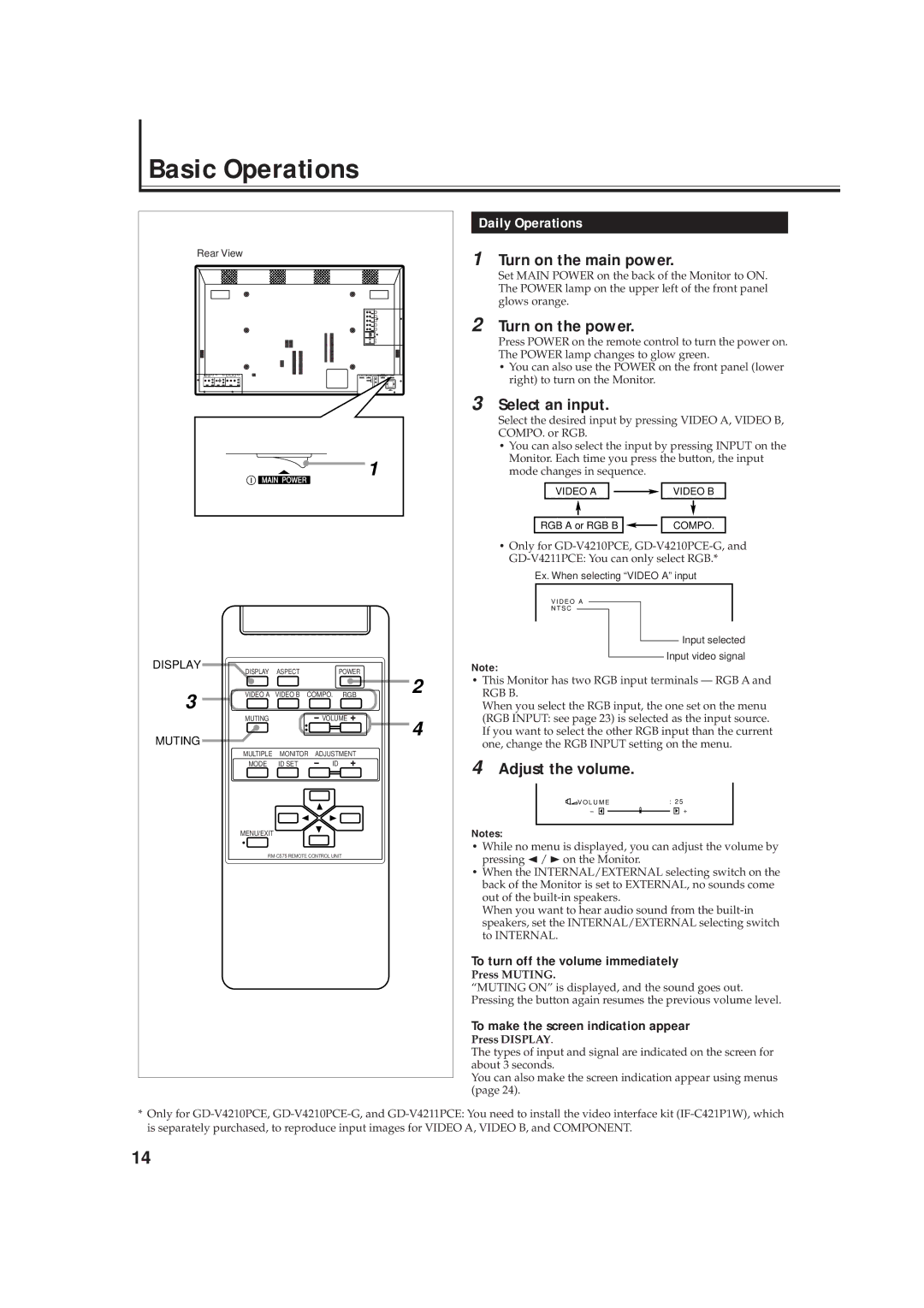Basic Operations
Rear View
I ![]()
DISPLAY
1
Daily Operations
1 Turn on the main power.
Set MAIN POWER on the back of the Monitor to ON. The POWER lamp on the upper left of the front panel glows orange.
2 Turn on the power.
Press POWER on the remote control to turn the power on. The POWER lamp changes to glow green.
•You can also use the POWER on the front panel (lower right) to turn on the Monitor.
3 Select an input.
Select the desired input by pressing VIDEO A, VIDEO B, COMPO. or RGB.
•You can also select the input by pressing INPUT on the Monitor. Each time you press the button, the input mode changes in sequence.
| VIDEO A |
|
|
|
|
|
| VIDEO B | ||
|
|
|
|
|
|
| ||||
|
|
|
|
|
|
|
|
|
|
|
|
|
|
|
|
|
|
|
|
|
|
|
|
|
|
|
|
|
|
|
|
|
|
|
|
|
|
|
|
|
|
|
|
RGB A or RGB B |
|
|
|
| COMPO. | |||||
|
|
|
| |||||||
•Only for
Ex. When selecting “VIDEO A” input
V I D E O A
N T S C
Input selected
Input video signal
Note:
DISPLAY ASPECTPOWER
3 | VIDEO A VIDEO B | COMPO. RGB |
| ||
| MUTING | VOLUME |
MUTING
MULTIPLE | MONITOR ADJUSTMENT | ||||||
MODE | ID SET |
|
|
|
|
|
|
|
|
|
|
|
| ||
MENU/EXIT
2
4
•This Monitor has two RGB input terminals — RGB A and RGB B.
When you select the RGB input, the one set on the menu (RGB INPUT: see page 23) is selected as the input source. If you want to select the other RGB input than the current one, change the RGB INPUT setting on the menu.
4 Adjust the volume.
![]() V O L U M E: 2 5
V O L U M E: 2 5
– | + |
Notes:
•While no menu is displayed, you can adjust the volume by pressing 2 / 3on the Monitor.
•When the INTERNAL/EXTERNAL selecting switch on the back of the Monitor is set to EXTERNAL, no sounds come out of the
When you want to hear audio sound from the
To turn off the volume immediately
Press MUTING.
“MUTING ON” is displayed, and the sound goes out. Pressing the button again resumes the previous volume level.
To make the screen indication appear
Press DISPLAY.
The types of input and signal are indicated on the screen for about 3 seconds.
You can also make the screen indication appear using menus (page 24).
*Only for
14