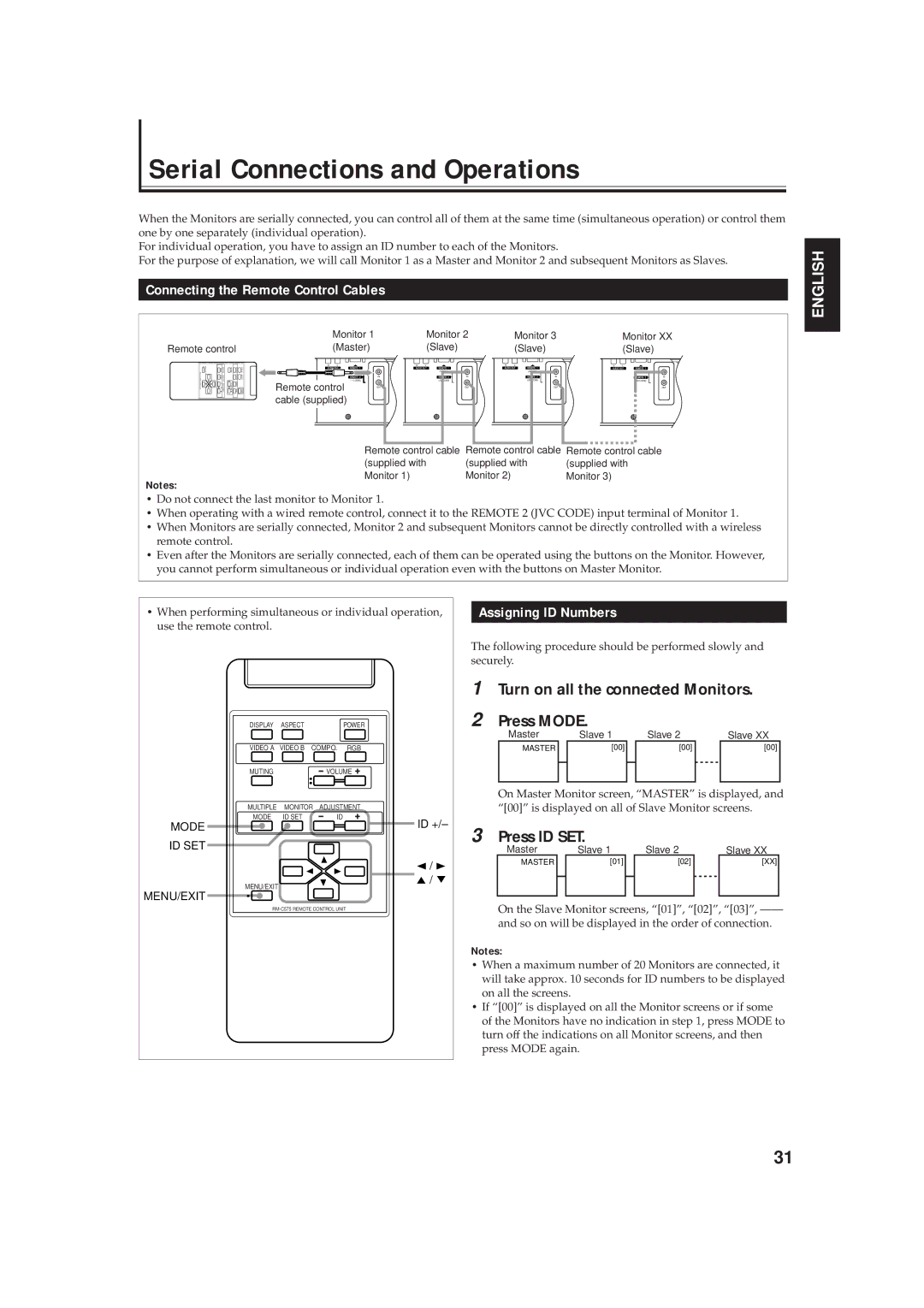Serial Connections and Operations
When the Monitors are serially connected, you can control all of them at the same time (simultaneous operation) or control them one by one separately (individual operation).
For individual operation, you have to assign an ID number to each of the Monitors.
For the purpose of explanation, we will call Monitor 1 as a Master and Monitor 2 and subsequent Monitors as Slaves.
Connecting the Remote Control Cables
|
|
|
|
|
|
| Monitor 1 |
|
| Monitor 2 |
| Monitor 3 |
| Monitor XX |
| ||
Remote control |
|
| (Master) |
|
| (Slave) |
|
| (Slave) |
|
| (Slave) |
| ||||
MENU/EXIT |
| MULTIPLE | MUTING | VIDEO A |
| R | L |
| R | L |
| R | L |
| R | L |
|
MODE | DISPLAY |
| (RS232C) |
| (120/230V) | (RS232C) |
| (120/230V) | (RS232C) | (120/230V) |
| (RS232C) | (120/230V) | ||||
| ID IDSET | MONITORADJUSTMENT | VOLUME | VIDEOBCOMPO.RGB | ASPECTPOWER | Remote control | IN | SPEAKER OUT | IN | SPEAKER OUT | IN | SPEAKER OUT | IN | SPEAKER OUT | |||
|
|
|
|
|
|
| (JVC CODE) |
|
| (JVC CODE) |
|
| (JVC CODE) |
|
| (JVC CODE) |
|
|
|
|
|
|
|
|
| OUT |
|
| OUT |
|
| OUT |
| OUT |
|
|
|
|
|
|
| cable (supplied) |
| R | L |
| R | L |
| R L |
| R L | |
|
|
|
|
|
|
|
|
| INTERNAL EXTERNAL |
| INTERNAL EXTERNAL |
| INTERNAL EXTERNAL |
| INTERNAL EXTERNAL | ||
Remote control cable Remote control cable Remote control cable
(supplied with | (supplied with | (supplied with |
Monitor 1) | Monitor 2) | Monitor 3) |
Notes:
•Do not connect the last monitor to Monitor 1.
•When operating with a wired remote control, connect it to the REMOTE 2 (JVC CODE) input terminal of Monitor 1.
•When Monitors are serially connected, Monitor 2 and subsequent Monitors cannot be directly controlled with a wireless remote control.
•Even after the Monitors are serially connected, each of them can be operated using the buttons on the Monitor. However,
you cannot perform simultaneous or individual operation even with the buttons on Master Monitor.
ENGLISH
•When performing simultaneous or individual operation, use the remote control.
DISPLAY | ASPECT | POWER |
VIDEO A | VIDEO B COMPO. RGB | |
MUTING |
| VOLUME |
MULTIPLE | MONITOR | ADJUSTMENT |
MODE | ID SET | ID |
MODE |
| ID +/– |
Assigning ID Numbers
The following procedure should be performed slowly and securely.
1 Turn on all the connected Monitors.
2 Press MODE.
Master |
| Slave 1 |
| Slave 2 |
| Slave XX |
MASTER |
| [00] |
| [00] |
| [00] |
|
|
|
|
|
|
|
|
|
|
|
|
|
|
On Master Monitor screen, “MASTER” is displayed, and “[00]” is displayed on all of Slave Monitor screens.
3 Press ID SET.
ID SET
MENU/EXIT
MENU/EXIT
2 / 3
5 / 5
Master |
| Slave 1 |
| Slave 2 |
| Slave XX |
MASTER |
| [01] |
| [02] |
| [XX] |
|
|
|
|
|
|
|
|
|
|
|
|
|
|
On the Slave Monitor screens, “[01]”, “[02]”, “[03]”,
Notes:
•When a maximum number of 20 Monitors are connected, it will take approx. 10 seconds for ID numbers to be displayed on all the screens.
•If “[00]” is displayed on all the Monitor screens or if some of the Monitors have no indication in step 1, press MODE to turn off the indications on all Monitor screens, and then press MODE again.
31