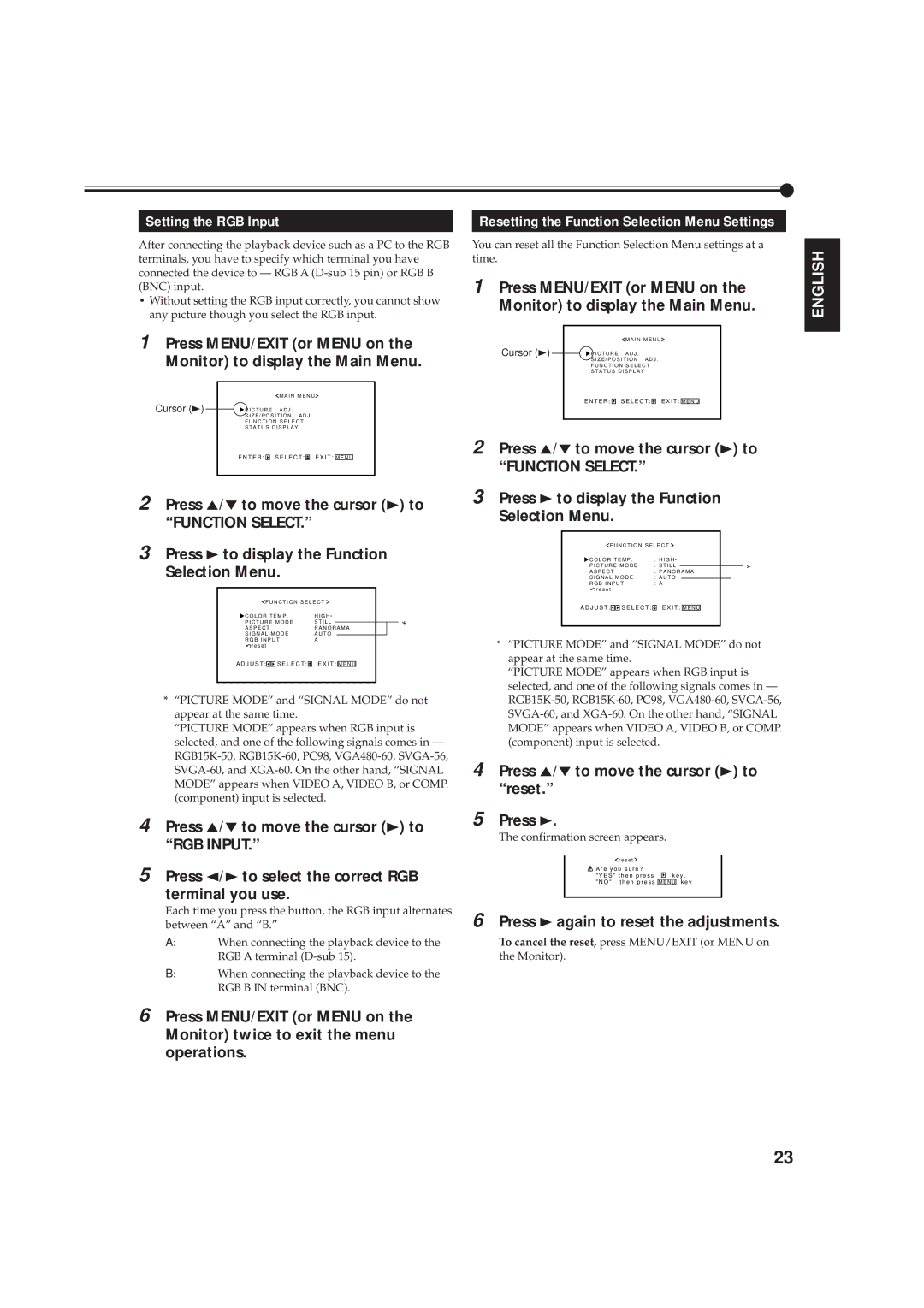Setting the RGB Input
After connecting the playback device such as a PC to the RGB terminals, you have to specify which terminal you have connected the device to — RGB A
•Without setting the RGB input correctly, you cannot show any picture though you select the RGB input.
1 Press MENU/EXIT (or MENU on the Monitor) to display the Main Menu.
|
|
|
| M A I N M E N U | ||||
Cursor (3) | P I C T U R E | A D J . | ||||||
| S I Z E / P O S I T I O N A D J . | |||||||
| F U N C T I O N S E L E C T | |||||||
| S T A T U S D I S P L A Y | |||||||
| E N T E R : |
|
| S E L E C T : |
| E X I T : |
|
|
|
|
|
| M E N U |
| |||
|
|
|
|
|
|
|
|
|
2 Press 5/∞ to move the cursor (3) to
“FUNCTION SELECT.”
3 Press 3 to display the Function
Selection Menu.
F U N C T I O N S E L E C T |
|
|
| ||||||||||
C O L O R T E M P . | : H I G H * |
|
|
| |||||||||
P I C T U R E M O D E | : S T I L L |
|
|
|
|
| |||||||
A S P E C T | : P A N O R A M A |
| * | ||||||||||
S I G N A L M O D E | : A U T O |
|
|
|
| ||||||||
R G B I N P U T | : A |
|
|
| |||||||||
r e s e t |
|
|
|
|
|
|
|
|
| ||||
A D J U S T : |
|
|
| S E L E C T : |
| E X I T : |
|
|
|
|
| ||
|
|
| M E N U |
|
|
|
| ||||||
|
|
|
|
|
|
|
|
|
|
|
|
|
|
Resetting the Function Selection Menu Settings
You can reset all the Function Selection Menu settings at a time.
1 Press MENU/EXIT (or MENU on the Monitor) to display the Main Menu.
M A I N M E N U
Cursor (3) | P I C T U R E A D J . | |||||
| ||||||
| S I Z E / P O S I T I O N A D J . | |||||
| F U N C T I O N S E L E C T | |||||
| S T A T U S D I S P L A Y | |||||
| E N T E R : |
| S E L E C T : |
| E X I T : |
|
|
|
| M E N U | |||
2 Press 5/∞ to move the cursor (3) to
“FUNCTION SELECT.”
3 Press 3 to display the Function
Selection Menu.
F U N C T I O N S E L E C T |
|
|
| ||||||||||
C O L O R T E M P . | : H I G H * |
|
|
| |||||||||
P I C T U R E M O D E | : S T I L L |
|
|
|
|
| |||||||
A S P E C T | : P A N O R A M A |
| * | ||||||||||
S I G N A L M O D E | : A U T O |
|
|
|
| ||||||||
R G B I N P U T | : A |
|
|
| |||||||||
r e s e t |
|
|
|
|
|
|
|
|
| ||||
A D J U S T : |
|
|
| S E L E C T : |
| E X I T : |
|
|
|
|
| ||
|
|
| M E N U |
|
|
|
| ||||||
|
|
|
|
|
|
|
|
|
|
|
|
|
|
ENGLISH
*“PICTURE MODE” and “SIGNAL MODE” do not appear at the same time.
“PICTURE MODE” appears when RGB input is selected, and one of the following signals comes in —
4 Press 5/∞ to move the cursor (3) to “RGB INPUT.”
5 Press 2/3 to select the correct RGB terminal you use.
Each time you press the button, the RGB input alternates | 6 | |
between “A” and “B.” | ||
A: | When connecting the playback device to the |
|
| RGB A terminal |
|
B: | When connecting the playback device to the |
|
| RGB B IN terminal (BNC). |
|
6 Press MENU/EXIT (or MENU on the Monitor) twice to exit the menu operations.
23