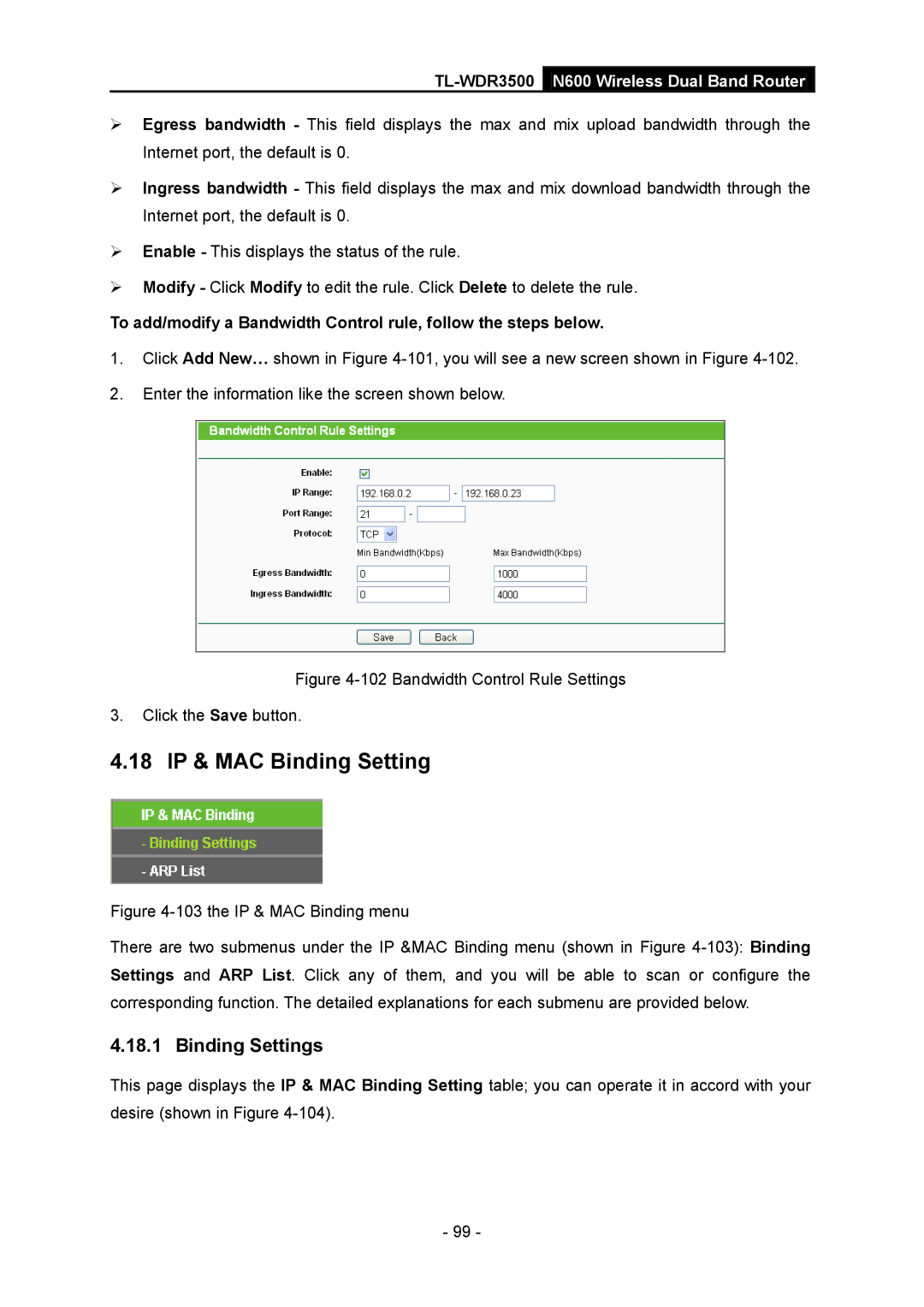TL-WDR3500 N600 Wireless Dual Band Router
Egress bandwidth - This field displays the max and mix upload bandwidth through the Internet port, the default is 0.
Ingress bandwidth - This field displays the max and mix download bandwidth through the Internet port, the default is 0.
Enable - This displays the status of the rule.
Modify - Click Modify to edit the rule. Click Delete to delete the rule.
To add/modify a Bandwidth Control rule, follow the steps below.
1.Click Add New… shown in Figure
2.Enter the information like the screen shown below.
Figure 4-102 Bandwidth Control Rule Settings
3.Click the Save button.
4.18 IP & MAC Binding Setting
Figure 4-103 the IP & MAC Binding menu
There are two submenus under the IP &MAC Binding menu (shown in Figure 4-103): Binding Settings and ARP List. Click any of them, and you will be able to scan or configure the corresponding function. The detailed explanations for each submenu are provided below.
4.18.1 Binding Settings
This page displays the IP & MAC Binding Setting table; you can operate it in accord with your desire (shown in Figure
- 99 -