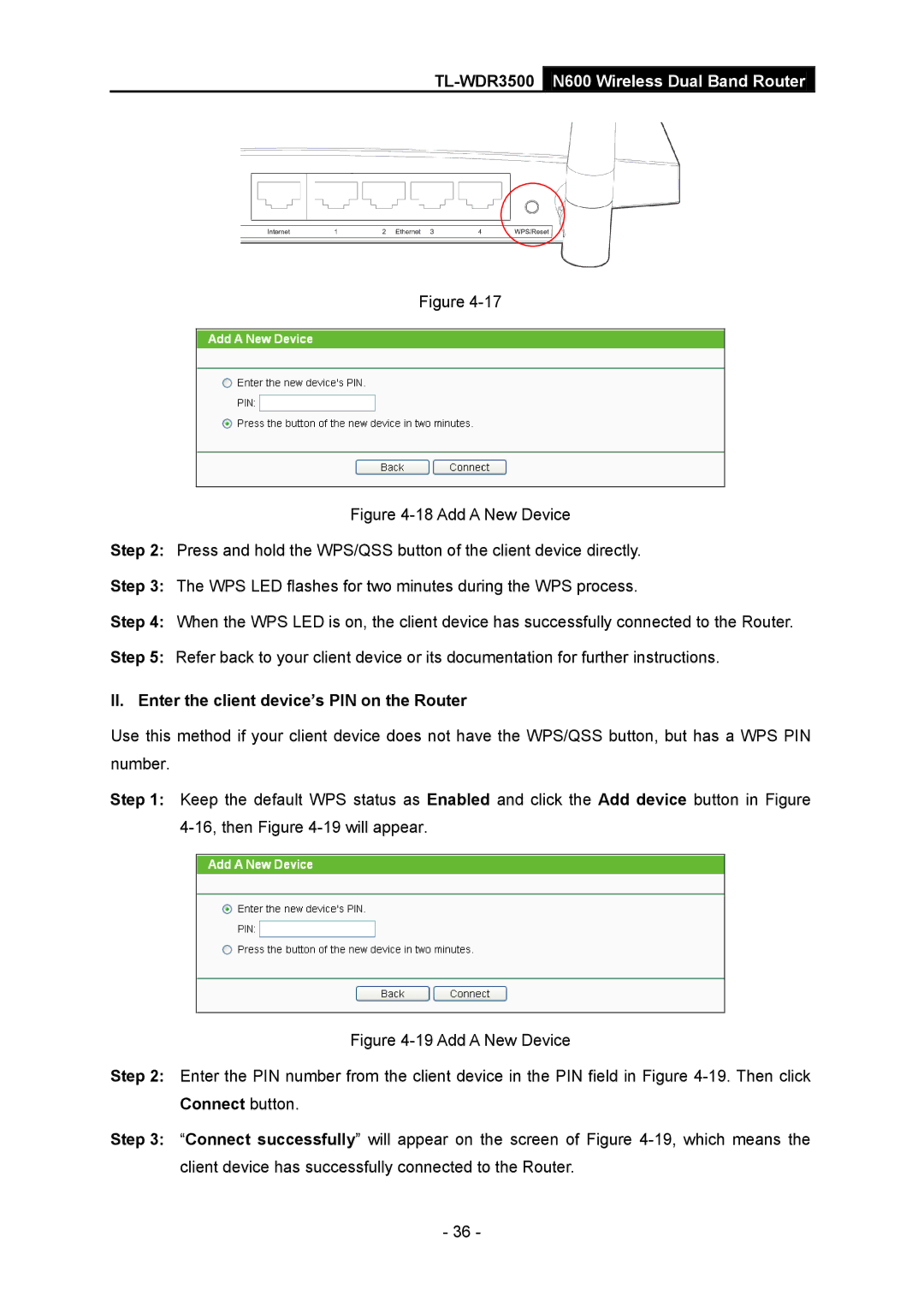TL-WDR3500 N600 Wireless Dual Band Router
Figure
Figure 4-18 Add A New Device
Step 2: Press and hold the WPS/QSS button of the client device directly.
Step 3: The WPS LED flashes for two minutes during the WPS process.
Step 4: When the WPS LED is on, the client device has successfully connected to the Router.
Step 5: Refer back to your client device or its documentation for further instructions.
II. Enter the client device’s PIN on the Router
Use this method if your client device does not have the WPS/QSS button, but has a WPS PIN number.
Step 1: Keep the default WPS status as Enabled and click the Add device button in Figure
Figure 4-19 Add A New Device
Step 2: Enter the PIN number from the client device in the PIN field in Figure 4-19. Then click Connect button.
Step 3: “Connect successfully” will appear on the screen of Figure 4-19, which means the client device has successfully connected to the Router.
- 36 -