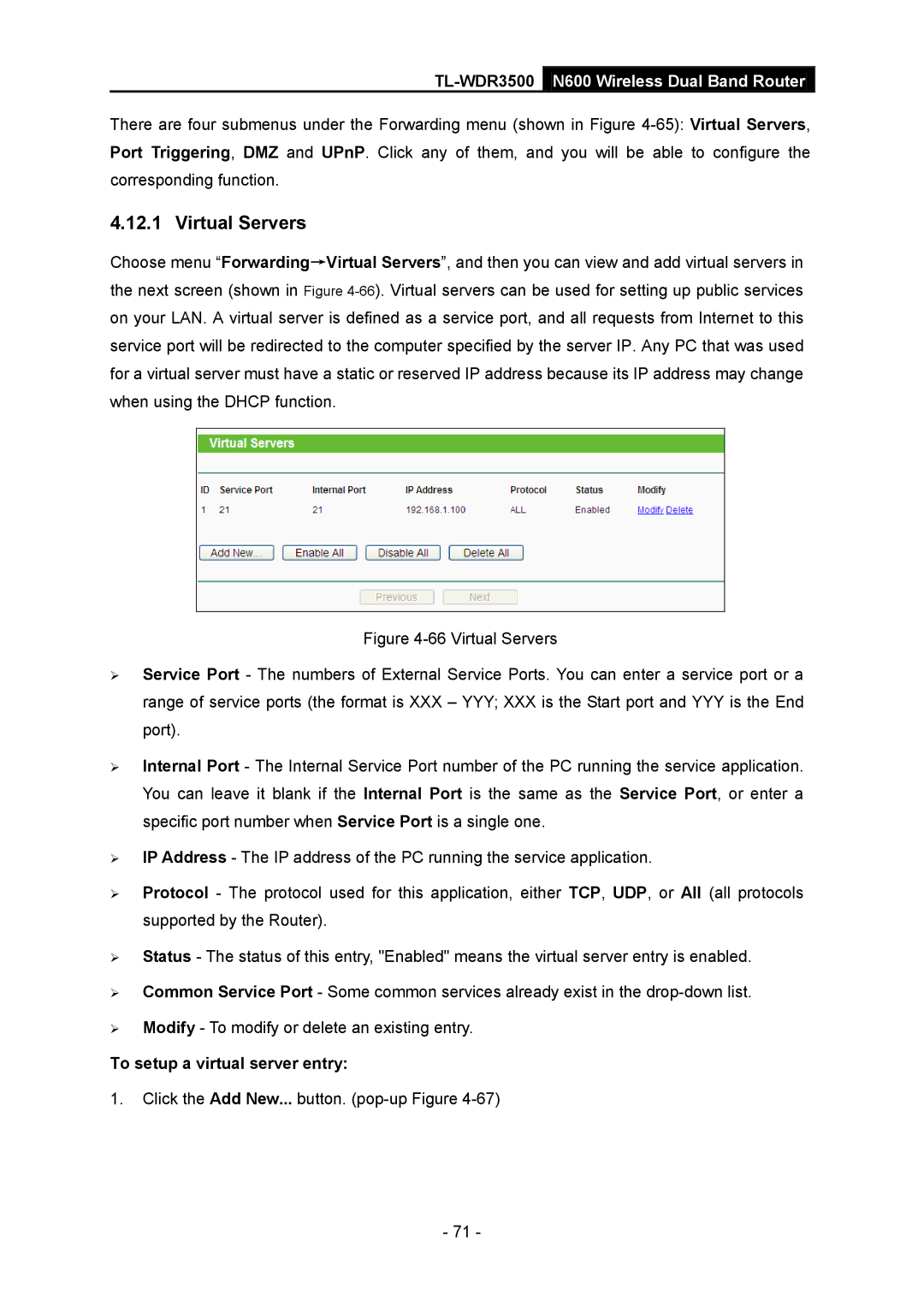TL-WDR3500 N600 Wireless Dual Band Router
There are four submenus under the Forwarding menu (shown in Figure
4.12.1 Virtual Servers
Choose menu “Forwarding→Virtual Servers”, and then you can view and add virtual servers in the next screen (shown in Figure
Figure 4-66 Virtual Servers
Service Port - The numbers of External Service Ports. You can enter a service port or a range of service ports (the format is XXX – YYY; XXX is the Start port and YYY is the End port).
Internal Port - The Internal Service Port number of the PC running the service application. You can leave it blank if the Internal Port is the same as the Service Port, or enter a specific port number when Service Port is a single one.
IP Address - The IP address of the PC running the service application.
Protocol - The protocol used for this application, either TCP, UDP, or All (all protocols supported by the Router).
Status - The status of this entry, "Enabled" means the virtual server entry is enabled.
Common Service Port - Some common services already exist in the drop-down list.
Modify - To modify or delete an existing entry.
To setup a virtual server entry:
1.Click the Add New... button.
- 71 -