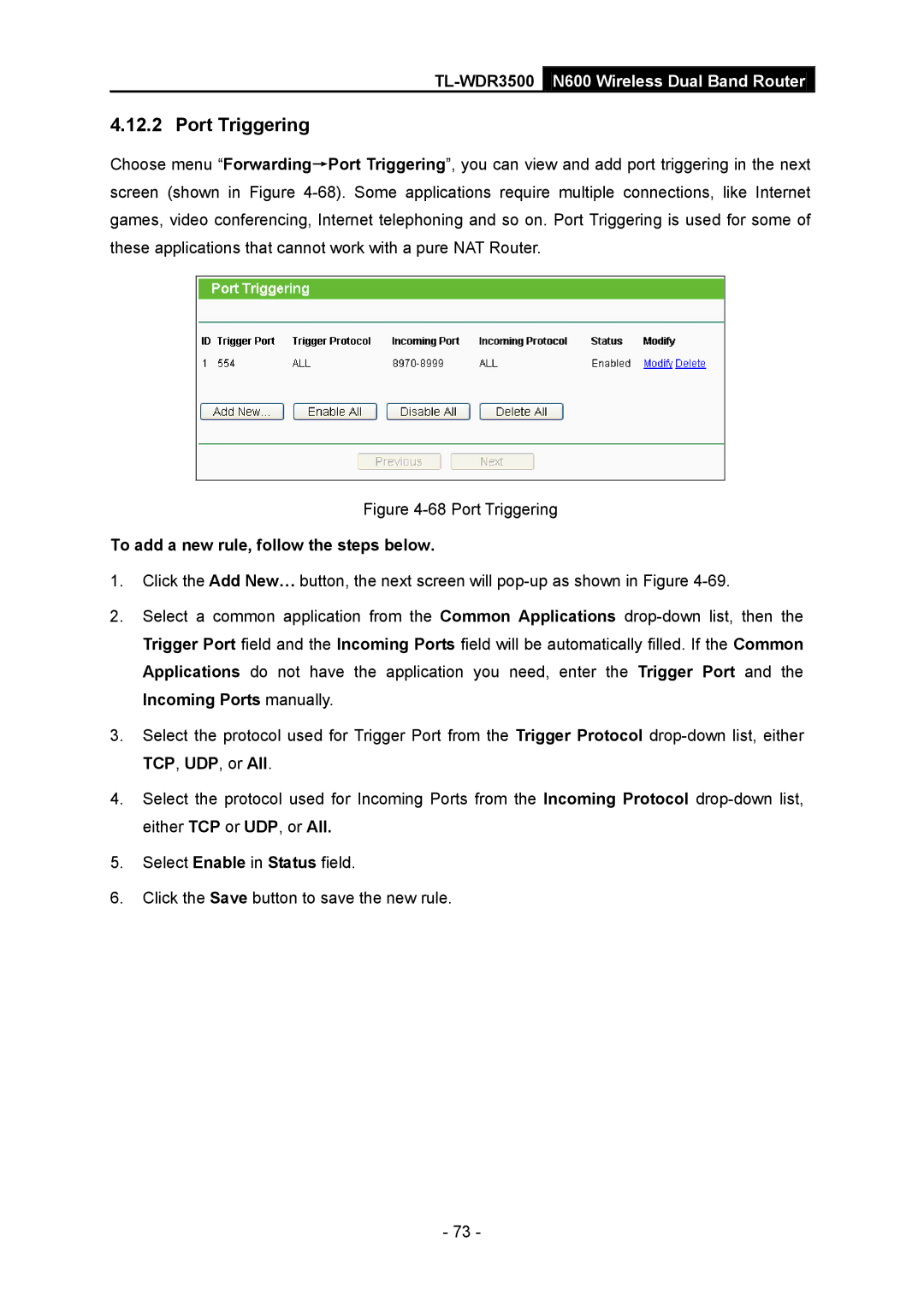TL-WDR3500 N600 Wireless Dual Band Router
4.12.2 Port Triggering
Choose menu “Forwarding→Port Triggering”, you can view and add port triggering in the next screen (shown in Figure
Figure 4-68 Port Triggering
To add a new rule, follow the steps below.
1.Click the Add New… button, the next screen will
2.Select a common application from the Common Applications
3.Select the protocol used for Trigger Port from the Trigger Protocol
4.Select the protocol used for Incoming Ports from the Incoming Protocol
5.Select Enable in Status field.
6.Click the Save button to save the new rule.
- 73 -