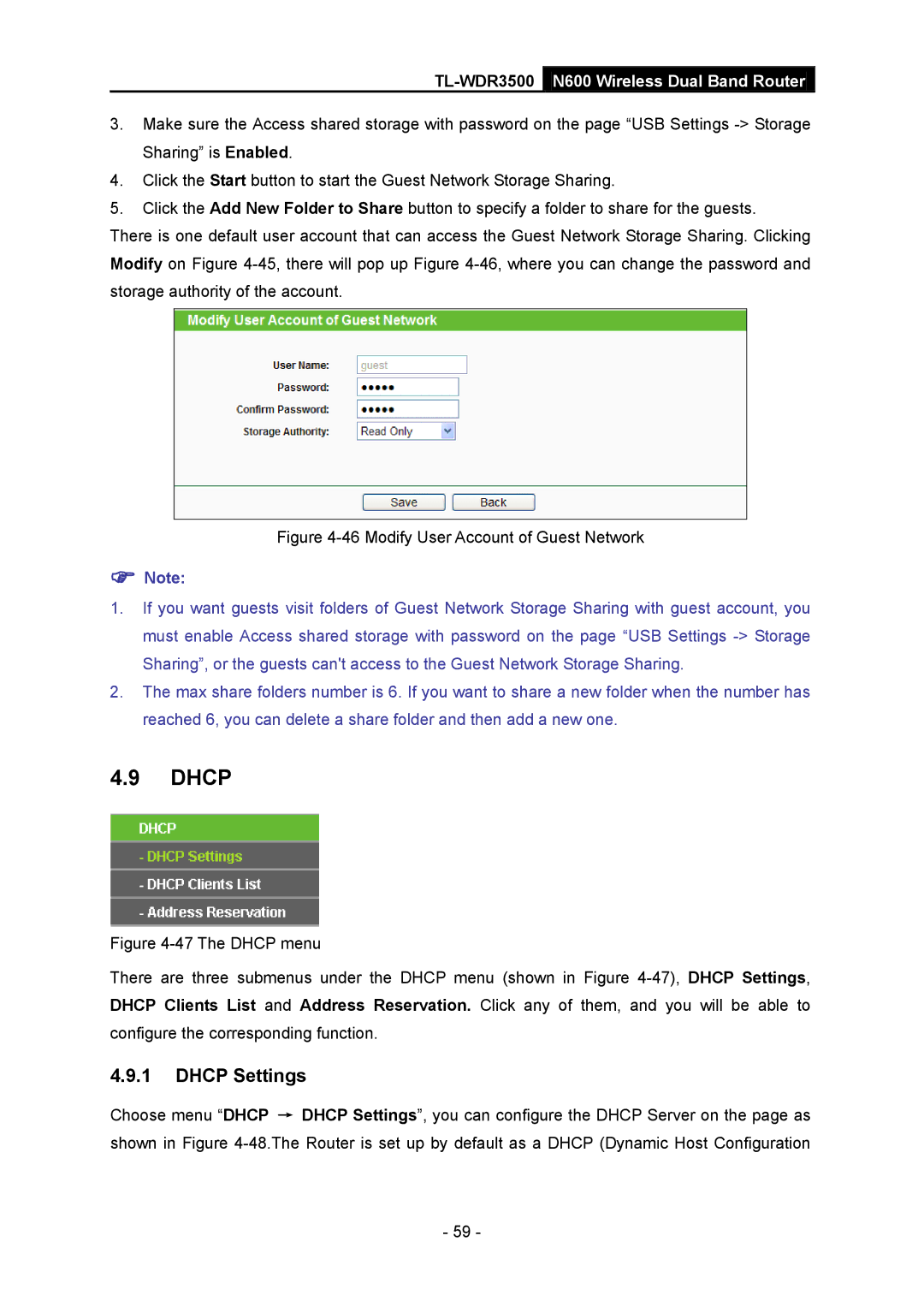TL-WDR3500 N600 Wireless Dual Band Router
3.Make sure the Access shared storage with password on the page “USB Settings
4.Click the Start button to start the Guest Network Storage Sharing.
5.Click the Add New Folder to Share button to specify a folder to share for the guests.
There is one default user account that can access the Guest Network Storage Sharing. Clicking Modify on Figure
Figure 4-46 Modify User Account of Guest Network
Note:
1.If you want guests visit folders of Guest Network Storage Sharing with guest account, you must enable Access shared storage with password on the page “USB Settings
2.The max share folders number is 6. If you want to share a new folder when the number has reached 6, you can delete a share folder and then add a new one.
4.9DHCP
Figure 4-47 The DHCP menu
There are three submenus under the DHCP menu (shown in Figure 4-47), DHCP Settings, DHCP Clients List and Address Reservation. Click any of them, and you will be able to configure the corresponding function.
4.9.1DHCP Settings
Choose menu “DHCP → DHCP Settings”, you can configure the DHCP Server on the page as shown in Figure
- 59 -