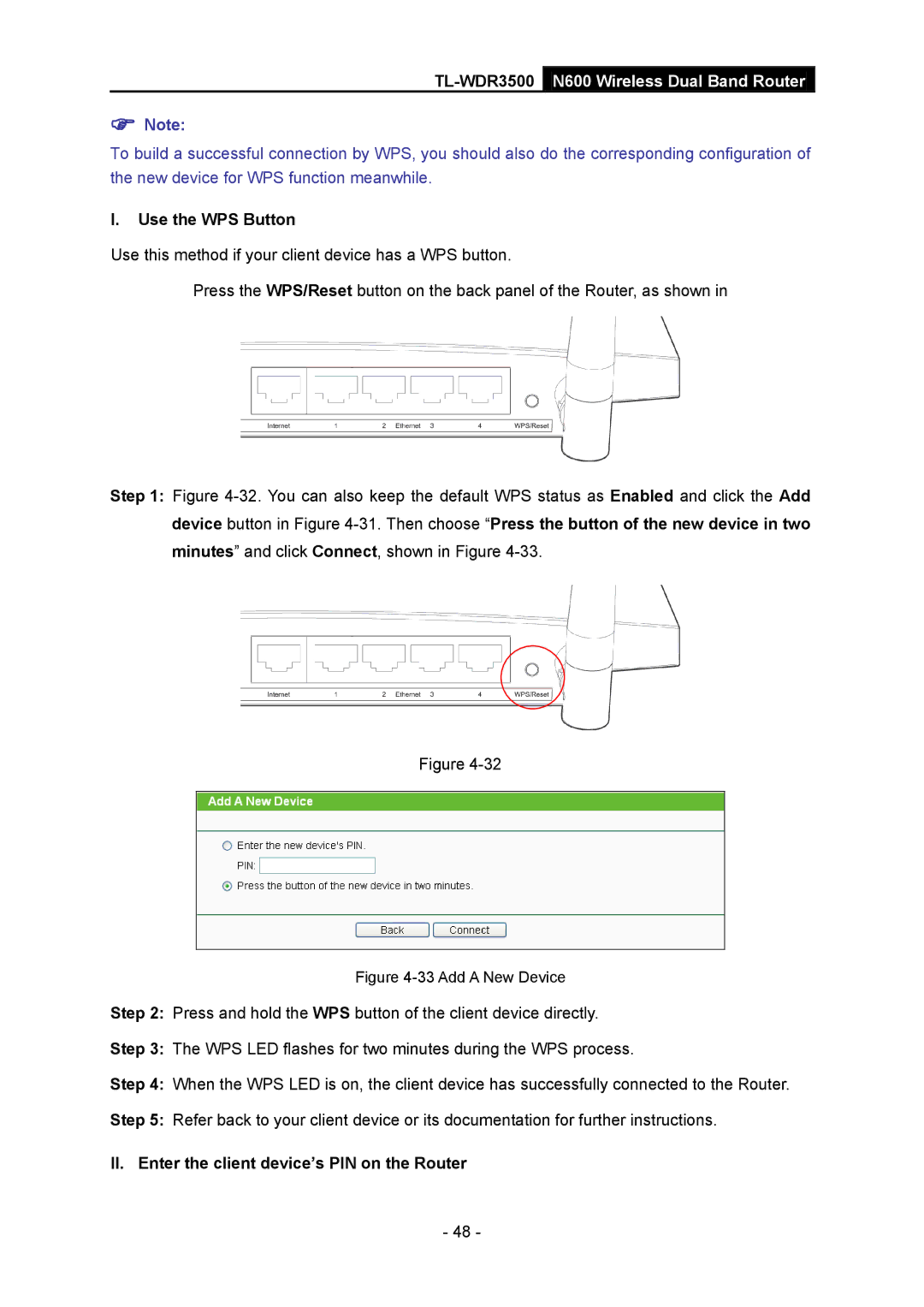TL-WDR3500 N600 Wireless Dual Band Router
Note:
To build a successful connection by WPS, you should also do the corresponding configuration of the new device for WPS function meanwhile.
I.Use the WPS Button
Use this method if your client device has a WPS button.
Press the WPS/Reset button on the back panel of the Router, as shown in
Step 1: Figure
Figure
Figure 4-33 Add A New Device
Step 2: Press and hold the WPS button of the client device directly.
Step 3: The WPS LED flashes for two minutes during the WPS process.
Step 4: When the WPS LED is on, the client device has successfully connected to the Router.
Step 5: Refer back to your client device or its documentation for further instructions.
II. Enter the client device’s PIN on the Router
- 48 -