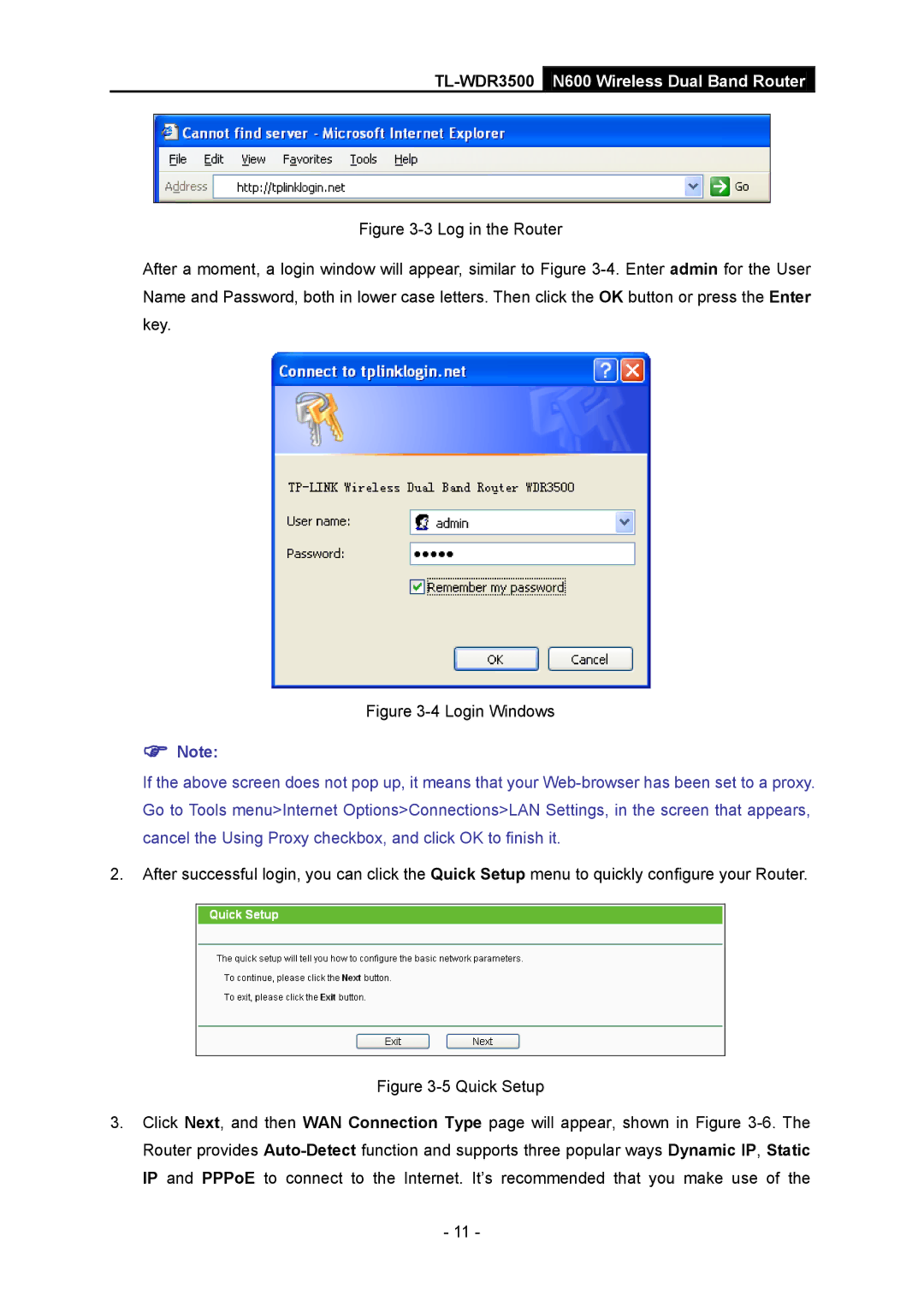Figure 3-3 Log in the Router
After a moment, a login window will appear, similar to Figure 3-4. Enter admin for the User Name and Password, both in lower case letters. Then click the OK button or press the Enter key.
Figure 3-4 Login Windows
Note:
If the above screen does not pop up, it means that your
2.After successful login, you can click the Quick Setup menu to quickly configure your Router.
Figure 3-5 Quick Setup
3.Click Next, and then WAN Connection Type page will appear, shown in Figure 3-6. The Router provides Auto-Detect function and supports three popular ways Dynamic IP, Static IP and PPPoE to connect to the Internet. It’s recommended that you make use of the
-11 -