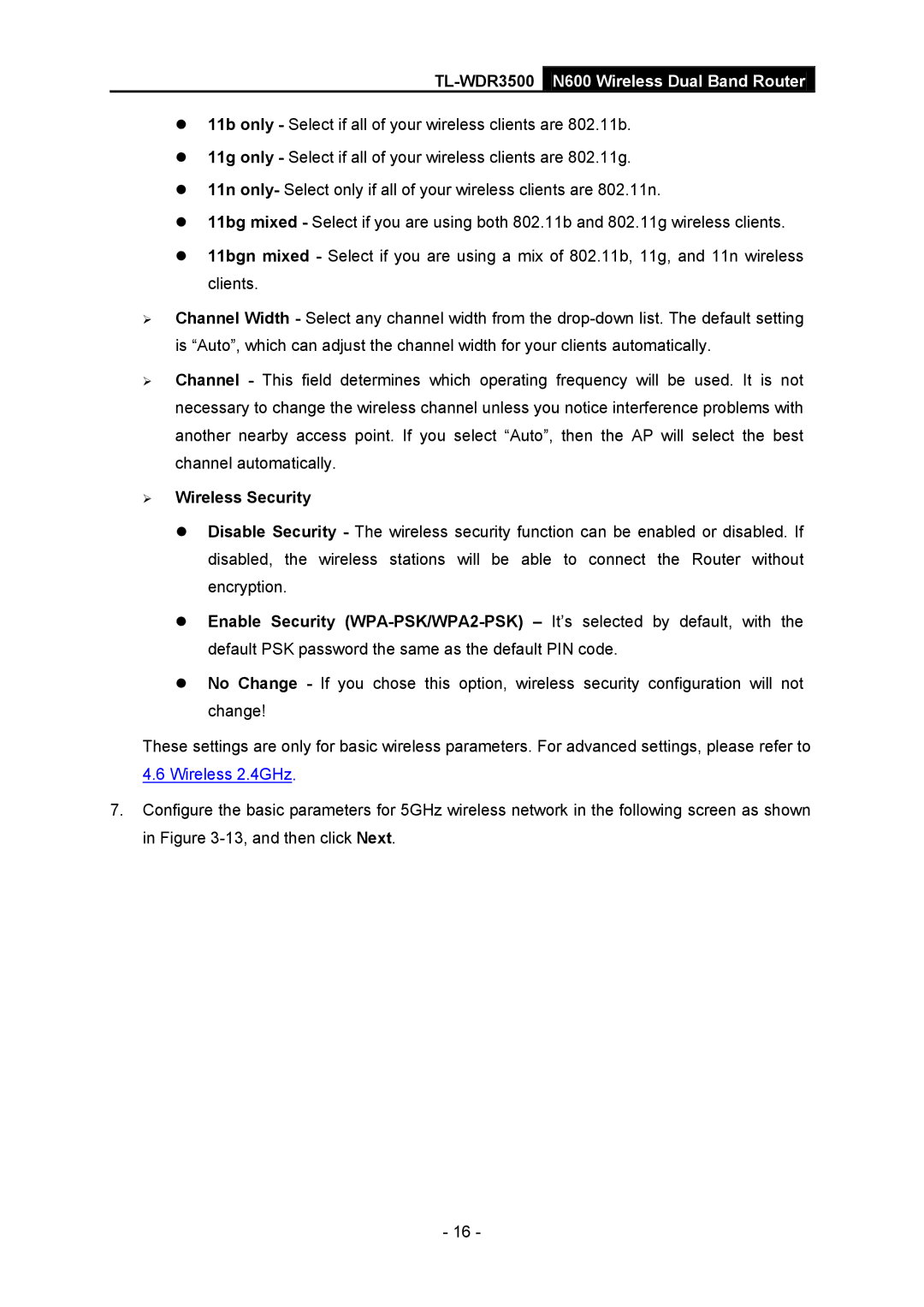TL-WDR3500 N600 Wireless Dual Band Router
11b only - Select if all of your wireless clients are 802.11b.
11g only - Select if all of your wireless clients are 802.11g.
11n only- Select only if all of your wireless clients are 802.11n.
11bg mixed - Select if you are using both 802.11b and 802.11g wireless clients.
11bgn mixed - Select if you are using a mix of 802.11b, 11g, and 11n wireless clients.
Channel Width - Select any channel width from the
Channel - This field determines which operating frequency will be used. It is not necessary to change the wireless channel unless you notice interference problems with another nearby access point. If you select “Auto”, then the AP will select the best channel automatically.
Wireless Security
Disable Security - The wireless security function can be enabled or disabled. If disabled, the wireless stations will be able to connect the Router without encryption.
Enable Security
No Change - If you chose this option, wireless security configuration will not change!
These settings are only for basic wireless parameters. For advanced settings, please refer to
4.6 Wireless 2.4GHz.
7.Configure the basic parameters for 5GHz wireless network in the following screen as shown in Figure
- 16 -