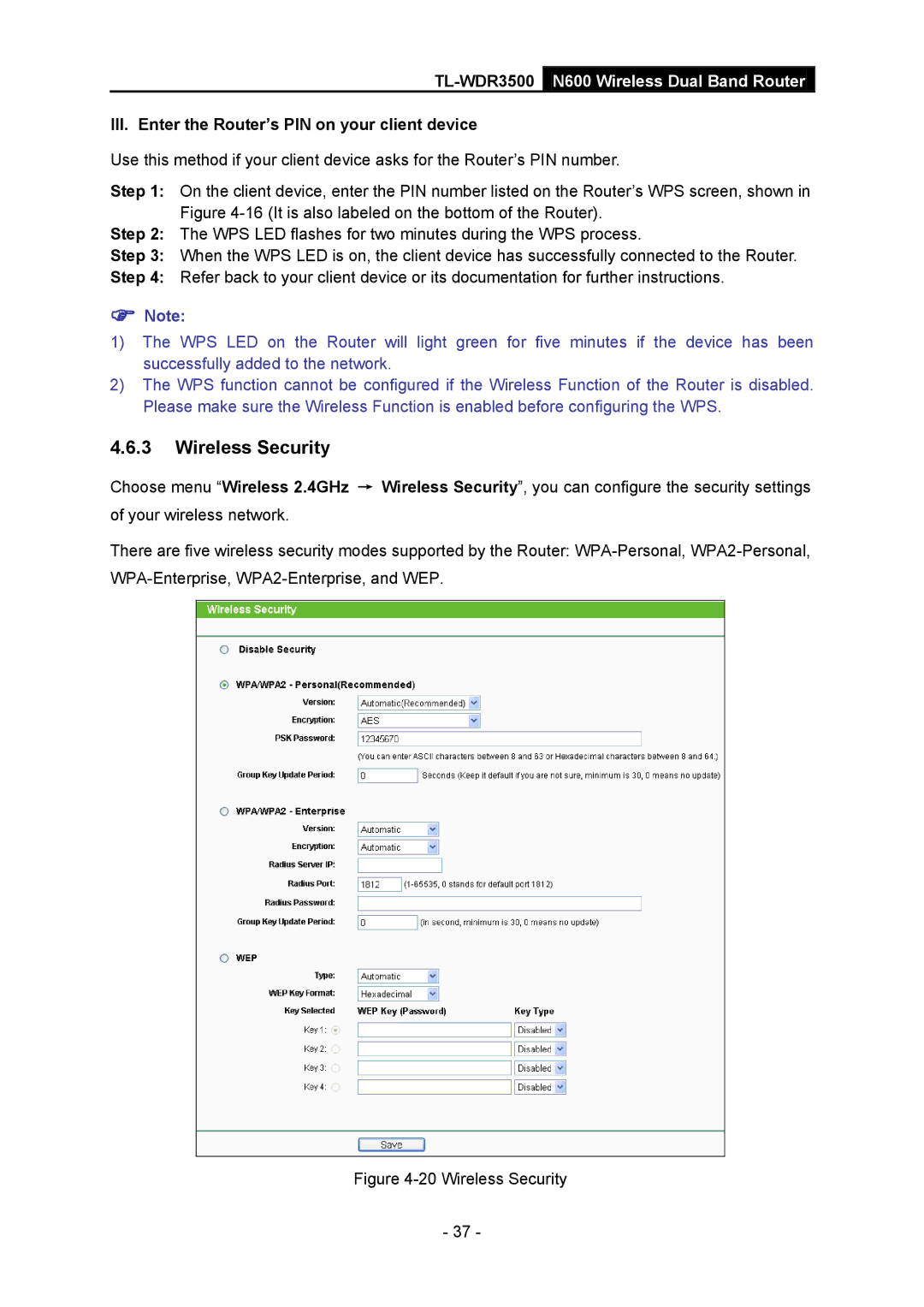TL-WDR3500 N600 Wireless Dual Band Router
III. Enter the Router’s PIN on your client device
Use this method if your client device asks for the Router’s PIN number.
Step 1: On the client device, enter the PIN number listed on the Router’s WPS screen, shown in Figure
Step 2: The WPS LED flashes for two minutes during the WPS process.
Step 3: When the WPS LED is on, the client device has successfully connected to the Router.
Step 4: Refer back to your client device or its documentation for further instructions.
Note:
1)The WPS LED on the Router will light green for five minutes if the device has been successfully added to the network.
2)The WPS function cannot be configured if the Wireless Function of the Router is disabled. Please make sure the Wireless Function is enabled before configuring the WPS.
4.6.3Wireless Security
Choose menu “Wireless 2.4GHz → Wireless Security”, you can configure the security settings of your wireless network.
There are five wireless security modes supported by the Router:
Figure 4-20 Wireless Security
- 37 -