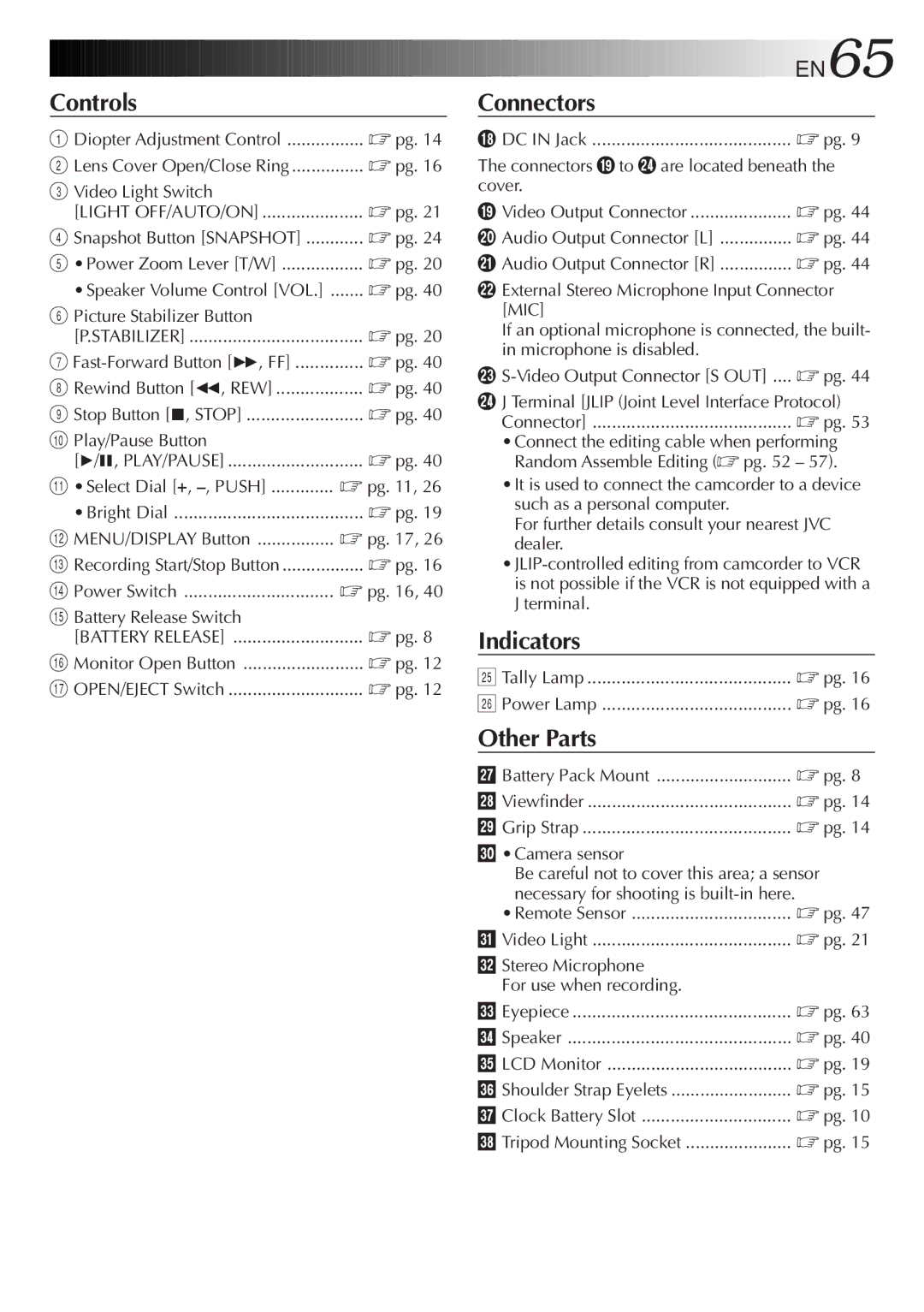For Customer Use
GR-DVF20
It is recommended that you
For clock operation and remote control unit
Dear Customer
EN3
Cleaning
Accessories
Damage Requiring Service
Replacement Parts
EN5
Battery Pack
About Batteries
Min DVM-30
ITI Insert and Tracking Information Area
Sub-Code Area
Video Area Audio Area
Contents
Using the Battery Pack
Power
Charging the Battery Pack
Charge Marker
Using AC Power
Using a CAR Battery
Insert Battery in Holder
Clock Lithium Battery Insertion/Removal
10 EN
RE-INSERT Holder
EN11
Date/Time Settings
Loading/Unloading a Cassette
12 EN
EN13
Recording Mode Setting
SET Recording Mode
14 EN
Grip Adjustment
Viewfinder Adjustment
EN15
Shoulder Strap Attachment
Tripod Mounting
16 EN
Power Switch Position
Recording Basic Recording
Shooting While Watching The Viewfinder
Stop Recording
EN17
Press Display Button
Recording
Before the following steps, perform pg
18 EN
Shooting While Watching The LCD Monitor
Interface Shooting
Journalistic Shooting
Brightness Control
EN19
20 EN
Feature Picture Stabilizer
Basic Recording
Zoom
To brighten the scene when natural lighting is too dim
Feature Video Light
Battery power
EN21
When blank portion is recorded on a tape
Basic Features
Time Code
Recording From The Middle Of a Tape
Displaying The Date And Time During Recording
Recording Advanced Features EN23
Select Function
SET Function Parameters
Snapshot Mode Selection
Advanced Features
24 EN
Snapshot
EN25
Motor Drive Mode
Make Setting
Using Menu For Detailed Adjustment
END Setting
Select Function Parameters in DATE/TIME Menu or System Menu
Recording Menu Explanations
Factory-preset
EN27
System Menu Explanations
Date/Time Menu Explanations
EN29
Fade/Wipe Effects
Effect Selection
FADE/WIPE Selection
Picture Wipe or Dissolve Selection P, P, P, P , P, P and P
30 EN
Before the following steps, perform steps 1 through 3 on pg
If you select Picture Wipe/Dissolve during recording
Menu Effect
EN31
Fader And Wipe Menu
Select Mode
Recording Advanced Features
Disable Mode
32 EN
EN33
Slow Slow Shutter
When shooting a scene with a high-contrast background
Focusing
34 EN
Auto Focus
Manual Focus
EN35
36 EN
Access Exposure Control
Exposure Control
To darken the image
EN37
Iris Lock
Center SUBJECT, Lock Iris
Iris
Accessment White Balance Adjust
White Balance Adjustment
38 EN
To Return To Automatic White Balance
Manual White Balance Operation
Enter Setting
EN39
Exit Manual White Balance AD- Justment
40 EN
Speaker Volume Control
Playback Basic Playback
Rewind or Fast-forward the tape
Feature Shuttle Search
Feature Still Playback
Feature Slow-Motion Playback
Feature Playback Zoom
Access Playback Menu
Playback Advanced Features
42 EN
Playback Menu
Displaying the Date During Playback
Playback Sound
EN43
Displaying The Time Code During Playback
Connections
Connectors
44 EN
EN45
Connectinput VCR Output to TV Supply Power
Connectvcr Camcorder to TV or
Turn on the camcorder, the VCR and the TV
Tape Dubbing
46 EN
EN47
Installing The Battery
Buttons
48 EN
Functions
To stop Slow-Motion Playback in progess, press Play
EN49
To allow slow-speed search in either direction
Activate Zoom
Playback Zoom
END Zoom
Down
Playback Special Effects
Accessmenu Playback Effect Select
EN51
Start Playback
Random Assemble Editing R.A.Edit
52 EN
SET REMOTE/VCR Code
Operate VCR
Jlip
EN53
Select Scenes
54 EN
USE FADE/WIPE on Scene Transition if Necessary
USE Program AE with Special Effects if Necessary
Automatic Editing to VCR
EN55
Prepare Source Tape
Stop Editing
Diagnosing VCR’S Against Camcorder Timing
56 EN
For More Accurate Editing
Input Correction Data
Adjustment of VCR’S Against Camcorder Timing
EN57
Corrective Action
58 EN
Set the Power Switch to Effects and Fade/Wipe
Video mode Video playback
Selected the mode For editing was registered
Completed pg Being used in a scene
Recording Menu Use the Picture Wipe Function pg
60 EN
OFF in the Date/Time Date/Time Menu Screen
Indicators On Screen is set to Set on Screen to on
Whitish
Become hot
Open the lens cover pg Close the LCD monitor
62 EN
Clean LCD Monitor
Clean Exterior
Clean Lens
After Use
# $ y %
64EN
Indicators
Connectors
Controls
Other Parts
Indications
66 EN
LCD Monitor/Viewfinder Indications During Recording
Function
Indications Function
LCD Monitor/Viewfinder Indications During Playback
EN67
68 EN
EN69
To prevent damage and prolong service life
To avoid hazard
During use
Avoid using the unit
For safety, do not
To prolong service life
To prevent damage to the LCD monitor, do not
Connectors
AC Power Adapter/Charger AA-V15U
Camcorder
EN71
GR-DVF20























 EN65
EN65