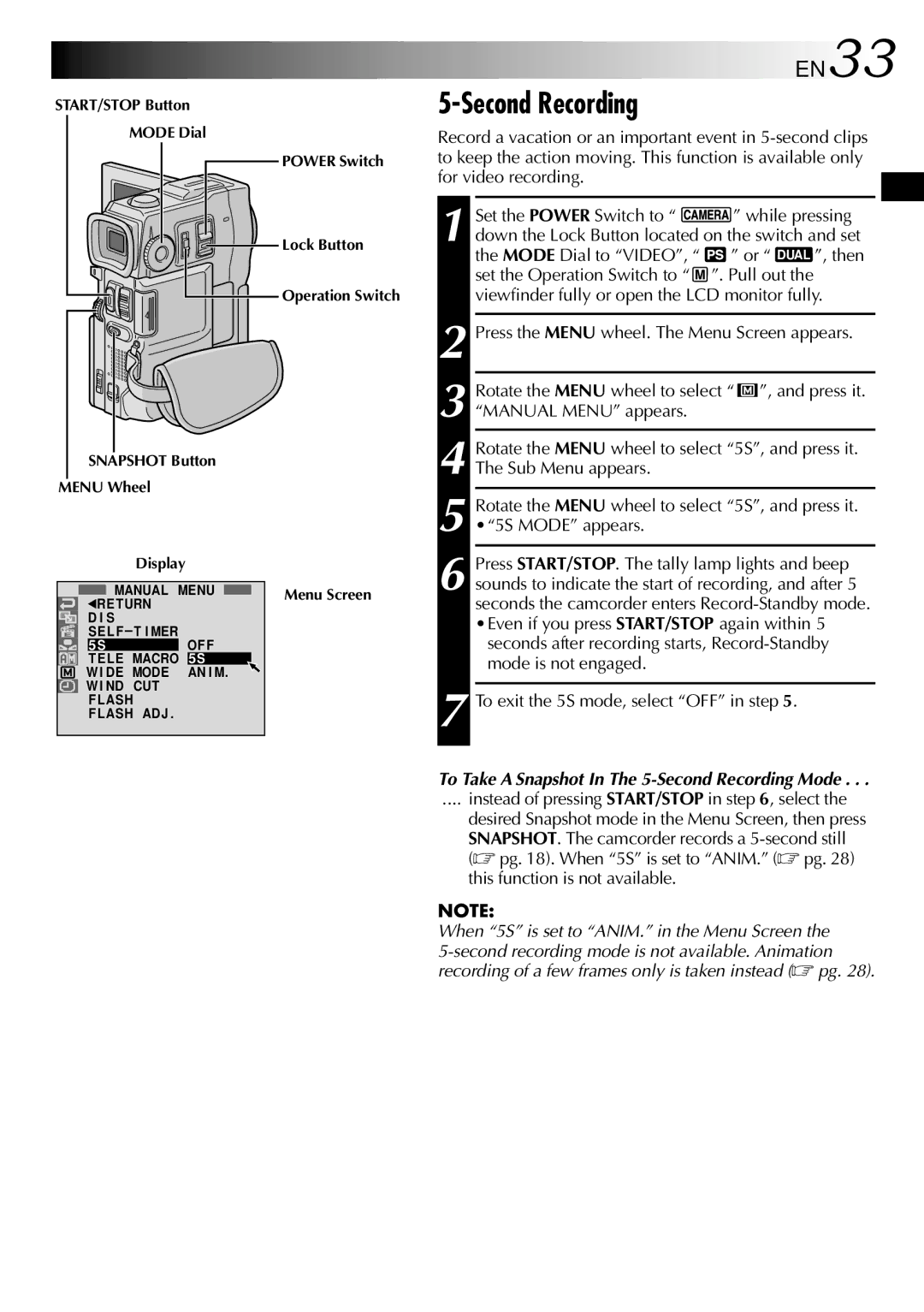START/STOP Button
MODE Dial
POWER Switch
Lock Button
![]() Operation Switch
Operation Switch
SNAPSHOT Button
MENU Wheel
Display
|
| MANUAL MENU |
| Menu Screen | ||
|
|
| ||||
1RE TURN |
|
|
|
| ||
| D I S |
|
|
|
| |
| SE L F – T I MER | OF F |
| |||
| 5S |
| ||||
| T E LE MACRO |
| 5S |
| ||
W I DE MODE |
| AN I M. |
| |||
W I ND CUT |
|
|
|
| ||
| F LASH |
|
|
|
| |
| F LASH AD J . |
|
|
|
| |
EN33
5-Second Recording
Record a vacation or an important event in
Set the POWER Switch to “ | ” while pressing | ||
1 down the Lock Button located on the switch and set | |||
the MODE Dial to “VIDEO”, “ | ” or “ | DUAL | ”, then |
|
|
| |
set the Operation Switch to “ | ”. Pull out the |
| |
viewfinder fully or open the LCD monitor fully.
2 Press the MENU wheel. The Menu Screen appears.
3 Rotate the MENU wheel to select “ ![]() ”, and press it. “MANUAL MENU” appears.
”, and press it. “MANUAL MENU” appears.
4
5
6 Press START/STOP. The tally lamp lights and beep sounds to indicate the start of recording, and after 5 seconds the camcorder enters
•Even if you press START/STOP again within 5 seconds after recording starts,
7 To exit the 5S mode, select “OFF” in step 5.
To Take A Snapshot In The
.... instead of pressing START/STOP in step 6, select the
desired Snapshot mode in the Menu Screen, then press SNAPSHOT. The camcorder records a
NOTE: