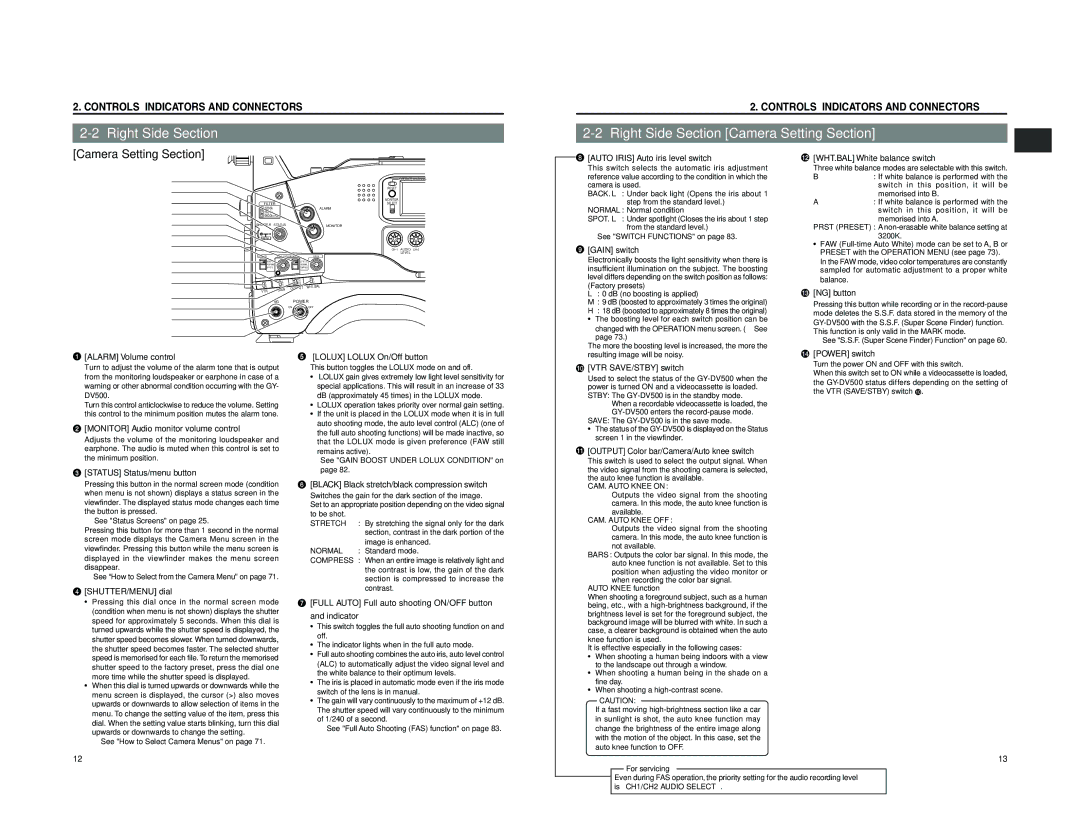2. CONTROLS, INDICATORS AND CONNECTORS
2. CONTROLS, INDICATORS AND CONNECTORS
[Camera Setting Section]
1
2
3
4
5
6
7
OPERATE/WARNING
| RESET |
| MONITOR |
FILTER | SELECT |
1 3200k | ALARM |
25600k
35600k+ND
SHUTTER | STATUS | MONITOR |
MENU |
|
|
|
| |
|
| LEVEL |
AUTO IRIS | FULL AUTO BLACK | LOLUX |
8[AUTO IRIS] Auto iris level switch
This switch selects the automatic iris adjustment reference value according to the condition in which the camera is used.
BACK. L : Under back light (Opens the iris about 1 step from the standard level.)
NORMAL: Normal condition
SPOT. L : Under spotlight (Closes the iris about 1 step from the standard level.)
☞ See "SWITCH FUNCTIONS" on page 83.
9 [GAIN] switch |
@[WHT.BAL] White balance switch
Three white balance modes are selectable with this switch.
B: If white balance is performed with the switch in this position, it will be
memorised into B.
A: If white balance is performed with the switch in this position, it will be
memorised into A.
PRST (PRESET) : A
• FAW |
PRESET with the OPERATION MENU (see page 73). |
8 | BACK L |
| STRETCH | |
NORMAL |
| NORMAL | ||
9 | SPOT L |
|
|
|
|
|
|
| |
0 |
| L |
|
|
| M |
|
| |
| H | OUTPUT | BAL | |
| VTR | GAIN | WHT. | |
|
|
| ||
Electronically boosts the light sensitivity when there is |
insufficient illumination on the subject. The boosting |
level differs depending on the switch position as follows: |
(Factory presets) |
L : 0 dB (no boosting is applied) |
In the FAW mode, video color temperatures are constantly |
sampled for automatic adjustment to a proper white |
balance. |
# [NG] button |
A
NG
B
C
D
1[ALARM] Volume control
Turn to adjust the volume of the alarm tone that is output from the monitoring loudspeaker or earphone in case of a warning or other abnormal condition occurring with the GY- DV500.
Turn this control anticlockwise to reduce the volume. Setting this control to the minimum position mutes the alarm tone.
2[MONITOR] Audio monitor volume control
Adjusts the volume of the monitoring loudspeaker and earphone. The audio is muted when this control is set to the minimum position.
3[STATUS] Status/menu button
Pressing this button in the normal screen mode (condition when menu is not shown) displays a status screen in the
viewfinder. The displayed status mode changes each time the button is pressed.
☞See "Status Screens" on page 25.
Pressing this button for more than 1 second in the normal screen mode displays the Camera Menu screen in the viewfinder. Pressing this button while the menu screen is displayed in the viewfinder makes the menu screen disappear.
☞See “How to Select from the Camera Menu” on page 71.
4[SHUTTER/MENU] dial
POWER
ONOFF
5[LOLUX] LOLUX On/Off button
This button toggles the LOLUX mode on and off.
•LOLUX gain gives extremely low light level sensitivity for special applications. This will result in an increase of 33 dB (approximately 45 times) in the LOLUX mode.
•LOLUX operation takes priority over normal gain setting.
•If the unit is placed in the LOLUX mode when it is in full auto shooting mode, the auto level control (ALC) (one of the full auto shooting functions) will be made inactive, so that the LOLUX mode is given preference (FAW still
remains active).
☞See "GAIN BOOST UNDER LOLUX CONDITION" on page 82.
6[BLACK] Black stretch/black compression switch
Switches the gain for the dark section of the image.
Set to an appropriate position depending on the video signal to be shot.
STRETCH : By stretching the signal only for the dark section, contrast in the dark portion of the image is enhanced.
NORMAL : Standard mode.
COMPRESS : When an entire image is relatively light and the contrast is low, the gain of the dark section is compressed to increase the contrast.
M : 9 dB (boosted to approximately 3 times the original) |
H : 18 dB (boosted to approximately 8 times the original) |
• The boosting level for each switch position can be |
changed with the OPERATION menu screen. (☞ See page 73.)
The more the boosting level is increased, the more the resulting image will be noisy.
0[VTR SAVE/STBY] switch
Used to select the status of the
When a recordable videocassette is loaded, the
SAVE: The
•The status of the
! [OUTPUT] Color bar/Camera/Auto knee switch |
This switch is used to select the output signal. When |
the video signal from the shooting camera is selected, |
the auto knee function is available. |
CAM. AUTO KNEE ON: |
Outputs the video signal from the shooting |
camera. In this mode, the auto knee function is |
available. |
CAM. AUTO KNEE OFF: |
Outputs the video signal from the shooting |
camera. In this mode, the auto knee function is |
not available. |
BARS: Outputs the color bar signal. In this mode, the |
auto knee function is not available. Set to this |
position when adjusting the video monitor or |
when recording the color bar signal. |
AUTO KNEE function |
When shooting a foreground subject, such as a human |
Pressing this button while recording or in the |
mode deletes the S.S.F. data stored in the memory of the |
This function is only valid in the MARK mode. |
☞ See "S.S.F. (Super Scene Finder) Function" on page 60. |
$[POWER] switch
Turn the power ON and OFF with this switch.
When this switch set to ON while a videocassette is loaded, the
•Pressing this dial once in the normal screen mode (condition when menu is not shown) displays the shutter speed for approximately 5 seconds. When this dial is turned upwards while the shutter speed is displayed, the shutter speed becomes slower. When turned downwards, the shutter speed becomes faster. The selected shutter speed is memorised for each file. To return the memorised shutter speed to the factory preset, press the dial one more time while the shutter speed is displayed.
•When this dial is turned upwards or downwards while the menu screen is displayed, the cursor (>) also moves upwards or downwards to allow selection of items in the menu. To change the setting value of the item, press this dial. When the setting value starts blinking, turn this dial upwards or downwards to change the setting.
☞ See "How to Select Camera Menus" on page 71.
7[FULL AUTO] Full auto shooting ON/OFF button and indicator
•This switch toggles the full auto shooting function on and off.
•The indicator lights when in the full auto mode.
•Full auto shooting combines the auto iris, auto level control (ALC) to automatically adjust the video signal level and the white balance to their optimum levels.
•The iris is placed in automatic mode even if the iris mode switch of the lens is in manual.
•The gain will vary continuously to the maximum of +12 dB. The shutter speed will vary continuously to the minimum of 1/240 of a second.
☞ See "Full Auto Shooting (FAS) function" on page 83.
being, etc., with a | |
brightness level is set for the foreground subject, the | |
background image will be blurred with white. In such a | |
case, a clearer background is obtained when the auto | |
knee function is used. | |
It is effective especially in the following cases: | |
• | When shooting a human being indoors with a view |
| to the landscape out through a window. |
• | When shooting a human being in the shade on a |
| fine day. |
• | When shooting a |
CAUTION:
If a fast moving
12
13
For servicing
→ Even during FAS operation, the priority setting for the audio recording level is “CH1/CH2 AUDIO SELECT”.