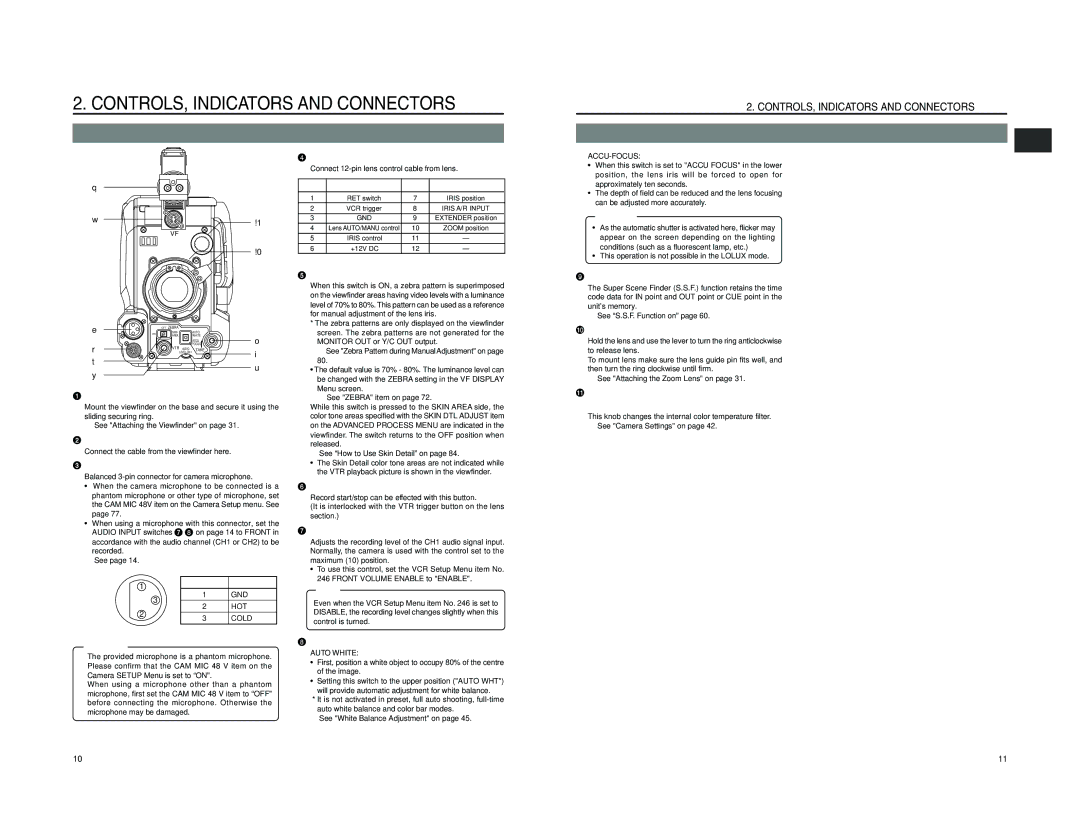2. CONTROLS, INDICATORS AND CONNECTORS
2-1 Front Section
4[LENS] Lens control connector
Connect
2. CONTROLS, INDICATORS AND CONNECTORS
2-1 Front Section (Cont’d)
ACCU-FOCUS:
• When this switch is set to "ACCU FOCUS" in the lower |
position, the lens iris will be forced to open for |
q
w
e
ON
r t y
!1
VF
!0
OFF ZEBRA
SKIN |
| AUTO |
|
AREA |
| WHITE | o |
|
| ACCU | |
|
| FOCUS | |
VTR | AUDIO | TAKE |
|
LEVEL | i |
| u |
Pin No. | Function | Pin No. | Function |
|
|
|
|
1 | RET switch | 7 | IRIS position |
2 | VCR trigger | 8 | IRIS A/R INPUT |
3 | GND | 9 | EXTENDER position |
4 | Lens AUTO/MANU control | 10 | ZOOM position |
5 | IRIS control | 11 | — |
6 | +12V DC | 12 | — |
5[ZEBRA] Switch
When this switch is ON, a zebra pattern is superimposed on the viewfinder areas having video levels with a luminance level of 70% to 80%. This pattern can be used as a reference for manual adjustment of the lens iris.
*The zebra patterns are only displayed on the viewfinder screen. The zebra patterns are not generated for the MONITOR OUT or Y/C OUT output.
☞ See "Zebra Pattern during ManualAdjustment" on page
80.
•The default value is 70% - 80%. The luminance level can be changed with the ZEBRA setting in the VF DISPLAY
Menu screen.
approximately ten seconds. |
• The depth of field can be reduced and the lens focusing |
can be adjusted more accurately. |
CAUTION:
•As the automatic shutter is activated here, flicker may appear on the screen depending on the lighting conditions (such as a fluorescent lamp, etc.)
•This operation is not possible in the LOLUX mode.
9[TAKE] button
The Super Scene Finder (S.S.F.) function retains the time code data for IN point and OUT point or CUE point in the unit's memory.
☞ See “S.S.F. Function on” page 60.
0Lens mounting ring/Lens lock lever
Hold the lens and use the lever to turn the ring anticlockwise to release lens.
To mount lens make sure the lens guide pin fits well, and then turn the ring clockwise until firm.
☞ See "Attaching the Zoom Lens" on page 31.
1Viewfinder mount base, sliding securing ring
Mount the viewfinder on the base and secure it using the
sliding securing ring.
☞ See "Attaching the Viewfinder" on page 31.
2[VF] Viewfinder connector
Connect the cable from the viewfinder here.
3[MIC IN] Microphone input connector (XLR 3-pin)
Balanced
•When the camera microphone to be connected is a phantom microphone or other type of microphone, set the CAM MIC 48V item on the Camera Setup menu. See page 77.
•When using a microphone with this connector, set the AUDIO INPUT switches 7 8 on page 14 to FRONT in accordance with the audio channel (CH1 or CH2) to be recorded.
☞See page 14.
☞See "ZEBRA" item on page 72.
While this switch is pressed to the SKIN AREA side, the color tone areas specified with the SKIN DTL ADJUST item on the ADVANCED PROCESS MENU are indicated in the viewfinder. The switch returns to the OFF position when released.
☞See “How to Use Skin Detail” on page 84.
•The Skin Detail color tone areas are not indicated while the VTR playback picture is shown in the viewfinder.
6[VTR] VTR trigger button (record start/stop button) Record start/stop can be effected with this button.
(It is interlocked with the VTR trigger button on the lens section.)
7 [AUDIO LEVEL |
Adjusts the recording level of the CH1 audio signal input. |
Normally, the camera is used with the control set to the |
maximum (10) position. |
• To use this control, set the VCR Setup Menu item No. |
246 FRONT VOLUME ENABLE to "ENABLE". |
! [FILTER] Color temperature conversion filter |
control knob |
This knob changes the internal color temperature filter. |
☞ See "Camera Settings" on page 42. |
1
3
2
CAUTION:
Pin No. | Function |
1GND
2HOT
3COLD
Note:
Even when the VCR Setup Menu item No. 246 is set to DISABLE, the recording level changes slightly when this control is turned.
8 [AUTOWHITE./ACCU FOCUS] switch |
AUTO WHITE: |
●The provided microphone is a phantom microphone. Please confirm that the CAM MIC 48 V item on the Camera SETUP Menu is set to “ON”.
●When using a microphone other than a phantom microphone, first set the CAM MIC 48 V item to “OFF” before connecting the microphone. Otherwise the microphone may be damaged.
• | First, position a white object to occupy 80% of the centre |
| of the image. |
• | Setting this switch to the upper position ("AUTO WHT") |
| will provide automatic adjustment for white balance. |
* It is not activated in preset, full auto shooting, | |
auto white balance and color bar modes.
☞See "White Balance Adjustment" on page 45.
10 | 11 |