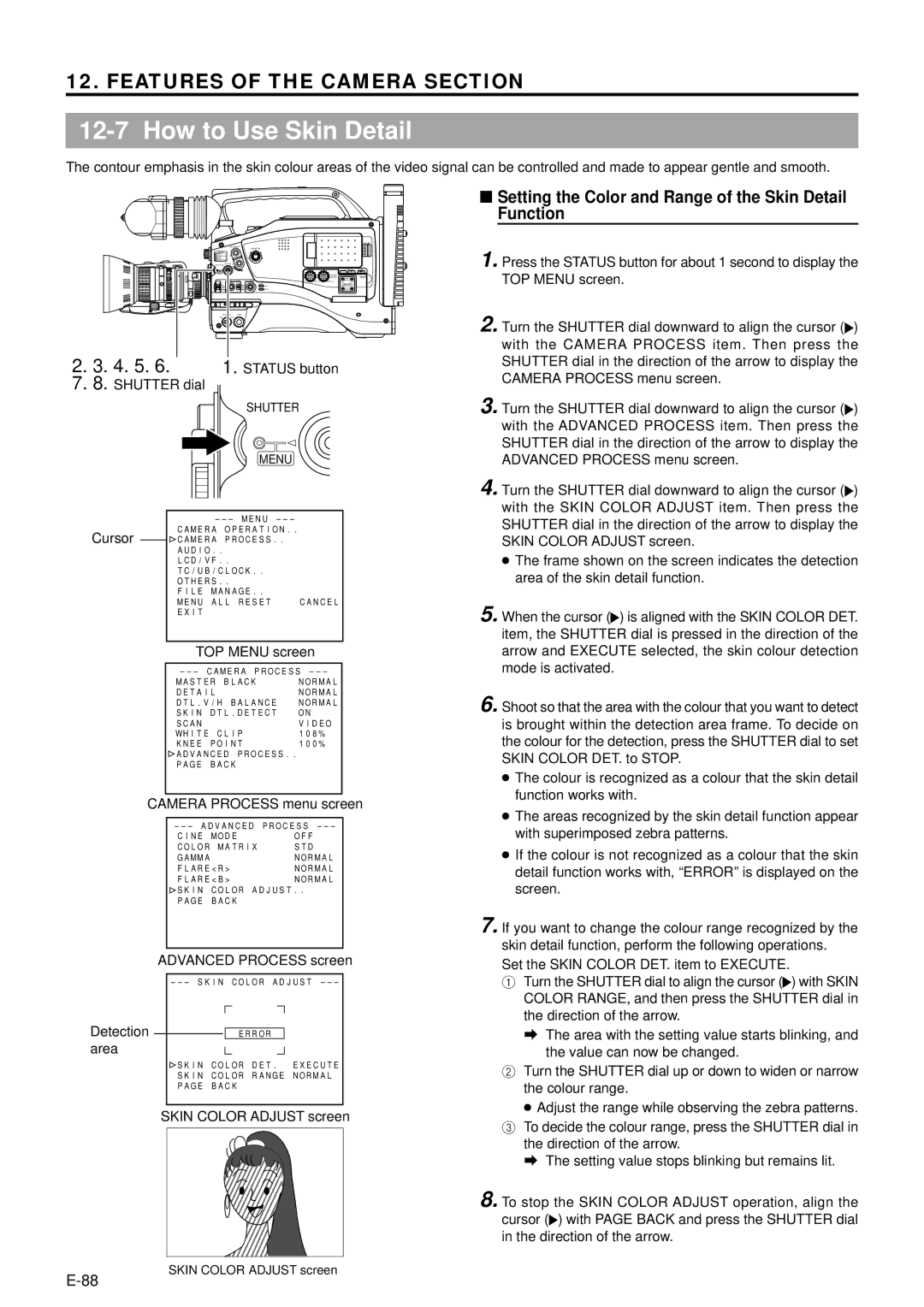12. FEATURES OF THE CAMERA SECTION
12-7 How to Use Skin Detail
The contour emphasis in the skin colour areas of the video signal can be controlled and made to appear gentle and smooth.
|
| EDITSEARCH |
| |
|
|
| MONITOR |
|
FILTER |
|
|
| |
3200K |
|
|
|
|
5600K | / | ND |
|
|
5600K |
|
|
|
|
5600K | / | ND |
|
|
SHUTTER | STATUS |
|
| |
MENU |
|
|
|
|
|
|
|
| AUDIO |
|
|
|
| LEVEL |
|
|
| ||
|
|
| MODE |
|
|
|
| VTR |
|
|
|
| CAM |
|
| POWER | VTR |
| |
ON |
| OFF |
|
|
2. 3. 4. 5. 6. | 1. STATUS button |
7.8. SHUTTER dial
SHUTTER
|
| MENU |
|
|
|
|
|
|
|
| |
Cursor |
| CAMERA OPERATION.. | |
| CAMERA PROCESS.. |
| |
|
| ||
|
| AUDIO.. |
|
|
| LCD/VF.. |
|
|
| TC/UB/CLOCK.. |
|
|
| OTHERS.. |
|
|
| FILE MANAGE.. |
|
|
| MENU ALL RESET | CANCEL |
|
| EXIT |
|
|
|
| |
|
| TOP MENU screen | |
|
|
| |
|
| ||
|
| MASTER BLACK | NORMAL |
|
| DETAIL | NORMAL |
|
| DTL.V/H BALANCE | NORMAL |
|
| SKIN DTL.DETECT | ON |
|
| SCAN | VIDEO |
|
| WHITE CLIP | 108% |
|
| KNEE POINT | 100% |
|
| ADVANCED PROCESS.. |
|
|
| PAGE BACK |
|
|
|
|
|
CAMERA PROCESS menu screen
CINE MODE | OFF |
COLOR MATRIX | STD |
GAMMA | NORMAL |
FLARE<R> | NORMAL |
FLARE<B> | NORMAL |
![]() SKIN COLOR ADJUST..
SKIN COLOR ADJUST..
PAGE BACK
ADVANCED PROCESS screen
Detection |
|
| ERROR |
|
area
![]() SKIN COLOR DET. EXECUTE
SKIN COLOR DET. EXECUTE
SKIN COLOR RANGE NORMAL
PAGE BACK
SKIN COLOR ADJUST screen
■Setting the Color and Range of the Skin Detail Function
1. Press the STATUS button for about 1 second to display the TOP MENU screen.
2. Turn the SHUTTER dial downward to align the cursor (![]() ) with the CAMERA PROCESS item. Then press the SHUTTER dial in the direction of the arrow to display the CAMERA PROCESS menu screen.
) with the CAMERA PROCESS item. Then press the SHUTTER dial in the direction of the arrow to display the CAMERA PROCESS menu screen.
3. Turn the SHUTTER dial downward to align the cursor (![]() ) with the ADVANCED PROCESS item. Then press the SHUTTER dial in the direction of the arrow to display the ADVANCED PROCESS menu screen.
) with the ADVANCED PROCESS item. Then press the SHUTTER dial in the direction of the arrow to display the ADVANCED PROCESS menu screen.
4. Turn the SHUTTER dial downward to align the cursor (![]() ) with the SKIN COLOR ADJUST item. Then press the SHUTTER dial in the direction of the arrow to display the SKIN COLOR ADJUST screen.
) with the SKIN COLOR ADJUST item. Then press the SHUTTER dial in the direction of the arrow to display the SKIN COLOR ADJUST screen.
●The frame shown on the screen indicates the detection area of the skin detail function.
5.When the cursor (![]() ) is aligned with the SKIN COLOR DET. item, the SHUTTER dial is pressed in the direction of the arrow and EXECUTE selected, the skin colour detection mode is activated.
) is aligned with the SKIN COLOR DET. item, the SHUTTER dial is pressed in the direction of the arrow and EXECUTE selected, the skin colour detection mode is activated.
6.Shoot so that the area with the colour that you want to detect is brought within the detection area frame. To decide on the colour for the detection, press the SHUTTER dial to set SKIN COLOR DET. to STOP.
●The colour is recognized as a colour that the skin detail function works with.
●The areas recognized by the skin detail function appear with superimposed zebra patterns.
●If the colour is not recognized as a colour that the skin detail function works with, “ERROR” is displayed on the screen.
7.If you want to change the colour range recognized by the skin detail function, perform the following operations.
Set the SKIN COLOR DET. item to EXECUTE.
1 Turn the SHUTTER dial to align the cursor (![]() ) with SKIN COLOR RANGE, and then press the SHUTTER dial in the direction of the arrow.
) with SKIN COLOR RANGE, and then press the SHUTTER dial in the direction of the arrow.
a The area with the setting value starts blinking, and the value can now be changed.
2 Turn the SHUTTER dial up or down to widen or narrow the colour range.
●Adjust the range while observing the zebra patterns. 3 To decide the colour range, press the SHUTTER dial in
the direction of the arrow.
a The setting value stops blinking but remains lit.
8.To stop the SKIN COLOR ADJUST operation, align the
cursor (![]() ) with PAGE BACK and press the SHUTTER dial in the direction of the arrow.
) with PAGE BACK and press the SHUTTER dial in the direction of the arrow.
SKIN COLOR ADJUST screen